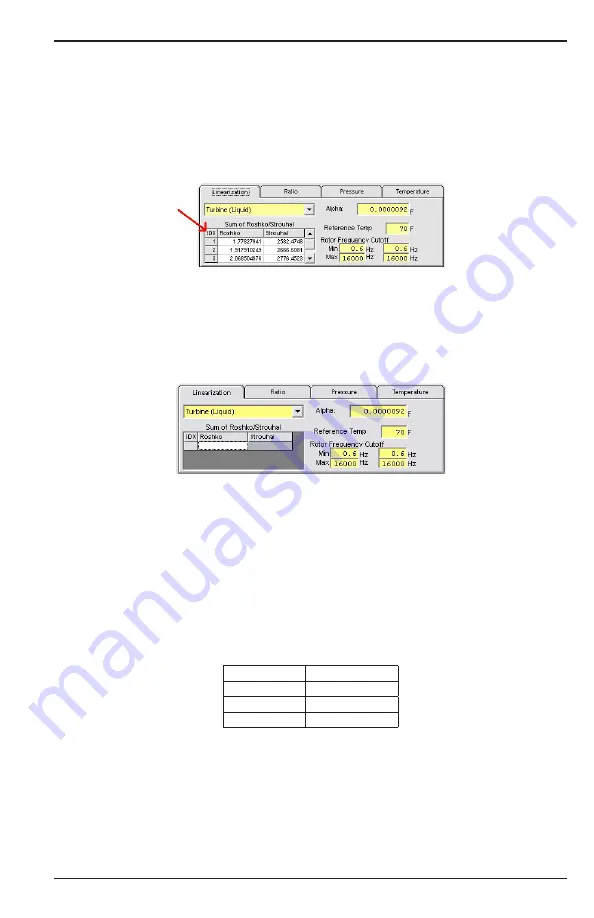
Profile Programming
Page 25
CXX-UM-03060-EN-01
April 2019
Table Data Entry
To
manually
modify or update a table in the IFC software (using the linearization
table as an example):
1 Navigate to the table
2 Right-click the
IDX
button in the upper left corner of the grid and select
Clear
Grid
The table may change appearance slightly
Figure 13: IDX button
3 Click in each cell and type the new value
IMPORTANT
Be careful when typing the values, as keystroke errors can occur. Verify all data entries
prior to downloading the profile into the EC80 Flow Processor.
Figure 14: Example table
A more convenient method is to copy and paste multiple data entries from
Microsoft Excel This procedure saves time and provides data accuracy
To
import
multiple values into the interface using Microsoft Excel:
1 In Excel, highlight a minimum of 2 (X,Y) pairs and a maximum of up to 200
(X,Y) pairs, and copy them to the clipboard
a For example, if we had a total of three Roshko/Strouhal (X,Y) pairs (for the
example Linearization table, other tables use different calculated values),
the Excel spreadsheet would be set up as below:
Roshko (X)
Strouhal (Y)
1 7782794
1 77827941
1 9179102
2666 6081
2 068505
2776 4523
b Click and drag over the data to be copied, but not the column or row labels
Only grab the raw data from the Excel spreadsheet Make sure that the
Roshko values are located on the left side as the X-axis variable, and the
Strouhal values are on the right side as the Y-axis variable (for the example
Linearization table, other tables have different calculated values)






























