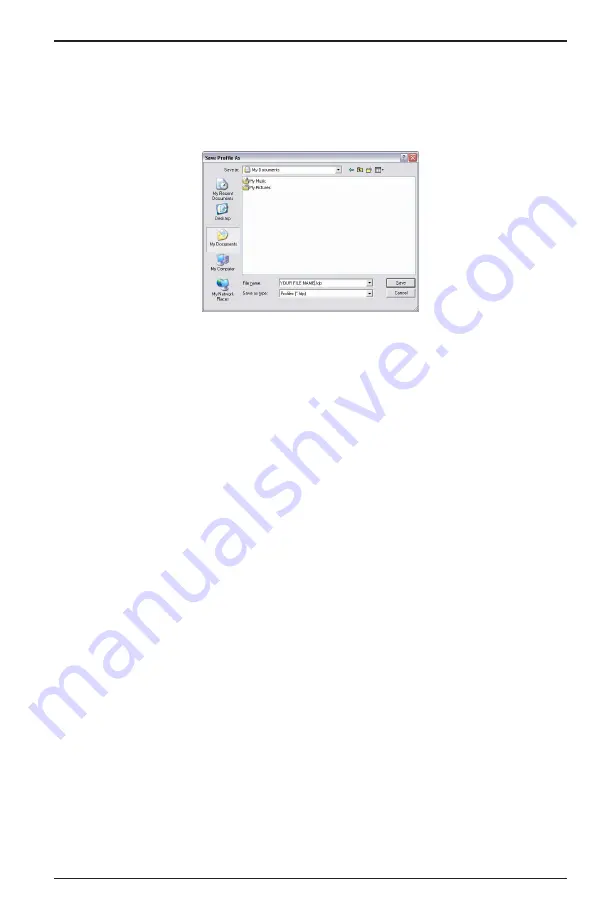
Profile Programming
Page 23
CXX-UM-03060-EN-01
April 2019
4 Click the
Down Arrow
the
Save In:
field and browse to the directory in which
you want to save the file
5 In the
File name:
field, type a name for your file
(for example, YOUR FILE NAME fdp)
6 Make sure the
Save as Type:
field indicates
Profiles (*.fdp)
and click
Save
Figure 12: Save profile
All tables and configuration information are now in the profile for ready access
PROFILE PROGRAMMING
You can Enter data into a profile and use it to program the flow processor
You can program profiles in two ways:
• Manually change each cell value to correspond with calibration data, or
• Import multiple values into the interface using Microsoft Excel®
Although the
Linearization
table is the table most often modified, any of the data
entry look-up tables can be modified Make sure to follow these guidelines when
importing or exporting the data
• Always erase the cell(s) entirely before entering data so the new data does not
combine with prior profile data
OTEE:
N
To erase all cells of a grid, right-click the
IDX
button in the upper left
corner of the grid and select
Clear Grid
• The number of XY pairs imported from Excel must be less than or equal to the
available number of index numbers (IDX) for each respective look-up table
• To avoid truncation or excessive interpolation of profile data, make sure the
Excel data tables match the maximum number of columns for each respective
look-up table For example, if the table holds 100 XY pairs, then maximize the
resolution of the table by placing points at all 100 index points
• Data obtained through independent testing needs to be manually entered,
cell by cell, or entered into Excel first and then copied into the profile






























