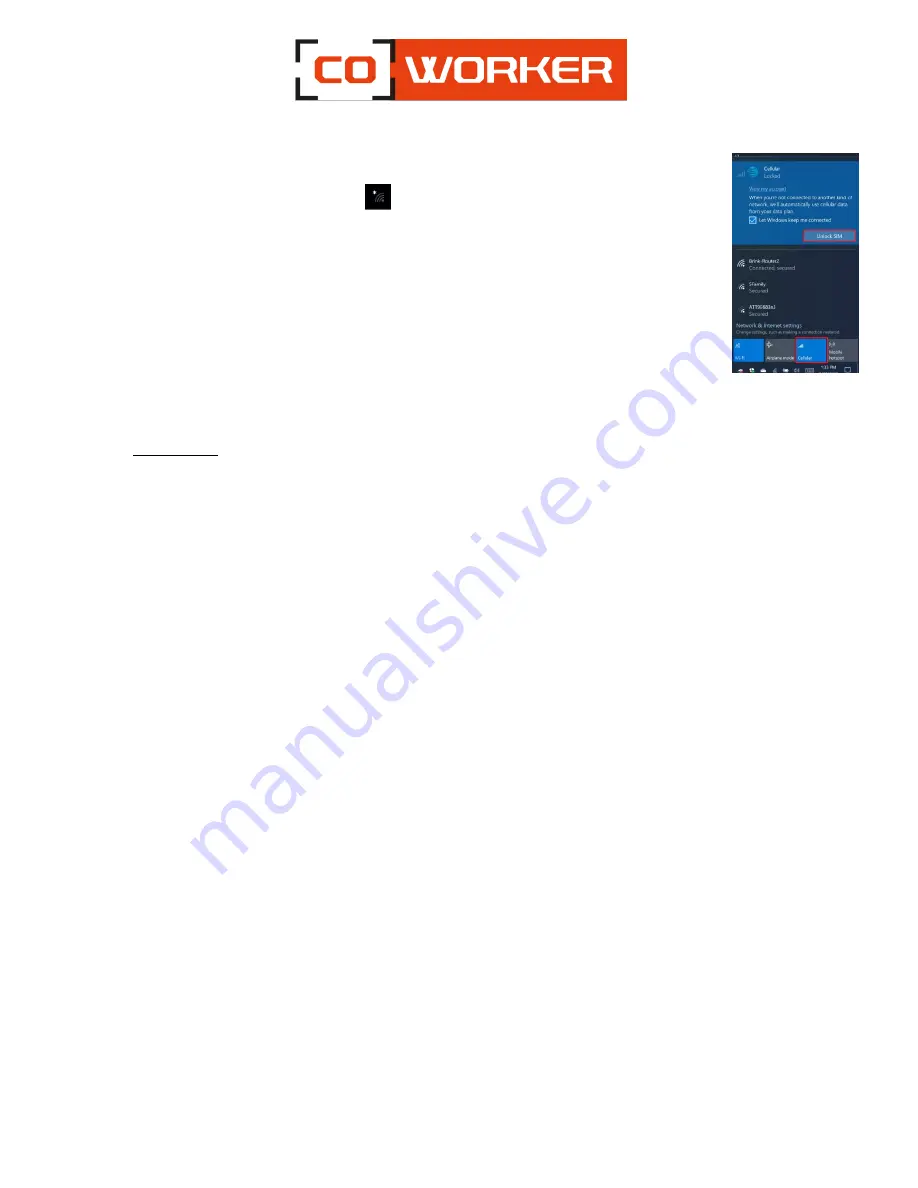
10
2.
Activate the mobile broadband function as follows:
a.
Press the network icon
.
b.
In the network window, enable cellular.
c.
Press the cellular icon to display your service provider.
d.
Press the connect button to establish a connection, and enter the PIN code.
If you want to change the operator, please follow the instructions below:
a.
Press the network icon
b.
Press Network & Internet settings.
c.
Tap on 'Network and Internet' then tap on 'Cellular Network'.
d.
Tap ‟Advanced options”.
e.
Select your operator from the 'Choose Default Internet APN' drop-down list.
8-
Using GPS :
Whether you’re traveling by car, by foot or by bus, maps for Windows 10 tells you how to reach your
destination. Download offline maps before you leave so you can search and get directions, even without
internet access.
How to use GPS :
Get directions to the address, the landmark or the business of your choice. The maps application even
guides you to the desired address.
1.
Click the start button, and then click maps.
2.
Select Directions.
3.
If you wish, you can change the transport mode (on foot or by public transport), and select
preferences to avoid items such as tolls or traffic jams, or to obtain a route with a public transport
with less walking.
4.
In fields A (starting point) and B (destination), start typing an address, a city name, the name of a
company. Select the desired location from the choices that appear.
5.
If you need to make multiple stops, select “add destination”. You can also press and hold down (or
right click) on the map, then select and add the destination. Drag the destinations to rearrange
them in the list.
6.
Select « Get directions ».
7.
To listen to the detailed itinerary during your trip, select OK.
8.
Or, to print it, select more > print.
Offline Maps:
Download maps via Wi-Fi before you leave, then use the maps application to search and get directions,
even when you are not connected to the internet.
1.
Close the maps application, select the start button, and then choose settings > Applications >
Offline maps.
2.
Select Download maps, then choose the region map you wish to obtain.
Содержание CW S10
Страница 1: ...1 USER S MANUAL COWORKER CW S10...













