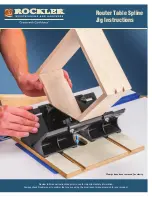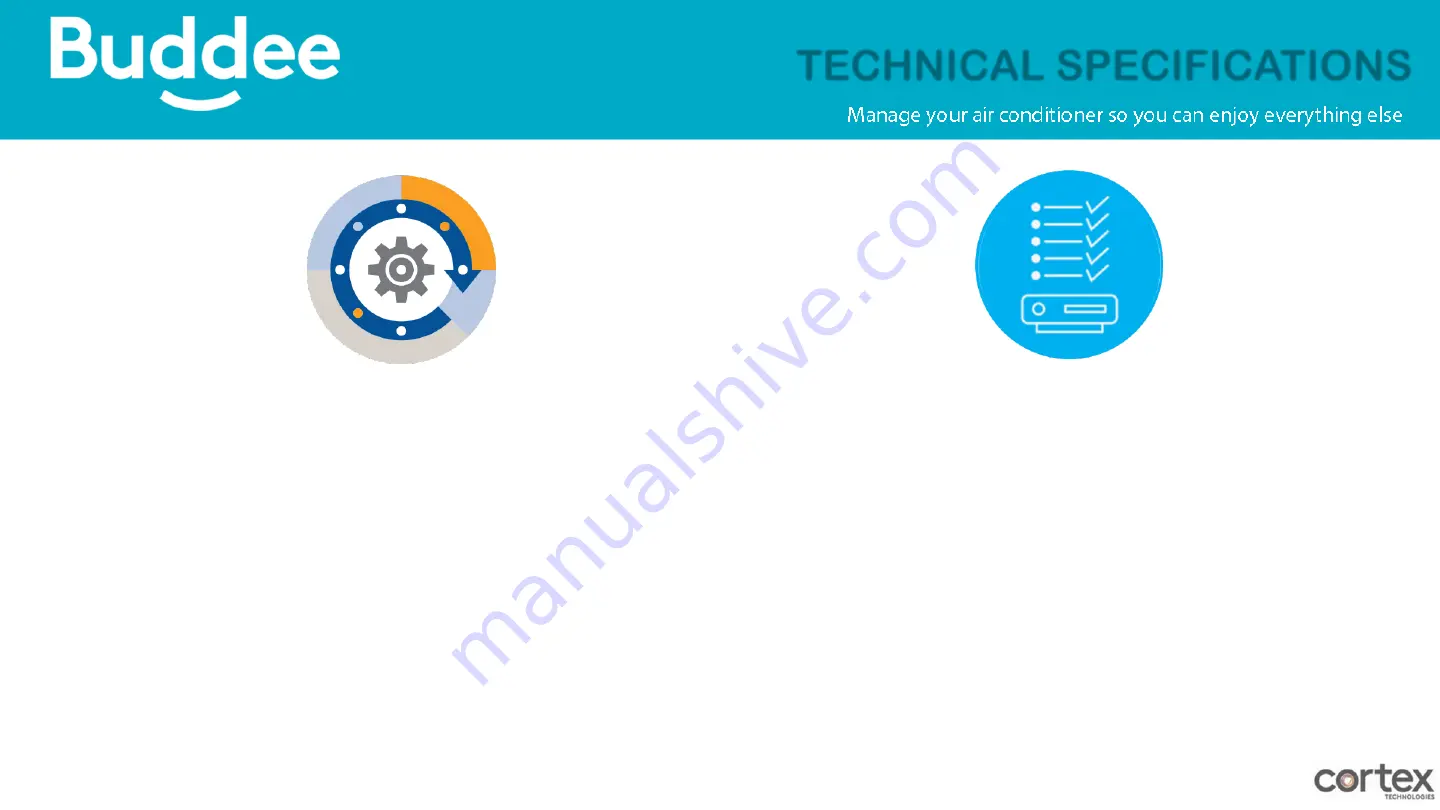
>>Back to Main Table of Contents<<
TECHNICAL SPECS
- Window type air conditioner up to 2.5hp with auto-
restart feature*
- Smartphone with Bluetooth 4.0, iOS or Android
- Home Wi-Fi 2.4 GHz 802.11 b/g/n (not compatible with
5Ghz routers)
SYSTEM REQUIREMENTS
•
Required for remote control units only
–
allows the air conditioner
to automatically resume operation after a power outage.
•
Check with your air conditioner manufacturer for this feature.
Input
220 VAC, 15A, 50/60Hz, Resistive
Output
240 VAC, 15A, 50/60Hz, Inductive
Plug Type
NEMA 6-15P/R
Operating Temperature
0
℃
to 50
℃
Product Warranty
1 year
Usage
Indoor only
Quantity
1 smartplug
TECHNICAL SPECIFICATIONS
Содержание Buddee
Страница 1: ......
Страница 5: ...LED BULB AIR CON POWER SOCKET SMARTPLUG PRONGS SMARTPLUG COMPONENTS Back to Main Table of Contents ...
Страница 6: ...HOW TO INSTALL Back to Main Table of Contents ...
Страница 10: ...WARRANTY WARRANTY Back to Main Table of Contents ...
Страница 72: ...Thank You ...