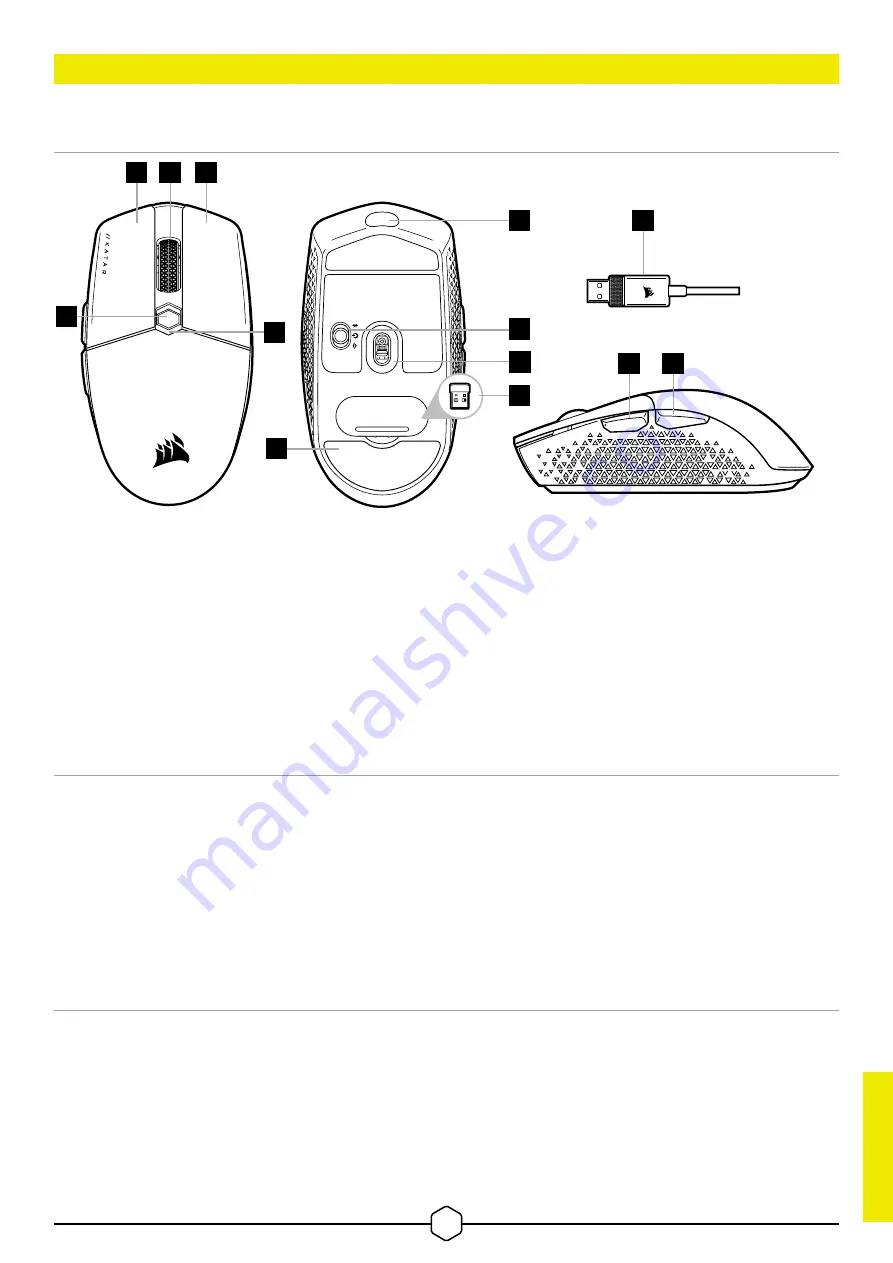
1
ENGLISH
ENGLISH
GETTING TO KNOW YOUR MOUSE
B
C
D
E
G
A
LEFT CLICK BUTTON
B
RIGHT CLICK BUTTON
C
MIDDLE CLICK BUTTON
D
DPI CYCLE BUTTON
E
FORWARD BUTTON
F
BACKWARD BUTTON
G
MULTI-PURPOSE LED INDICATOR
H
OPTICAL GAMING SENSOR
I
PTFE GLIDE PADS
J
POWER/WIRELESS MODE SWITCH
K
USB WIRELESS RECEIVER
L
USB CHARGING/DATA PORT
M
USB CHARGING/DATA CABLE
A
F
H
I
J
L
K
M
SETTING UP 2.4GHz SLIPSTREAM WIRELESS
Hyper-fast sub-1ms wireless connection is designed for no-compromise gaming grade performance.
> Toggle power/wireless mode switch to “2.4GHz” position to turn on your mouse.
> Connect the USB wireless receiver to an available USB 2.0 or 3.x port located on the front panel of your PC
or nearby USB port (e.g. on CORSAIR MM700, MM800, MM1000 mousepads).
> The battery/wireless LED indicator will turn solid white when connected.
> Download the iCUE software from
.
> Run the installer program and follow instructions for installation.
> If reconnection is required, initiate USB wireless receiver pairing via the iCUE software settings menu.
SETTING UP
BLUETOOTH
®
WIRELESS
Bluetooth wireless is best for everyday computing tasks, productivity, and office applications.
> Initiate Bluetooth pairing on your Bluetooth 4.0 or higher enabled device.
> Press and hold DPI CYCLE button.
> Toggle power/wireless mode switch to “BT” position to turn on your mouse.
> Follow the instructions to successfully connect your device.
> The battery/wireless LED indicator will turn solid blue when connected.



































