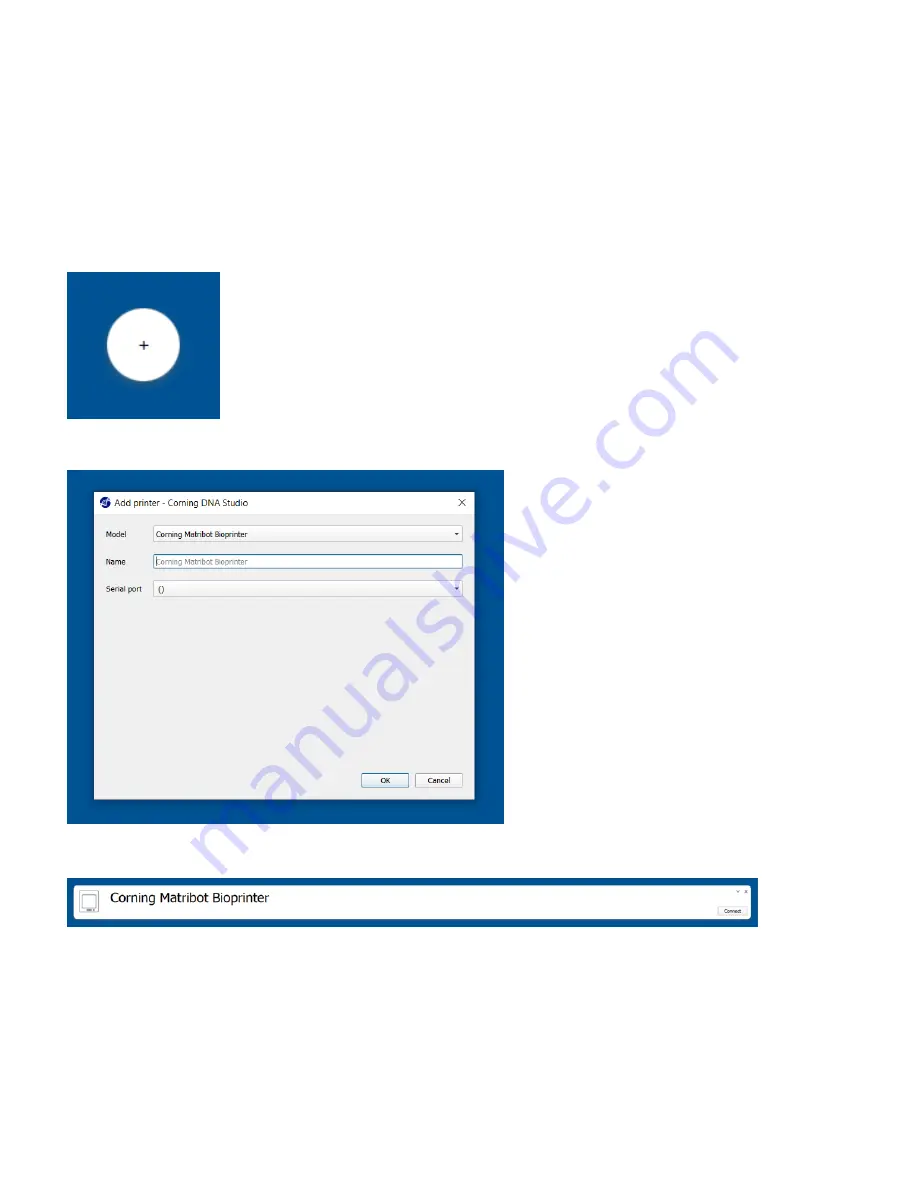
12
4. Bioprinting with the Corning® Matribot® Bioprinter
4.1 Installing Corning DNA Studio
Install the latest version of Corning DNA Studio. The latest version of Corning DNA Studio is available at
www.corning.com/matribotguidelines.
4.2 Connecting the Corning Matribot Bioprinter
To establish connection between the Corning Matribot Bioprinter and Corning DNA Studio follow the steps below.
1. Connect the Corning Matribot Bioprinter to your computer using the included USB cable.
2. If there are no devices listed on the home screen, press the plus (+) button in the bottom right corner.
3. Select the correct serial port and press OK.
4. Press the connect button to connect to the device.





























