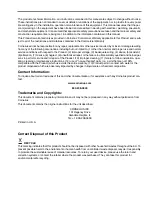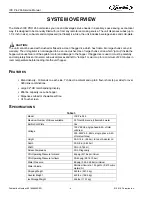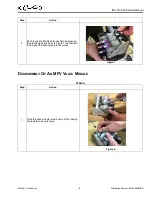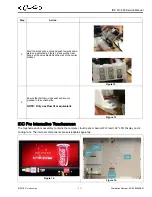Содержание IDC PRO 255
Страница 45: ...IDC Pro 255 Service Manual 2016 Cornelius Inc 41 Publication Number 621058649SER WIRING DIAGRAM Figure 84 ...
Страница 48: ...IDC Pro 255 Service Manual Publication Number 621058649SER 44 2016 Cornelius Inc ...
Страница 49: ......
Страница 50: ...Cornelius Inc www cornelius usa com ...