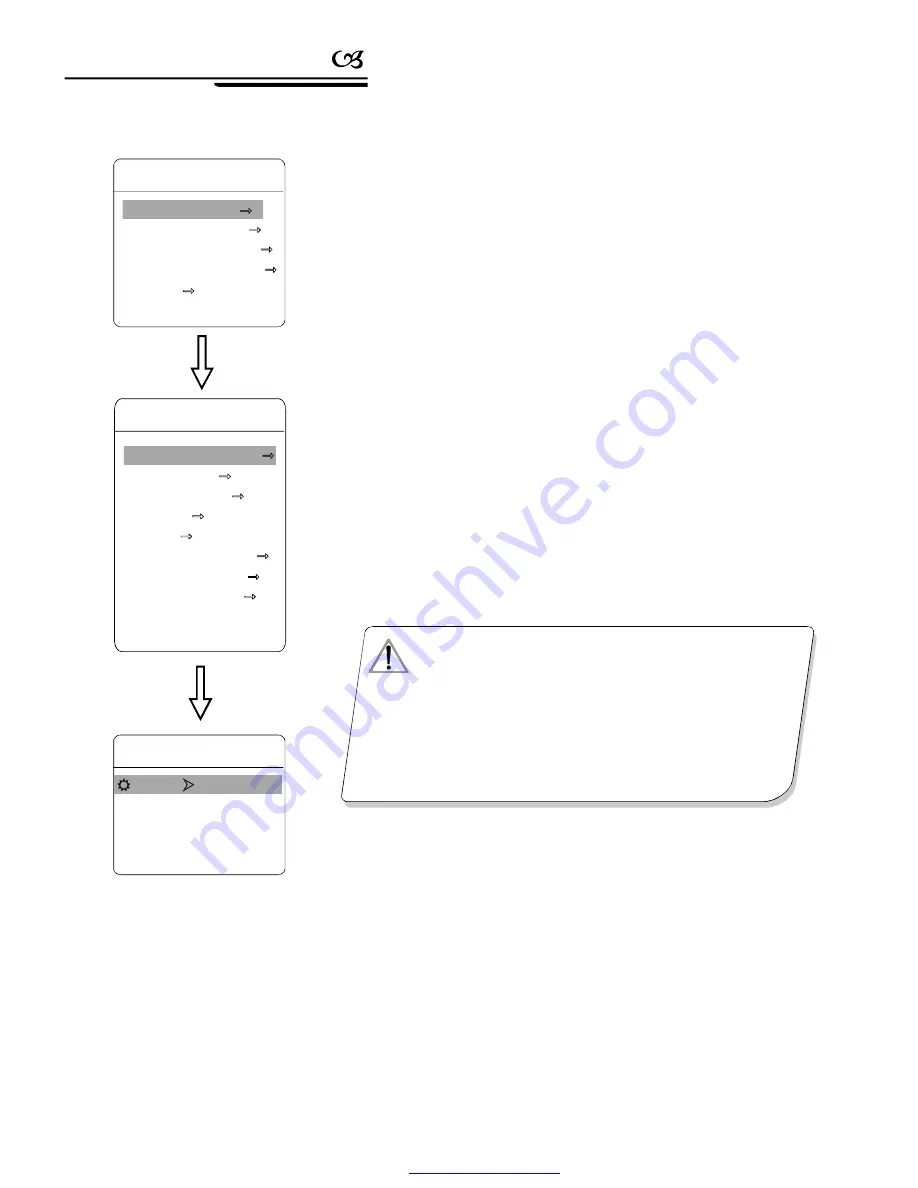
8
System settin g
When using a lot of domes
systems, in order to identify each dome,
the systems support title setting. The setting ways as follow
The system enters into the main menu by calling 95 preset or by calling
9 preset twice within 3 seco nds.
Mo ving joystick up and down to move the cu rsor to
SYSTEM SETTI-
NG
, and pressing
OPEN
to enter into the next menu.
Moving joystick up and down to move the cursor to
EDIT DOME L-
ABEL
, and pressing
OPEN
to enter into the label setting menu.
Mo ving joystick up/down to move the cursor to
LABEL
, and press-
ing
OPEN
to edit current label.
When the cursor is twinkling in the first character of the label, to move
joystick to choose character, after editing, pressing
OPEN
to sav e.
Mo ving joystick to
BACK
and pressing
OPEN
to back to the
former menu.
’
:
1
2
3
4
5
6
、
、
、
、
、
、
【
】
【
】
【
】
【
】
【
】
【
】
【
】
【
】
【
】
MAIN MENU
SYSTEM SETTING
CAMERA SETTING
FUNCTION SETTING
WINDOW BLANKING
ALARMS
EXIT
SYSTEM SETTING
EDIT DOME LABEL
INITIAL INFO
DISPLAY SETUP
MOTION
CLEAR
PASSWORD SETUP
CLOCK SETTING
DOME ADDRESS
BACK
EXIT
EDIT DOME LABEL
LABEL
D86 SERIES
BACK
EXIT
:
4. 2 Edit dome label
NOTICE
Th e lab el ma y se t 16 c hara cter s, an d doe sn't need edit ing
characters. P ress ing
OP EN
con tinu ously to jump over and
using sp aceb ar to rep lace the d elete d ch aracters. Whe n you fini sh
to e dit a cha racte r, pr ess
OPE N
to en ter i nto the ne xt e ditin g
character; w hen you e ditin g th e last cha racte r, pr essin g
OPE N
to s ave. Pre ss
Close
to ex it.
Cha racte r of l abel is su itab le fo r cho osin g as follo w: 0- 9
A-Z
:<>- ., Sp ace.
Othe r lab els
inp ut wa ys a re th e sam e as above.
、
、
’
【
】
【
】
【
】
【
】
PDF created with pdfFactory Pro trial version
www.pdffactory.com












































