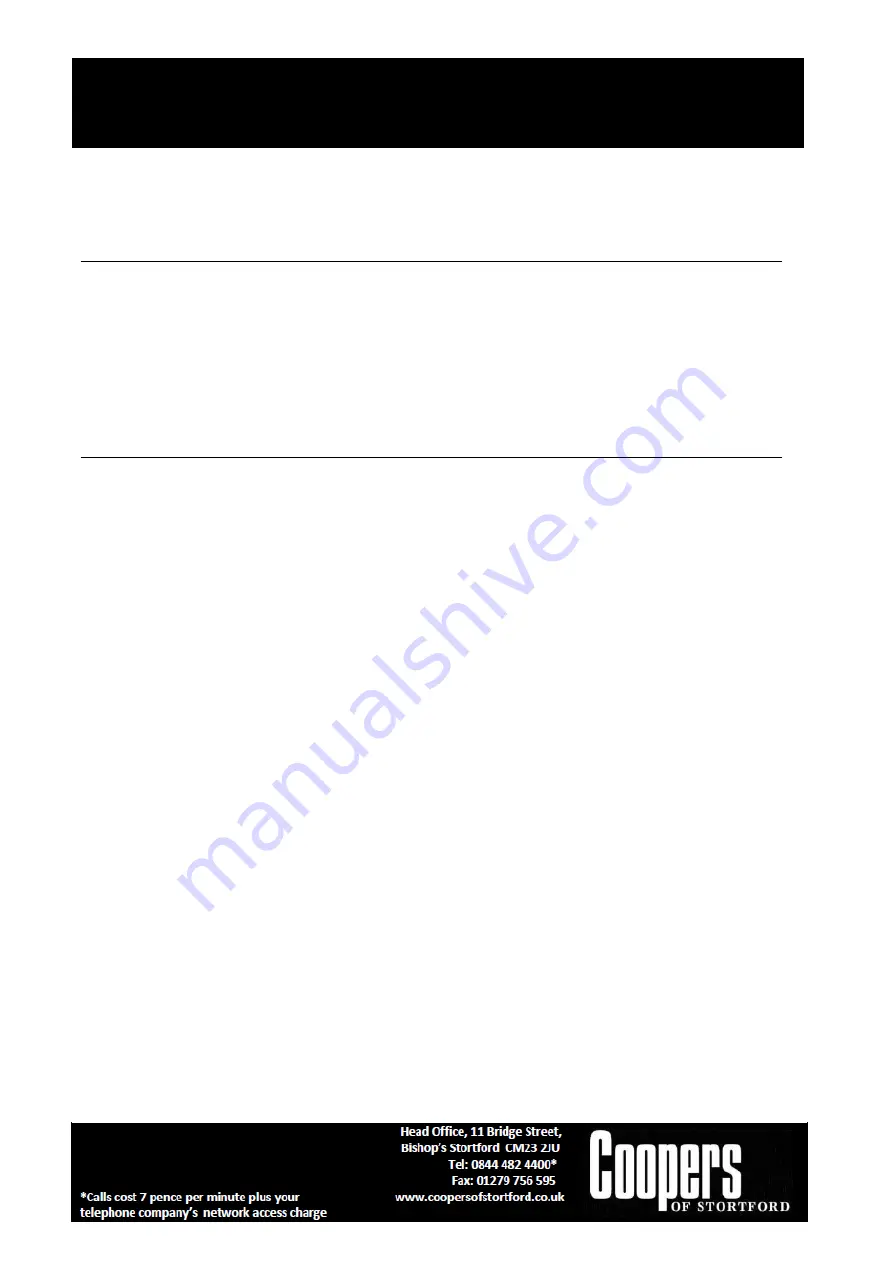
Music Centre with DAB Radio
F985
Instructions for Use
Please read and retain these instructions for future reference
v002: 05/08/19
Page No. 11
Line out connection
You can connect the music centre to your hi-fi system by connecting the line out socket to the auxiliary
input socket with a RCA cable (not included).
Mute / EQ Operation
During playing mode, press Mute button on the remote control once to mute the speakers and “MUTE” will
show on the display. Press Mute button again or turn the volume knob or EQ button to cancel mute
function.
During playing mode, press EQ button on the remote to choose different sound effects from: Pop / Classic /
Rock / Jazz / Flat. To leave the EQ mode, press and choose “Flat”.
Encoding of CD disc / Phono or Cassette tape into mp3 file
The system is able to encode CD, DAB/FM radio, Record (from Phono) and cassette deck file (from Tape) to
MP3 format and recording to memory media with USB connecting port or SD/MMC card.
A) CD/MP3 encoding
I) Recording 1 track
1.
Plug in the USB pen drive for recording (make sure it has enough empty space).
2.
Follow the “Playing compact disc” section to playback the CD track you want to encode/record.
3.
Press the “Record“ button (7) during playback of the desired track, the LCD display will show “CHECK”,
then change to “REC USB”.
4.
Press the “Record“ button twice and the display will show “REC ONE”.
5.
Press the “Record“ button third time and the unit will start recording the desired track. The recording
progress will count from 01 to 100 meaning completion of the recording. The unit will display the total
number of tracks after recording automatically.
II) Recording the complete CD/MP3
1.
Plug in the USB pen drive for recording (make sure it has enough empty space).
2.
Follow the “Playing compact disc” section to insert the CD you want to encode/record and press “Stop“
button (12) to set in stop mode.
3.
Press the “Record“ button (7) during CD stop mode, the LCD display will show “CHECK”, then change to
“REC USB”.
4.
Press the “Record“ button a second time and the display will show “REC ALL”.
5.
Press the “Record“ button a third time and the unit will start recording all tracks on the CD.
6.
The unit will stop recording automatically after completion display the total number of tracks after
recording.
B) Phono/Cassette encoding
1.
Plug in the USB pen drive for recording (make sure it had enough empty space).
2.
Follow “Listening to tape” or “Phono” or section to insert the tape or place the record that you want to
encode/record.
















