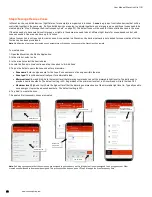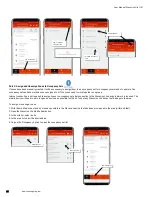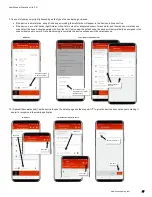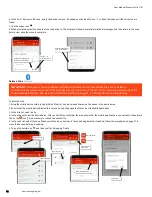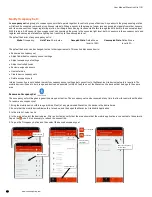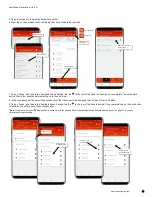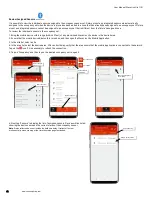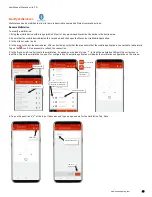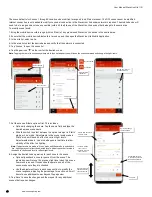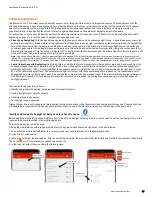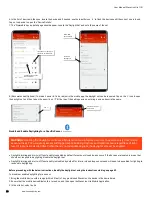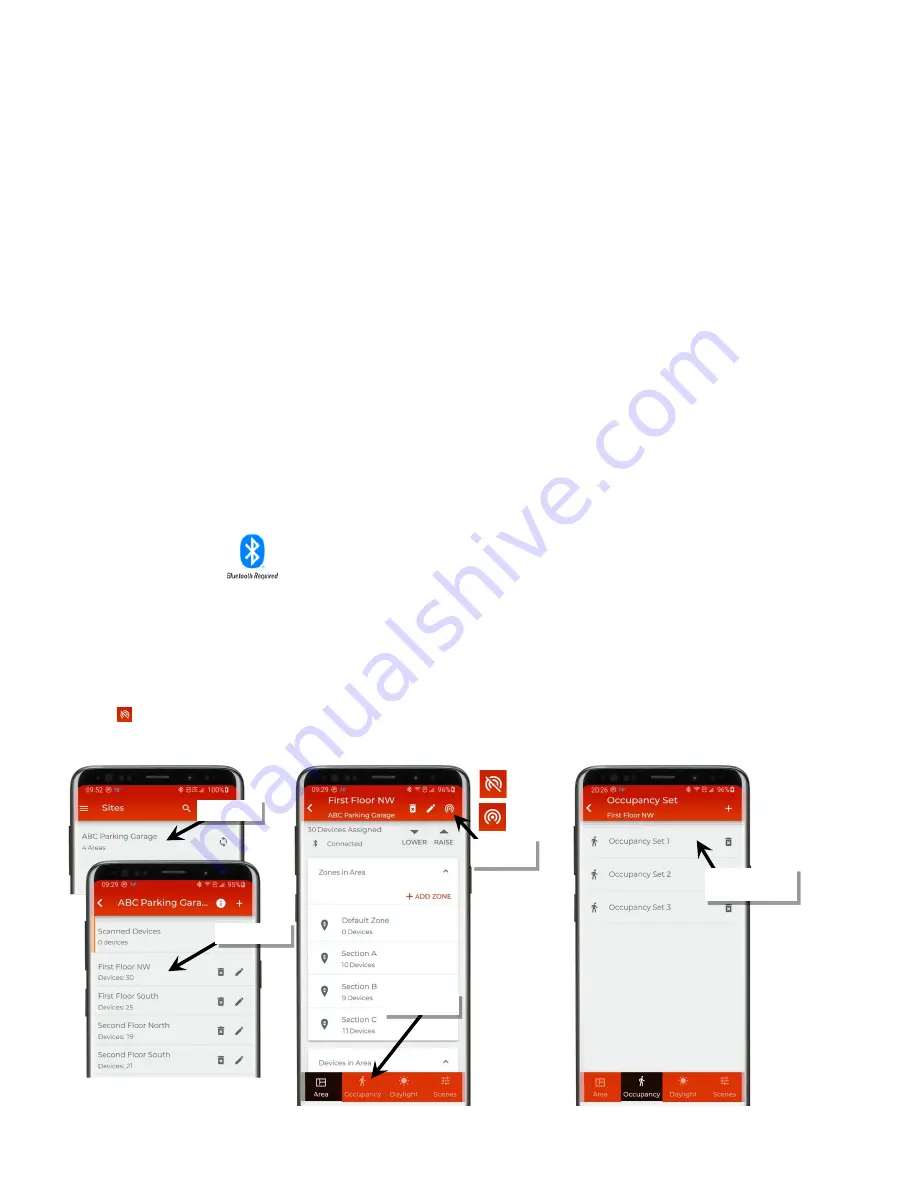
User Manual: WaveLinx Lite (1.5)
36
www.cooperlighting.com
Modify Occupancy Sets
An
occupancy set
is a group of occupancy sensors that operate together to control a group of devices. Any sensor in the group sensing motion
will refresh its occupied command at continuous intervals. When a sensor in the group no longer receives occupied signals from other sensors,
and its own sensor is no longer registering motion, it will begin transitioning its connected fixture through the hold time to the unoccupied level.
With this logic, ANY sensor in the occupancy set can command the group to the occupied light level, but ALL sensors in the occupancy set need
register an unoccupied state before lighting can transition to the unoccupied level.
The default behavior of any occupancy set is:
Mode
: Occupancy
Hold Time
: 20 minutes
Occupied State
: Default zone
level to 100%
Unoccupied State
: Default zone
level to 0%
The default behavior can be changed to meet other requirements. This section discusses how to:
•
Rename an occupancy set
•
Adjust individual occupancy sensor settings
•
Adjust occupancy set settings
•
Adjust controlled zones
•
Review assigned sensors
•
Use test mode
•
Create new occupancy sets
•
Delete occupancy sets
Internet connection is not needed to modify occupancy sensor settings but connection to the WaveLinx Lite device/network is required. The
mobile device will need to be in range and as close as possible (within 60 feet) to one of the WaveLinx Lite devices that belongs to the same
area
Rename an Occupancy Set
The occupancy set will be given a generic name upon creation. The occupancy set can be renamed at any time to allow for easier identification.
To rename an occupancy set:
1: Bring the mobile device within range (within 60 feet) of any provisioned WaveLinx Lite device in the desired area.
2: Ensure that the mobile device Bluetooth is turned on, and then open the WaveLinx Lite Mobile Application.
3: In the site list, select a site.
4: In the area list, select the desired area. After a short delay, verify that the area shows that the mobile application is connected to the network.
Tap on the icon if it is necessary to refresh the connection.
5: Tap on the ‘Occupancy’ option and then select the desired occupancy set.
Select the site
Select the area
Tap ‘Occupancy’
Select the occupancy
set to modify
Verify network
connection
Connected
Not connected