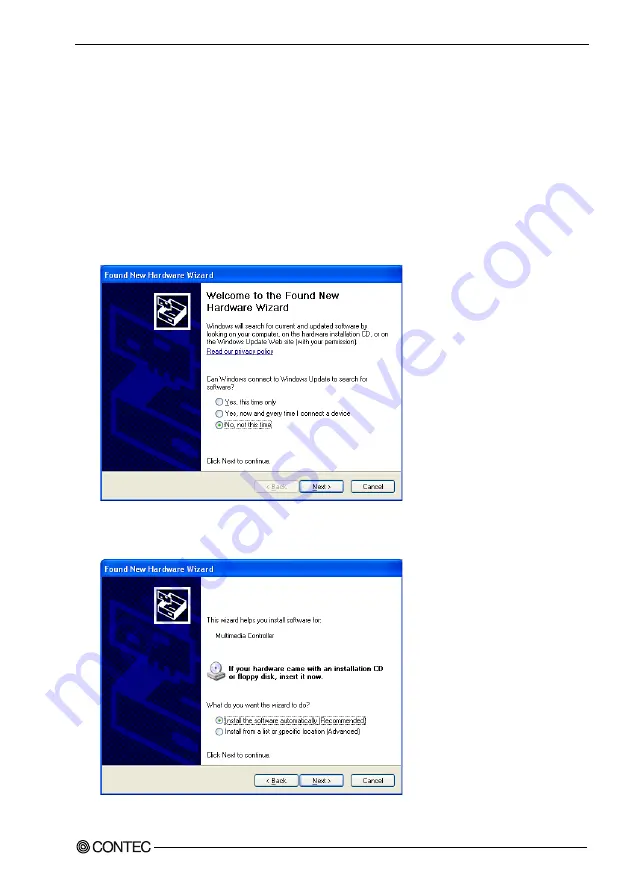
2. Setup
PIO-64/64L(PCI)H, PI-128L(PCI)H, PO-128L(PCI)H
17
Found New Hardware Wizard Setting
Depending on the OS that you use, the installation process may start automatically without starting the
wizard. In this situation, proceed to "Step 4 Initializing the Software" section at the end of this chapter.
Performing installations on various operating systems
Help files containing the methods to follow in performing installations on different Windows
operating systems are included on the bundled disk, so refer to the files in the following folder.
\Help\Hwinst\Eng\ApiTool.chm
(1) The “Found New Hardware Wizard” will be started.
Select “No, not this time” and then click the “Next” button.
(2) When the model name of hardware is displayed, select “Install the software automatically
[Recommended]” and then click on the “Next” button.
The device is automatically installed, and processing is completed.
You have now finished installing the initial setting of Hardware.
Содержание PI-128L(PCI)H
Страница 7: ...vi PIO 64 64L PCI H PI 128L PCI H PO 128L PCI H...
Страница 31: ...2 Setup 24 PIO 64 64L PCI H PI 128L PCI H PO 128L PCI H...
Страница 55: ...4 Functions 48 PIO 64 64L PCI H PI 128L PCI H PO 128L PCI H...
Страница 61: ...5 About Software 54 PIO 64 64L PCI H PI 128L PCI H PO 128L PCI H...






























