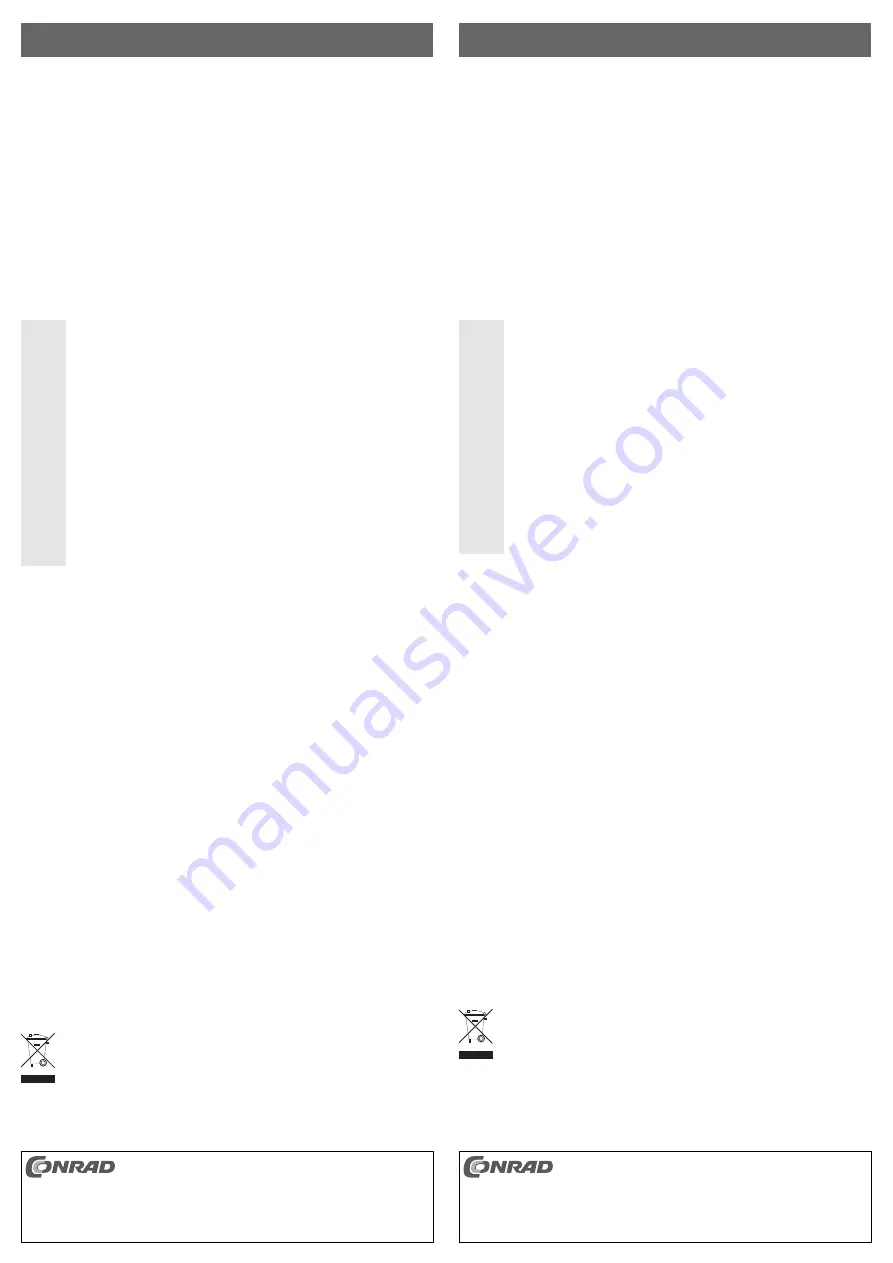
PC/MAC USB Keypad
Version 01/11
Best.-Nr. 91 61 51
°
Bestimmungsgemäße Verwendung
Das Produkt ist zum Anschluss an einen MAC oder PC vorgesehen und dient dort zur Eingabe von Daten.
Dieses Produkt erfüllt die gesetzlichen, nationalen und europäischen Anforderungen. Alle enthaltenen
Firmennamen und Produktbezeichnungen sind Warenzeichen der jeweiligen Inhaber. Alle Rechte vorbehalten.
Lieferumfang
• USB-Keypad
• Bedienungsanleitung
Sicherheitshinweise
Lesen Sie bitte vor Inbetriebnahme die komplette Anleitung durch, sie enthält wichtige
Hinweise zum korrekten Betrieb.
Bei Schäden, die durch Nichtbeachten dieser Bedienungsanleitung verursacht werden,
erlischt die Gewährleistung/Garantie! Für Folgeschäden übernehmen wir keine Haftung!
Bei Sach- oder Personenschäden, die durch unsachgemäße Handhabung oder
Nichtbeachten der Sicherheitshinweise verursacht werden, übernehmen wir keine
Haftung. In solchen Fällen erlischt die Gewährleistung/Garantie.
• Aus Sicherheits- und Zulassungsgründen (CE) ist das eigenmächtige Umbauen und/oder
Verändern des Produkts nicht gestattet.
• Das Produkt ist nur für geschlossene, trockene Innenräume vorgesehen, es darf nicht feucht
oder nass werden!
• Das Produkt ist kein Spielzeug, es gehört nicht in Kinderhände.
• Eine Wartung oder Reparatur darf nur durch eine Fachwerkstatt durchgeführt werden, zerle-
gen Sie es niemals.
• Lassen Sie das Verpackungsmaterial nicht achtlos liegen, dieses könnte für Kinder zu einem
gefährlichen Spielzeug werden.
• Gehen Sie vorsichtig mit dem Produkt um, durch Stöße, Schläge oder dem Fall aus bereits
geringer Höhe wird es beschädigt.
Inbetriebnahme (MAC)
• Schalten Sie Ihren MAC ein und warten Sie bis das Betriebssystem vollständig geladen ist. Achten Sie
darauf, dass Sie als Administrator angemeldet sind.
• Stecken Sie den USB-Stecker in einen freien USB-Port des MACs ein.
• Es erscheint der „Tastatur Assistent“. Klicken Sie auf „Fortfahren“.
• Sobald das nächste Fenster erscheint, drücken Sie mehrmals eine beliebige Taste auf dem Keypad, bis die
Meldung kommt, dass die Tastatur nicht identifiziert werden konnte. Klicken Sie anschließend auf „OK“.
• Im nächsten Fenster wählen Sie den mittleren Punkt „ISO (Europäisch)“ aus und bestätigen mit einem klick
auf „Fertig“, womit die Installation abgeschlossen ist.
Tipps & Hinweise (MAC)
• Die Taste „Clear“ dient dazu, im Taschenrechner des MACs die Anzeige auf „0“ zurückzusetzen.
• Die Taste „000“ schreibt bei jeder Betätigung automatisch „000“, Sie ersparen sich damit die 3malige
Betätigung der Taste „0“ bei der Eingabe großer Zahlenwerte.
Inbetriebnahme und Hinweise (PC)
• Das USB-Keypad kann einfach am PC angeschlossen werden. Es ist keine Konfiguration oder
Treiberinstallation nötig.
• Die Taste „Clear“ dient beim Anschluss am PC zum Umschalten zwischen dem Nummernblock und den
Pfeiltasten. Sie ist gleichzusetzen mit der Numlock Taste.
• Die Taste „delete“ hat unter Windows die Funktion der Rücktaste.
• Die Taste „=“ hat unter Windows keinerlei Funktion.
Reinigung
Zur Reinigung des Produkts genügt ein sauberes, trockenes, weiches Tuch. Verwenden Sie keine aggressi-
ven Reinigungsmittel, dadurch sind Verfärbungen des Gehäuses möglich.
Entsorgung
Entsorgen Sie das Produkt am Ende seiner Lebensdauer gemäß den geltenden gesetzlichen
Bestimmungen.
쮕
B E D I E N U N G S A N L E I T U N G
www.conrad.com
PC/MAC USB Keypad
Version 01/11
Item-No. 91 61 51
°
Use in accordance with manufacturer’s instructions
The product is intended for connection to a MAC or a PC and used to input data.
This product complies with the applicable National and European requirements. All names of companies and
products are the trademarks of the respective owner. All rights reserved.
Package Contents
• USB Keypad
• Operating Instructions
Safety Instructions
Please read all of the operating instructions before using the product for the first time;
these instructions contain important information about the correct operation.
The warranty will be void in the event of damage caused by failure to observe these safety
instructions! We do not assume any liability for any consequential damage!
We do not assume any liability for material and personal damage caused by improper use
or non-compliance with the safety instructions. In such cases the warranty will be null
and void.
• Unauthorised conversion and/or modification of the product is inadmissible because of safety
and approval reasons (CE).
• The product should be used only in dry indoor areas; it must not be exposed to damp or wet
conditions!
• The product is not a toy and should be kept out of the reach of children.
• Any maintenance or repair work may only be performed by an authorised repair shop. Never
dismantle the product.
• Do not leave packing materials unattended. They may become dangerous playthings for children.
• Handle the product with care, it can be damaged by impacts, blows, or accidental drops, even
from a low height.
Getting Started (MAC)
• Switch on your MAC and wait until loading of the operating system is finished. Make sure your are logged
in as administrator.
• Connect the USB plug to a free USB port on your MAC.
• „Keyboard Setup Assistant“ appears. Click on „Continue“.
• Once the next window appears, press any key on the keypad several times until a message saying that the
keyboard could not be identified appears. Then click on „OK“.
• In the next window select „ISO (European)“ in the middle and confirm your selection by clicking on „Done“,
which will complete the installation.
Tips & Notes (MAC)
• The „Clear“ key is used to reset the display of the MAC’s calculator to „0“.
• Each pressing of the „000“ key will automatically result in „000“. Thus, you spare yourself from hitting the „0“
key 3 times while entering large numerical values.
Start-up and Details (PC)
• The USB keypad can be easily connected to the PC. No configuration or driver installation is required.
• The key "clear" is used when connecting to the PC to switch between the numeric keypad and the arrow
keys. It is the same as the Num Lock key.
• The key "delete" has the function of the backspace key under Windows.
• The key “=” has no function under Windows.
Cleaning
Use a clean, dry soft cloth for cleaning. Do not use any aggressive cleaning agents as these may result in
discoloration of the enclosure.
Disposal
Please dispose of the product, when it is no longer of use, according to the current statutory
requirements.
O P E R A T I N G I N S T R U C T I O N S
www.conrad.com
Diese Bedienungsanleitung ist eine Publikation der Conrad Electronic SE, Klaus-Conrad-Str. 1,
D-92240 Hirschau (www.conrad.com).
Alle Rechte einschließlich Übersetzung vorbehalten. Reproduktionen jeder Art, z. B. Fotokopie,
Mikroverfilmung, oder die Erfassung in elektronischen Datenverarbeitungsanlagen, bedürfen der
schriftlichen Genehmigung des Herausgebers. Nachdruck, auch auszugsweise, verboten.
Diese Bedienungsanleitung entspricht dem technischen Stand bei Drucklegung. Änderung in Technik
und Ausstattung vorbehalten.
© Copyright 2011 by Conrad Electronic SE.
These operating instructions are a publication by Conrad Electronic SE, Klaus-Conrad-Str. 1, D-92240
Hirschau (www.conrad.com).
All rights including translation reserved. Reproduction by any method, e.g. photocopy, microfilming, or
the capture in electronic data processing systems require the prior written approval by the editor.
Reprinting, also in part, is prohibited.
These operating instructions represent the technical status at the time of printing. Changes in
technology and equipment reserved.
© Copyright 2011 by Conrad Electronic SE.


