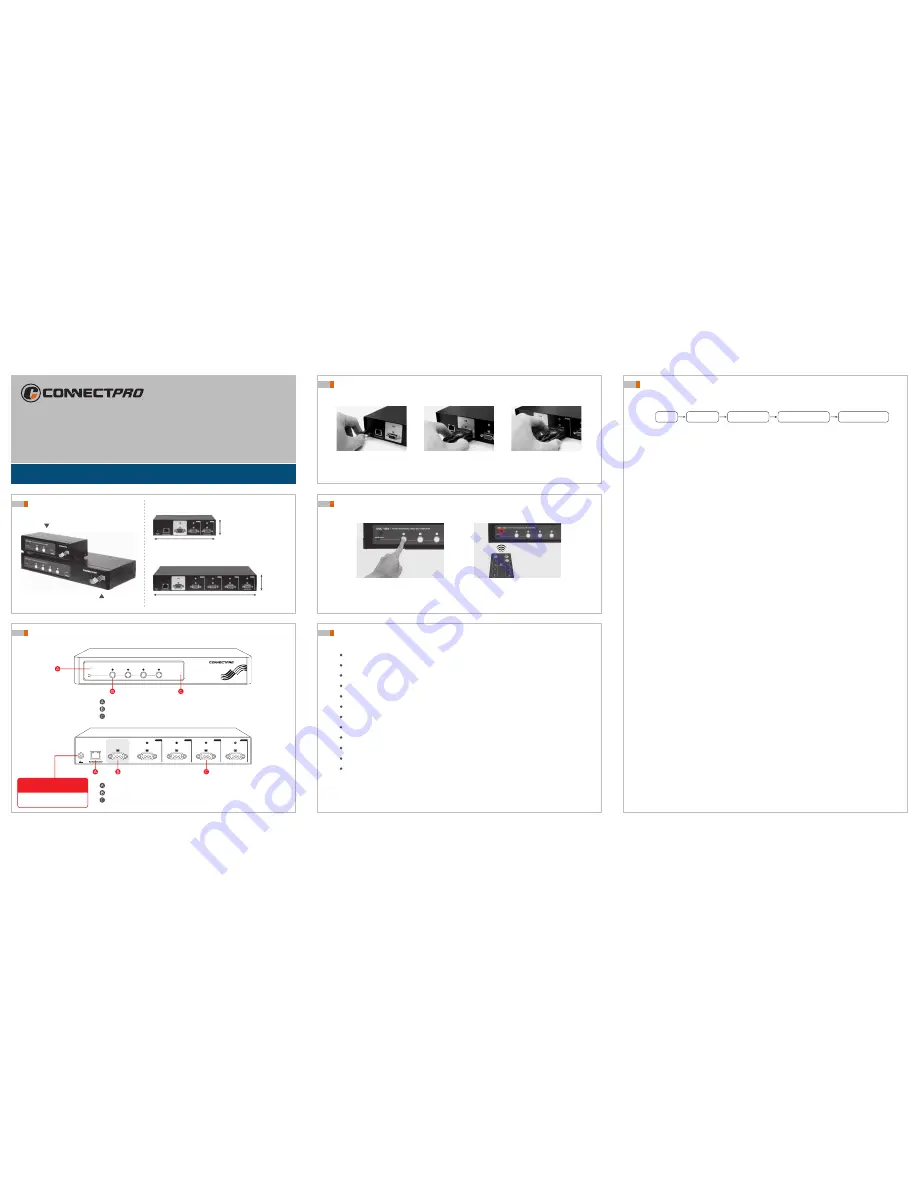
Connect Cables
1
2
3
Connect device video port
Connect system video port
Connect power adaptor
Port Selection
Press button to select
port for control
Use IR remote controller for
( optional )
selecting port
Product View
Front & Rear View
RS-232 Command ( Example for Windows only )
Features & Benefits
Installation Guide
Professional video splitter w/ on/off control
TM
VSC-102
VSC-104
VSC-102
VSC-104
165 mm ( 6.5 inch )
275 mm ( 10.83 inch )
44 mm
( 1.73 inch )
VSC-102
VSC-104
44 mm
( 1.73 inch )
IN
9V AC in
DDC PnP Port
VG A IN
/
VSC -104
PORT SWITCHABLE VIDEO SPLIT AMPLIFIER
4-
400 MHz
All ON / OFF
Serial port for extra control and firmware upgrade
VGA connection for LCD or CRT monitor
Video ports for connecting systems
IR Remote Control Sensor
Push-button selection
VGA input indicator
Power input
AC 9V 500 mA
Video split amplifier
are designed
for effectively
saving energy.
1). In hyper terminal
a).create a "new connection"
b). Type in a name for the connection ( for example, VSC-104 ), click "OK"
2). Under "connect using" select "Direct to Com N ( N:1, 2, 3... )", click "OK"
3). Com 1 setup
a). Set "Bits per second" to 9600
b). Set "Data Bits" to 8
c). Set "parity check bit" to "None"
d). Set "Stop Bits" to 1
e). Set "Flow control" to "None"
Then Click OK - the hyper terminal screen should appear
4). Click "File", select "Properties" from the menu bar
5). Click on "settings", use default:
a). "Windows key"
b). "Ctrl + H(C)"
c). Auto detect and back scroll 500 lines
6). Go to "ASCII setup" and select the following items
a). Sending - check: "send line ends with line feed" and "echo typed
characters locally" box
b). Receiving - check: "wrap long lines"
1). Power on VSC unit and the control window will pop up immediately
2). Now you see "VSC Link", version such as "VSC-104 F/W:V 1.1" and
status such as "s1v1"
3). You are ready to do all commands now !!
1. From Windows
2. Set up Windows hyper terminal
3. After the above actions
Click on "Start",
choose "Program",
choose "Accessories",
select "Communication", then click on "Hyper Terminal"
Start
Program
Accessories
Hyper Terminal
Communication
4. Serial port command
s1v0
: show all status
s1v1
: select video port 1
s1v2
: select video port 2
s1v3
: select video port 3
s1v4
: select video port 4
Channel port selectable ( all on/off or individual on/off )
Duplicates one VGA video input to multiple outputs
Effective transmission distance: 65M (210 ft.)
400 MHz with support for high resolution up to 2048 x 1536
Applicable to VGA, SVGA, Multi-Sync monitors
Cascaded operation for increased VGA output
Optimized port for DDC compatible output
Channel on/off control via push button, I.R or serial port
Video presentations and demonstrations
Video exhibits and tradeshow displays
Monitor testing and burn-in
Business meetings and client pitches


