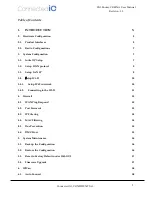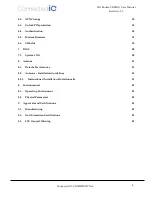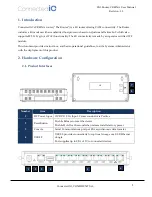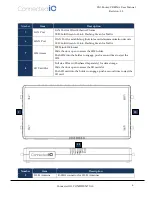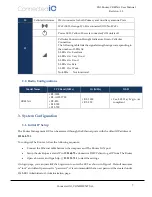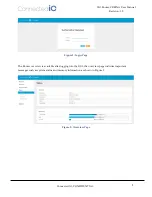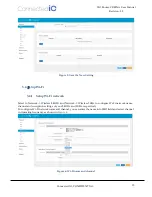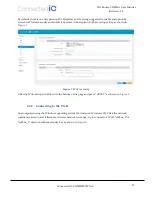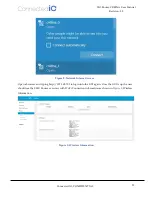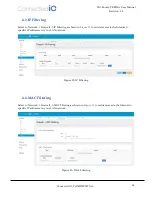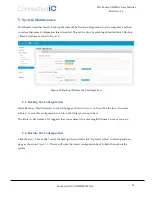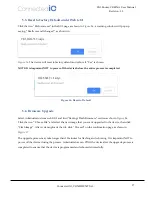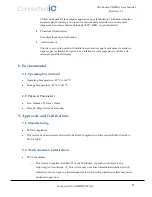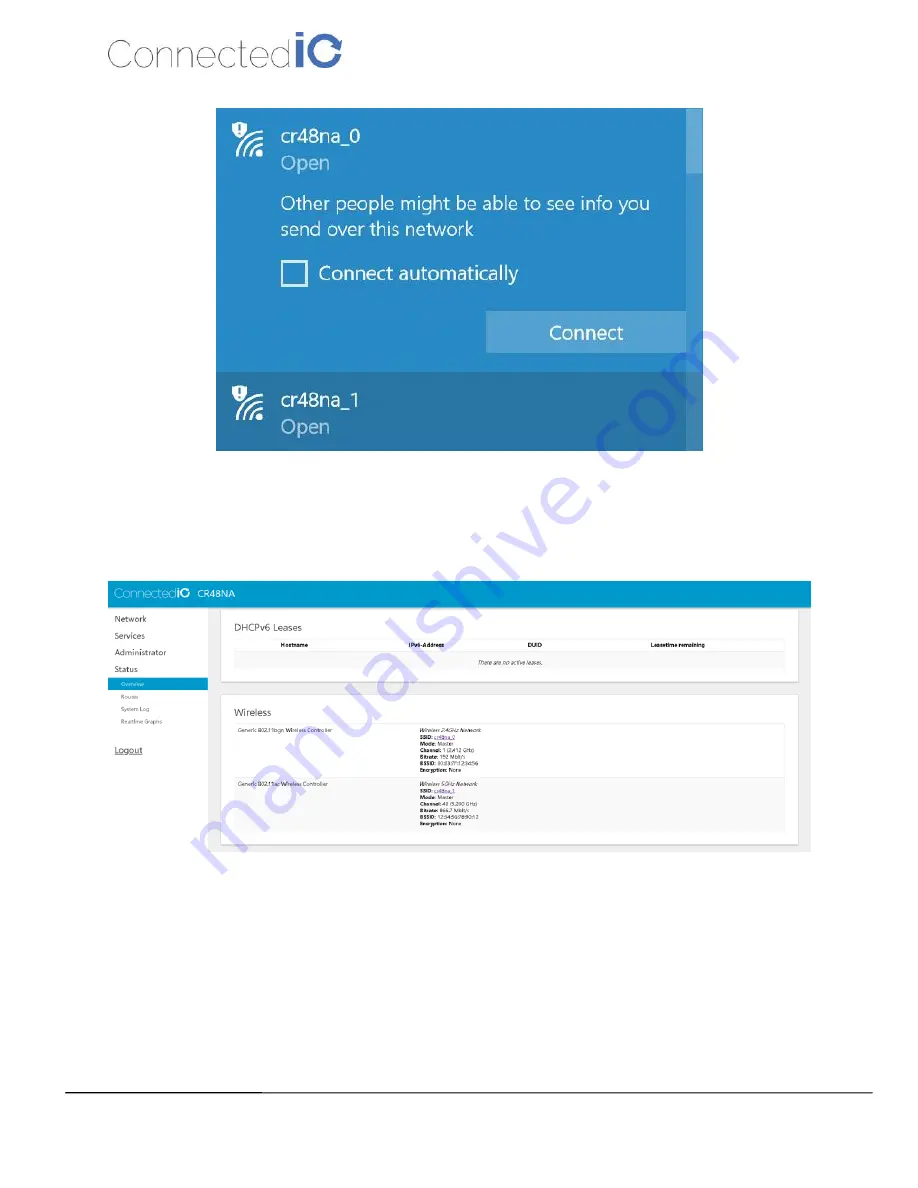
Connected IO, CONFIDENTIAL
12
CIO Router: CR48NA User Manual
Revision: 1.0
Figure 8: Network Internet Access
Open a browser and typing http://192.168.71.1 to login into the GUI again. Once the GUI is up the user
should see the EMU Router overview with Wi-Fi Connection information as shown in
, Wireless
Information.
Figure 9: Wireless Information