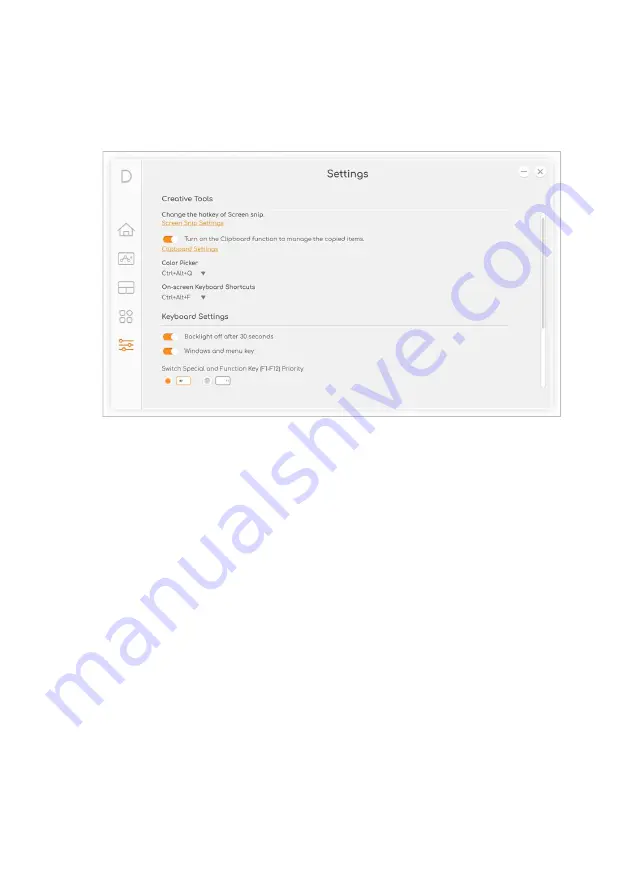
50 - ConceptD Palette
Manage the copied items in Clipboard
Before you start to view the clipboard history, enable the option
Turn
on the Clipboard function to manage the copied items
.
Press Windows key + V to view the clipboard history. You can find all
items, text, or images you copied and click the item you want to paste.
Содержание 7 Ezel
Страница 1: ...USER S MANUAL ...
Страница 42: ...42 Connecting to the Internet 6 If required enter the network s password ...
















































