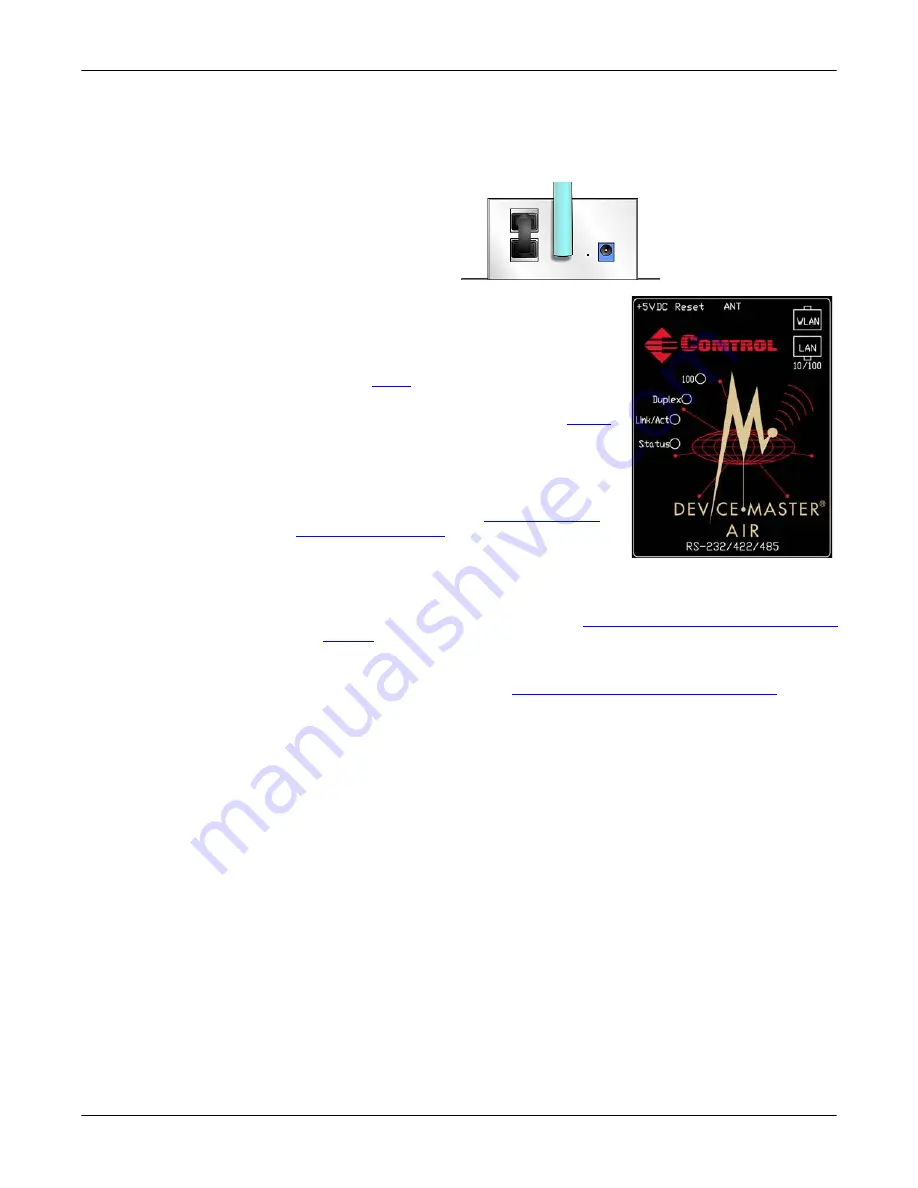
18 -
DeviceMaster AIR User Guide
: 2000365 Rev. C
Hardware Installation and WLAN Configuration
1-Port Serial Device Server Connection
1-Port Serial Device
Server Connection
Use the following procedure to connect cables to use the DeviceMaster AIR as a
wireless 1-port serial device server.
1.
Reconnect the 4” Ethernet jumper cable between the
WLAN
and
LAN
port of
the DeviceMaster AIR.
2.
Verify that the LEDs on the top of the unit are
lit.
Note:
The
Status
LED flashes while booting
and it takes approximately 15 seconds
for the bootloader to complete the cycle.
See
information.
3.
Ping the IP address that you pinged in
Configuring an IP Address (Static or
.
If the ping fails, re-connect the WLAN port to
the Ethernet network, open your web browser,
enter the IP address, and check other
configuration settings. See
troubleshooting procedures.
4.
Go to the appropriate discussion or document
to configure network information for the serial portion of the DeviceMaster
AIR depending on your serial port requirements:
•
TCP/IP socket configuration only, see
Network Configuration for the Serial
•
COM or tty port (also supports TCP/IP socket) configuration, use the
appropriate
NS-Link User Guide
to install the NS-Link device driver for
Locating Software and Documentation
8, to locate the appropriate device driver and User Guide.






























