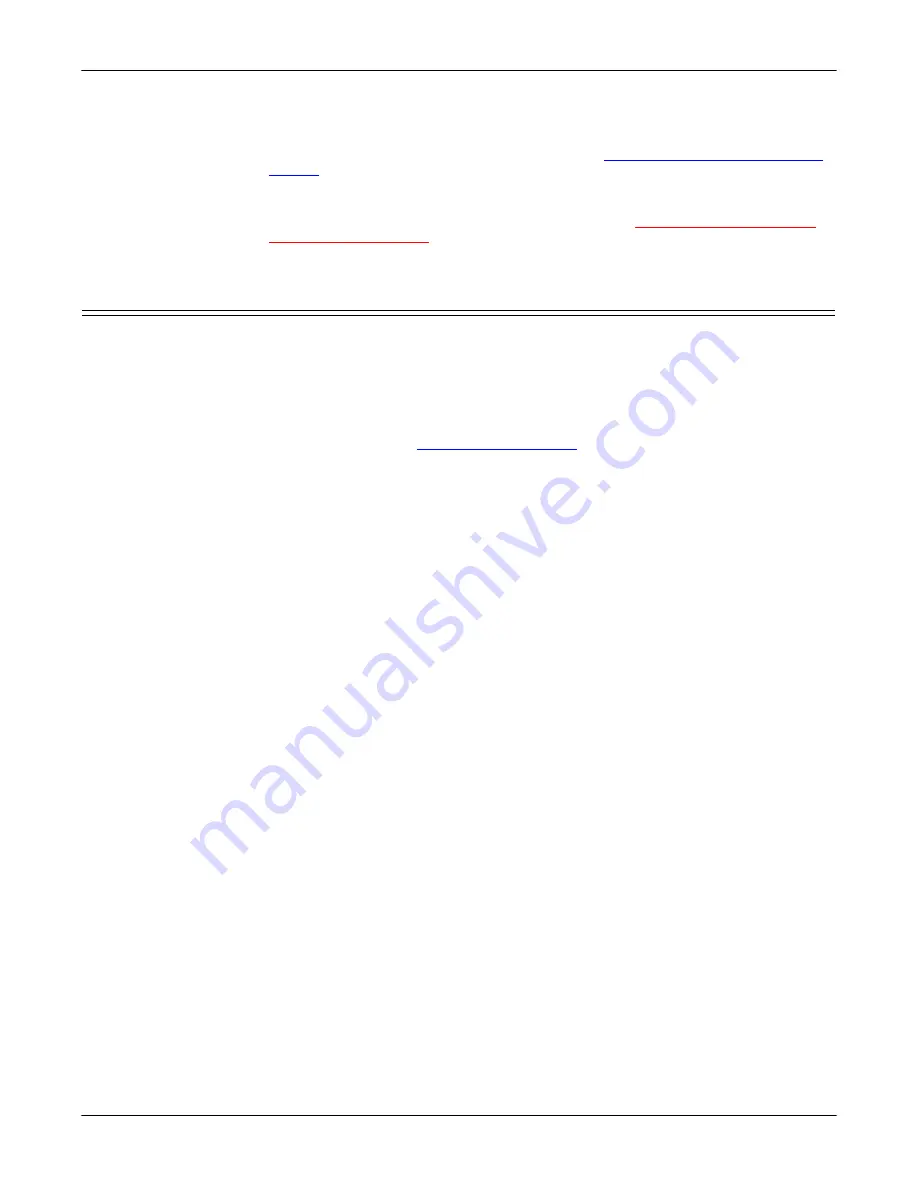
6
Installation and Setup
Initial Hardware Installation
application moved to, tested, and run on the ATS-XPE.
The ATS-XPE is running Comtrol Corporation’s customized version of the
Windows XP
®
Embedded operating system. See
Appendix B. Specifications and
starting on Page 63 for detailed default system information.
If you are unfamiliar with using an embedded operating system, you should
review information about the operating system before installation. Please refer to
the existing documentation provided by Microsoft at
http://www.microsoft.com/
windows/embedded/xp/
.
Initial Hardware Installation
Installation of the hardware may vary depending on the configuration you ordered
from Comtrol. Although the ATS-XPE can be placed in a remote location, you will
need to connect a monitor, keyboard, and mouse (optional) to configure the
ATS-XPE before it is placed into service.
Use the following procedures to setup the DeviceMaster ATS-XPE.
Note:
If you need pin out information about any of the connectors on the
ATS-XPE, see
1.
Verify that the compact flash is fully inserted. When installed correctly, the
compact flash is recessed into the ATS-XPE and the eject button protrudes
about 1/4 inch. If necessary, without using excessive force or sharp objects,
seat the compact flash in its socket. Too much force can damage the device.
2.
If you ordered the PCMCIA option
, insert one of the Comtrol approved
PCMCIA devices into one of the
PCMCIA
slots.The PCMCIA device must be
inserted in the slot if you want to configure the device in the following
sections.
Note:
The PCMCIA option supports two Type II PCMCIA slots or one Type III
slot, which is installed at the factory. Drivers for Comtrol approved
PCMCIA devices are installed in the system.
•
Linksys® Wireless PC Card (WPC11)
Carefully align the adapter (with the label side facing up) and gently seat
it into either the top or bottom rail of the
PCMCIA
slot.
•
Linksys EtherFast 10/100 + 56K Modem PC Card (PCMLM56)
a.
Carefully align the adapter (with the triangle on the face of the card
facing up) and gently seat it into the
PCMCIA
slot. The driver is
already installed and configured as COM3.
b.
For modem use, connect a phone line, if you want to use the modem.
c.
Connect a standard Ethernet cable between the Ethernet port and the
network, if you want to use the PCMCIA Ethernet port.
•
PCMCIA to Compact Flash Adapter
a.
Insert a compact flash into the PCMCIA to Compact Flash adapter.
b.
Carefully align the PCMCIA adapter (compact flash facing up) with
the bottom rail and gently seat it into the
PCMCIA
slot.
When the ATS-XPE is powered up, the system automatically installs the
PCMCIA compact flash as drive d.
Содержание DeviceMaster ATS-XPE
Страница 1: ...Installation and Configuration Guide ...
Страница 24: ...24 Managing Files on the ATS XPE Using Remote Desktop through a Modem 6 Select the Connect button ...
Страница 76: ...76 Important Safety Information This page was intentionally left blank for double sided printing ...
Страница 78: ...78 Appendix C Default System Values Accessing the Motherboard ...
Страница 96: ...96 Index Index ...





















