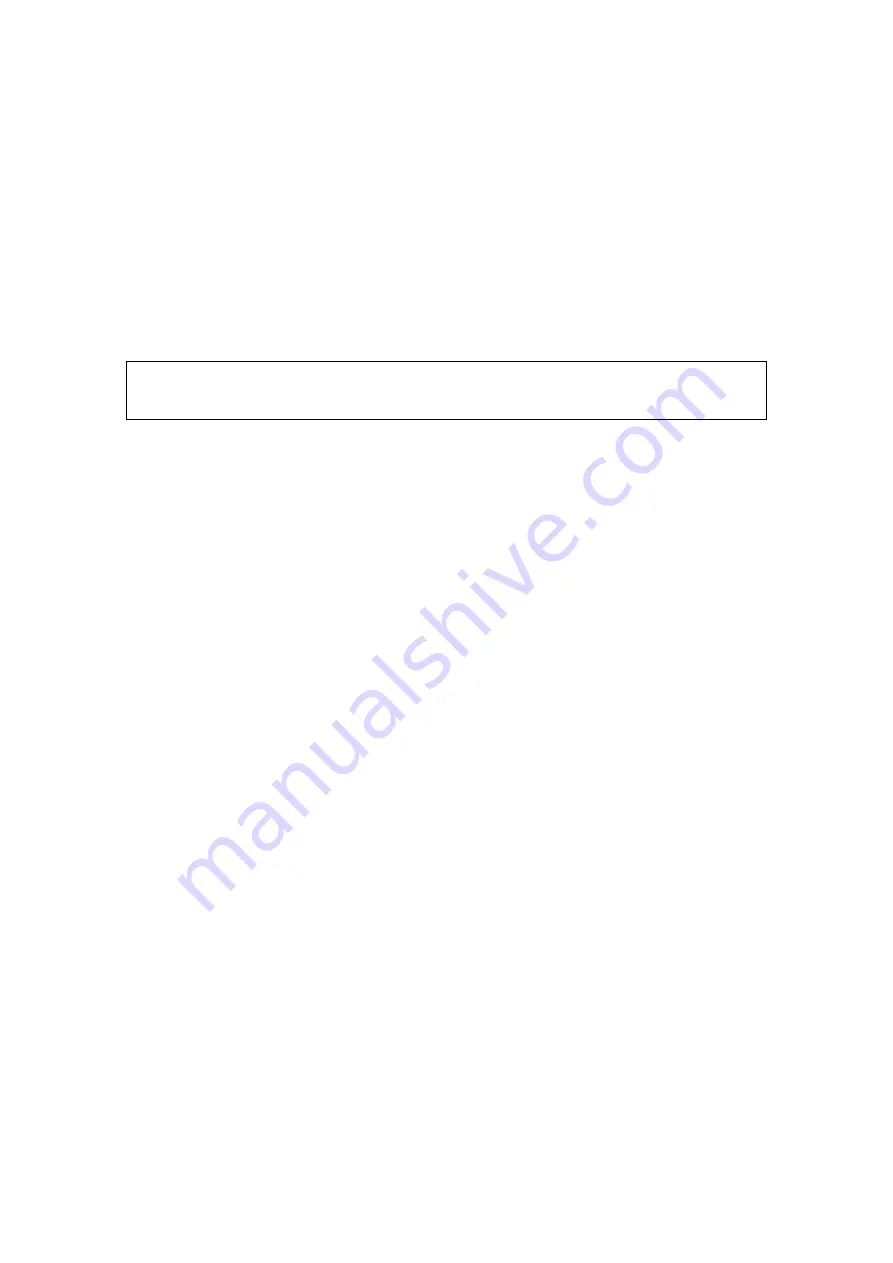
Chapter 3 Connecting the Hardware
You connect the device to the phone jack, the power outlet, and your computer or
network.
Step 1. Connect the ADSL cable and optional telephone.
Connect one end of the provided phone cable to the port labeled ADSL on the
rear panel of the device. Connect the other end to your wall phone jack. You can
attach a telephone line to the device. This is helpful when the ADSL line uses the
only convenient wall phone jack. If desired, connect the telephone cable to the
port labeled PHONE.
NOTE:
Although you use the same type of cable, The ADSL/PHONE ports are
not interchangeable. Do not route the ADSL connection through the
PHONE port.
Step 2. Connect the Ethernet cable.
If you are connecting a LAN to the 4-port ADSL/Ethernet router, attach one end of
a provided Ethernet cable to a regular hub port and the other to the Ethernet port
on the router.
Step 3. Attach the power connector.
Connect the AC power adapter to the PWR connector on the back of the device
and plug in the adapter to a wall outlet or power strip.
Step 4. Turn on the ROUTER and power up your systems.
Turn on and boot up your computer(s) and any LAN devices such as hubs or
switches.
Step 5. Configure the ROUTER through the WEB interface.
Chapters 5 through 9 will help you configure the CT-5624S to meet your needs.
Step 6. Save the configurations and Reboot.
To make the settings you configured on the router take effect.
- -
6
Содержание CT-5624S
Страница 1: ...CT 5624S 4 Port ADSL2 Router User Manual Version A2 0 May 26 2008 261085 006 ...
Страница 22: ...5 5 DHCP Click DHCP to display the DHCP information 21 ...
Страница 66: ... 65 ...








































