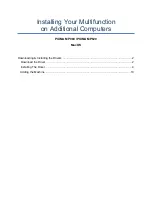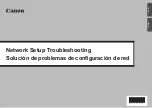72
Appendix A: Firewall
Stateful Packet Inspection
Refers to an architecture, where the firewall keeps track of packets on each
connection traversing all its interfaces and makes sure they are valid. This is in
contrast to static packet filtering which only examines a packet based on the
information in the packet header.
Denial of Service attack
Is an incident in which a user or organization is deprived of the services of a
resource they would normally expect to have. Various DoS attacks the device can
withstand are: ARP Attack, Ping Attack, Ping of Death, Land, SYN Attack, Smurf
Attack and Tear Drop.
TCP/IP/Port/Interface filtering rules
These rules help in the filtering of traffic at the Network layer i.e. Layer 3.
When a Routing interface is created "Enable Firewall" must be checked.
Navigate to Advanced Setup -> Security -> IP Filtering, web page.
Outgoing IP Filtering:
Helps in setting rules to DROP packets from the LAN
interface. By default if Firewall is Enabled all IP traffic from LAN is allowed. By
setting up one or more filters, particular packet types coming from the LAN can
be dropped.
Filter Name:
User defined Filter Name.
Protocol:
Can take on any values from: TCP/UDP, TCP, UDP or ICMP
Source IP Address/Source Subnet Mask:
Packets with the particular "Source
IP Address/Source Subnet Mask" combination will be dropped.
Source Port:
This can take on either a single port number or a range of port
numbers. Packets having a source port equal to this value or falling within the
range of port numbers(portX : portY) will be dropped.
Destination IP Address/Destination Subnet Mask:
Packets with the
particular "Destination IP Address/Destination Subnet Mask" combination will be
dropped.
Destination Port:
This can take on either a single port number or a range
of port numbers. Packets having a destination port equal to this value or falling
within the range of port numbers(portX : portY) will be dropped.
Содержание ct-5611
Страница 1: ...ADSL2 Combo Router User Manual Version A2 0 August 12 2008 261070 012...
Страница 7: ...6 1 2 Application The following diagram depicts the application of the Router...
Страница 12: ...11 STEP 5 Installation is complete...
Страница 16: ...15...
Страница 17: ...16 STEP 7 Click the Finish button when the screen displays as below STEP 8 Installation is complete...
Страница 30: ...29 4 5 DHCP Click DHCP to display the DHCP information...