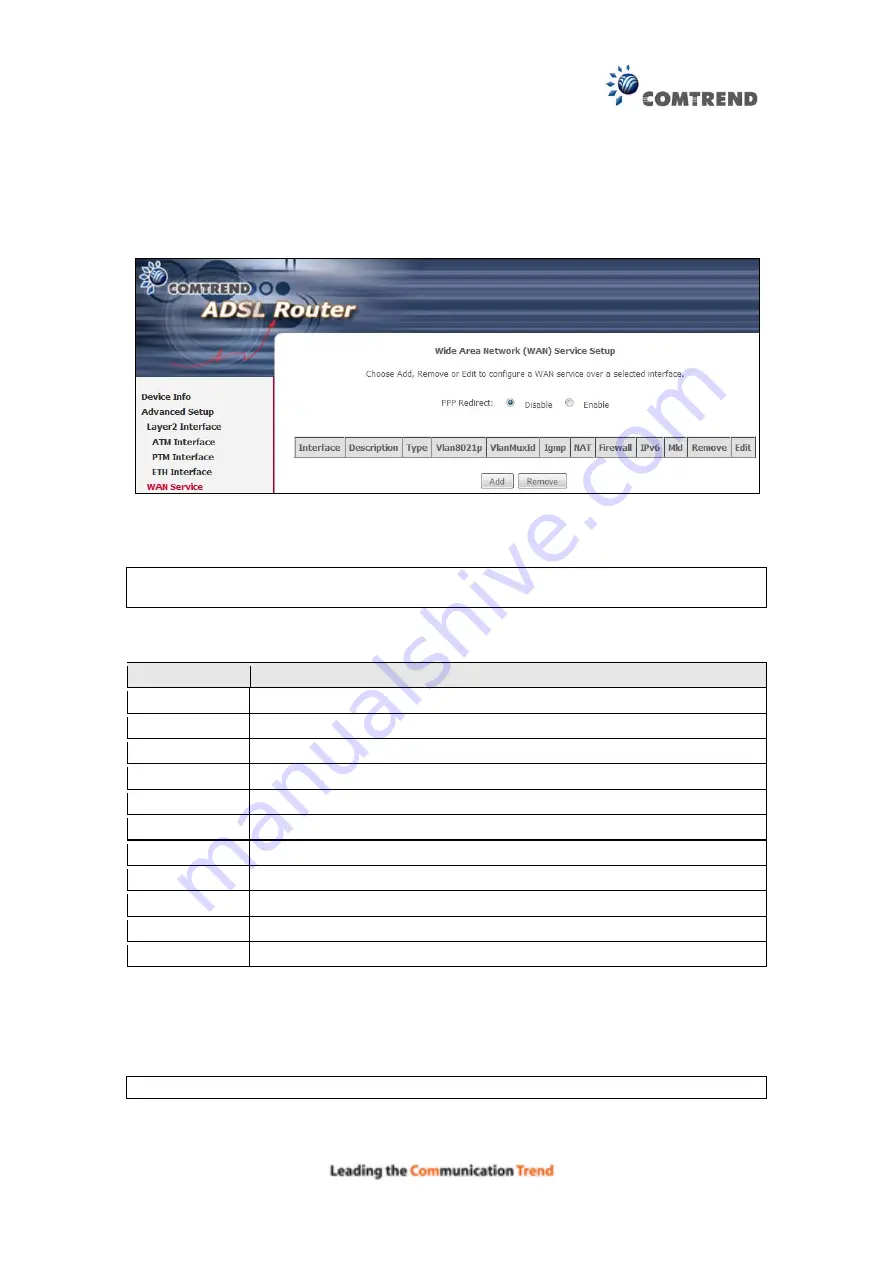
38
5.2 WAN Service
This screen allows for the configuration of WAN interfaces.
Click the
Add
button to create a new connection. For connections on ATM or ETH
NOTE
:
In Default Mode, up to 16 WAN connections can be configured; while
VLAN Mux Connection Mode supports up to 16 WAN connections.
To
remove a connection, select its Remove
column
radio button and click
Remove.
Heading
Description
Interface
Name of the interface for WAN
Description
Name of the WAN connection
Type
Shows the connection type
Vlan8021p
VLAN ID is used for VLAN Tagging (IEEE 802.1Q)
VlanMuxId
Shows 802.1Q VLAN ID
IGMP
Shows Internet Group Management Protocol (IGMP) status
NAT
Shows Network Address Translation (NAT) status
Firewall
Shows the Security status
IPv6
Shows the WAN IPv6 address
MLD
Shows Multicast Listener Discovery (MLD) status
Remove
Select interfaces to remove
To
remove a connection, select its Remove
column
radio button and click
Remove.
To
Add
a new WAN connection, click the
Add
button and follow the instructions.
NOTE:
Up to 16 PVC profiles can be configured and saved in flash memory.
Содержание AR-5381u
Страница 1: ...AR 5381u ADSL2 WLAN Router User Manual 261056 074 Version A2 3 May 9 2016...
Страница 8: ...7 APPENDIX D CONNECTION SETUP 149 APPENDIX E PRINTER SERVER 199...
Страница 18: ...17 STEP 3 After successfully logging in for the first time you will reach this screen...
Страница 24: ...23 4 2 4 xDSL Statistics The xDSL Statistics screen displays information corresponding to the xDSL type ADSL...
Страница 33: ...32 4 7 IGMP Proxy Displays a list of IGMP Proxy entries...
Страница 106: ...105 Enter a certificate name and click Apply to import the CA certificate...
Страница 122: ...121 6 6 Site Survey The graph displays wireless APs found in your neighborhood by channel...
Страница 123: ...122...
Страница 125: ...124 6 8 WiFi Button This page allows you to enable or disable the WiFi Button...
Страница 138: ...137 NOTE Passwords can be up to 16 characters in length...
Страница 159: ...158 The settings shown above are described below...
Страница 179: ...178 Click Next to continue or click Back to return to the previous step...
Страница 184: ...183 Click Next to continue or click Back to return to the previous step...
Страница 201: ...200 STEP 2 Click the Windows start button Then select Control Panel...
Страница 202: ...201 STEP 3 Select Devices and Printers STEP 4 Select Add a printer...






























