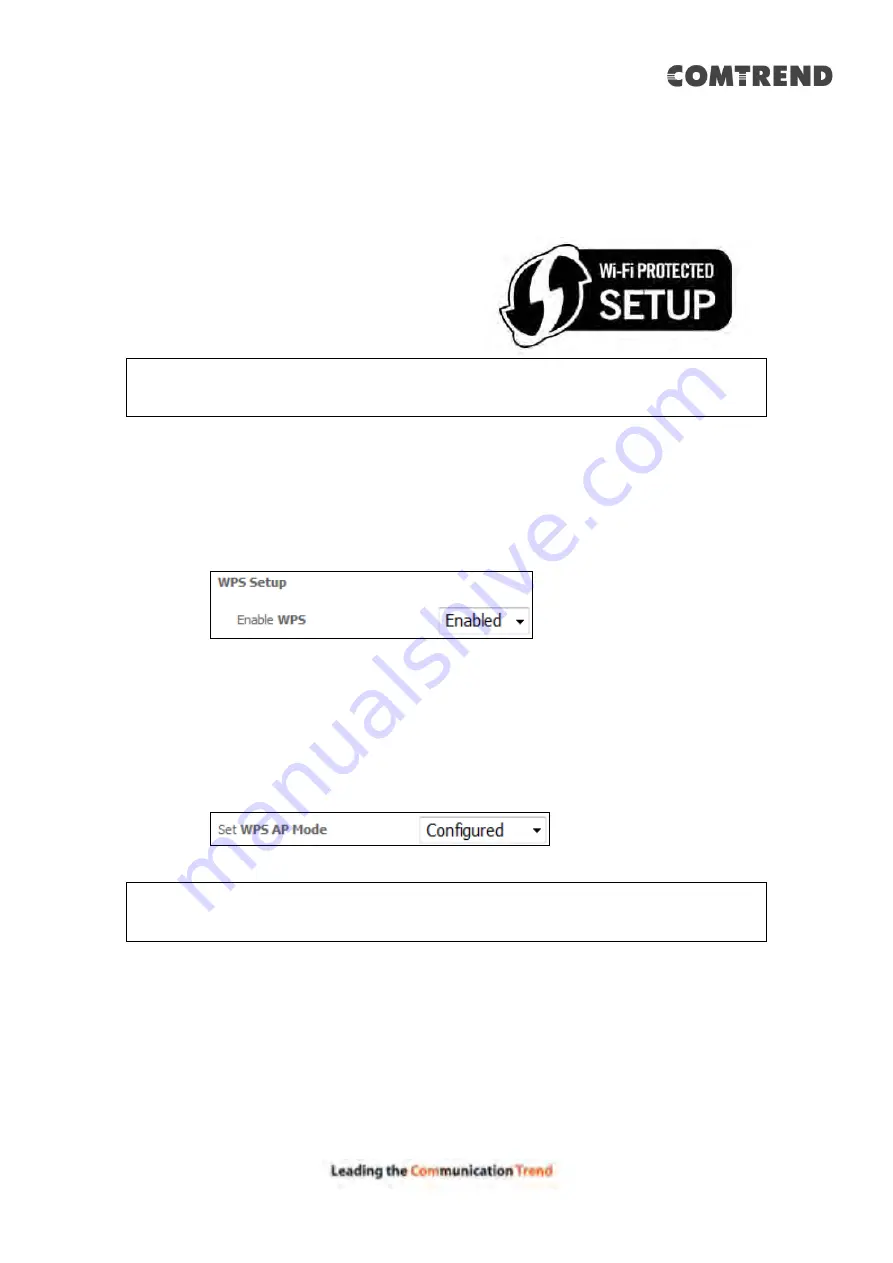
106
6.12.3 WPS
Wi-Fi Protected Setup (WPS) is an industry standard that simplifies wireless security
setup for certified network devices. Every WPS certified device has both a PIN
number and a push button, located on the device or accessed through device
software. The AR-5319 has a WiFi/WPS button on the device.
Devices with the WPS logo (shown here)
support WPS. If the WPS logo is not present
on your device it still may support WPS, in
this case, check the device documentation
for the phrase “Wi-Fi Protected Setup”.
NOTE:
WPS is only available in Open, WPA2-PSK and Mixed WPA2/WPA-PSK
network authentication modes. Other authentication modes do not use
WPS so they must be configured manually.
To configure security settings with WPS, follow the procedures below.
I. Setup
Step 1:
Enable WPS by selecting
Enabled
from the drop down list box shown.
Step 2:
Set the WPS AP Mode.
Configured
is used when the AR-5319 will assign
security settings to clients.
Unconfigured
is used when an external
client assigns security settings to the AR-5319. Then click the
Apply/Save
button.
NOTES:
Your
client may or may not have the ability to provide security settings to
the AR-5319. If it does not, then you must set the WPS AP mode to
Configured. Consult the device documentation to check its capabilities.
Содержание AR-5319
Страница 1: ...AR 5319 ADSL2 WLAN Router User Manual 261056 079 Version A1 1 March 6 2017...
Страница 40: ...39 4 11 2 Site Survey The graph displays wireless APs found in your neighborhood by channel...
Страница 56: ...55 5 3 3 UPnP Select the checkbox provided and click Apply Save to enable UPnP protocol...
Страница 67: ...66 Enter the PPP username password given by your service provider for PPP service detection...
Страница 79: ...78 6 3 2 Wlan Queue Displays the list of available wireless queues for WMM and wireless data transmit priority...
Страница 111: ...110 Enter the MAC address in the box provided and click Apply Save...
Страница 132: ...131 Note Passwords may be as long as 16 characters but must not contain a space Click Save Apply to continue...
Страница 149: ...148 To add a WAN connection go to E2 WAN Connections...
Страница 156: ...155 10 IPoA IPv6 Not Supported The subsections that follow continue the WAN service setup procedure...
Страница 185: ...184 Click Next to continue or click Back to return to the previous step...
Страница 203: ...202 STEP 2 Click the Windows start button Then select Control Panel...
Страница 204: ...203 STEP 3 Select Devices and Printers STEP 4 Select Add a printer...






























