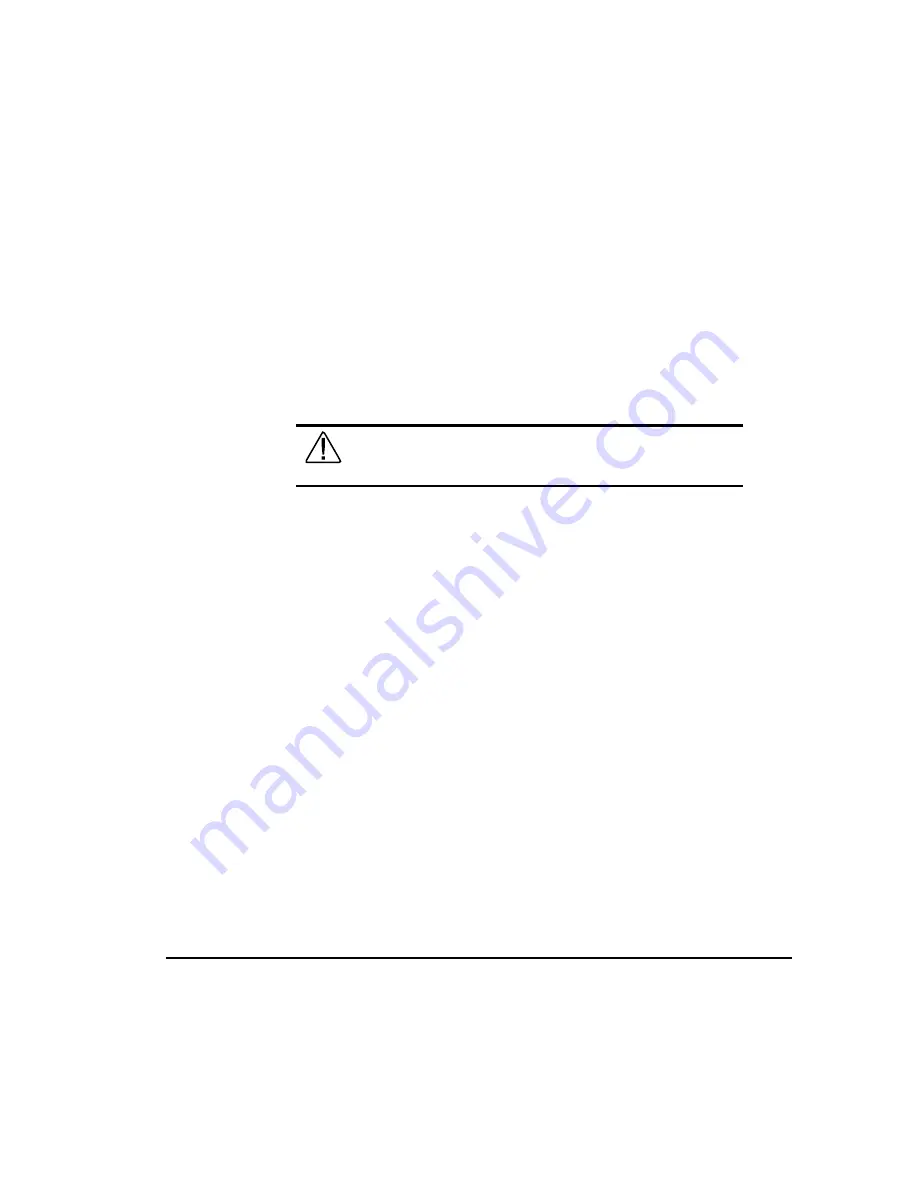
4-36
Installing Hardware Options
For use with Pentium II Xeon and Pentium III Xeon processor-based servers only
Writer: Sam Ogden Project: Compaq ProLiant 6000 Setup and Installation Guide Comments: 312237-003 (February 1999)
File Name: E-CH04.DOC Last Saved On: 2/22/99 8:55 AM
COMPAQ CONFIDENTIAL - NEED TO KNOW REQUIRED
5.
If it is not already connected, attach the device cable to SCSI Port 2 or
SCSI Port 3.
NOTE
: The device cable can also be connected to any other SCSI port
provided by adding another PCI SCSI controller in a PCI slot.
Refer to the
Compaq ProLiant 7000 and 6000 SCSI Cabling Guide for
information on cabling from SCSI Port 2 or SCSI Port 3 connectors or cabling
from PCI SCSI expansion slots. For adding PCI expansion boards, see section “
Removing or Replacing a PCI Expansion Board” later in this chapter.
6.
Remove the right side access panel. See Chapter 3, “System Operation.”
WARNING:
To reduce the risk of personal injury from hot
surfaces, allow the internal system components to cool before
touching them.
7.
Attach one of the media power cables and the pre-installed terminated
SCSI cable to the media drive.
NOTE
: The ProLiant 6000 supports a 5-device terminated SCSI cable pre-
attached to SCSI Port 3 and stored on top of the removable media cage
8.
Replace the right side access panel.
9.
Close and lock the front bezels.
10.
If a SCSI controller was added to control the media drive, run the
System Configuration Utility. Refer to the Server Setup and
Management pack shipped with your server to run the System
Configuration Utility.
Adding a Second IDE CD-ROM Drive
The ProLiant 6000 may ship with one IDE CD-ROM drive installed and can
support a second IDE CD-ROM drive in media drive bay 3. To install a device
in this area, Refer to the documentation that came with the drive and the
overview provided below.
1.
If the server is on, place the server in Standby and disconnect the power
cord(s). See Chapter 2, “Server Installation and Start Up.”






























