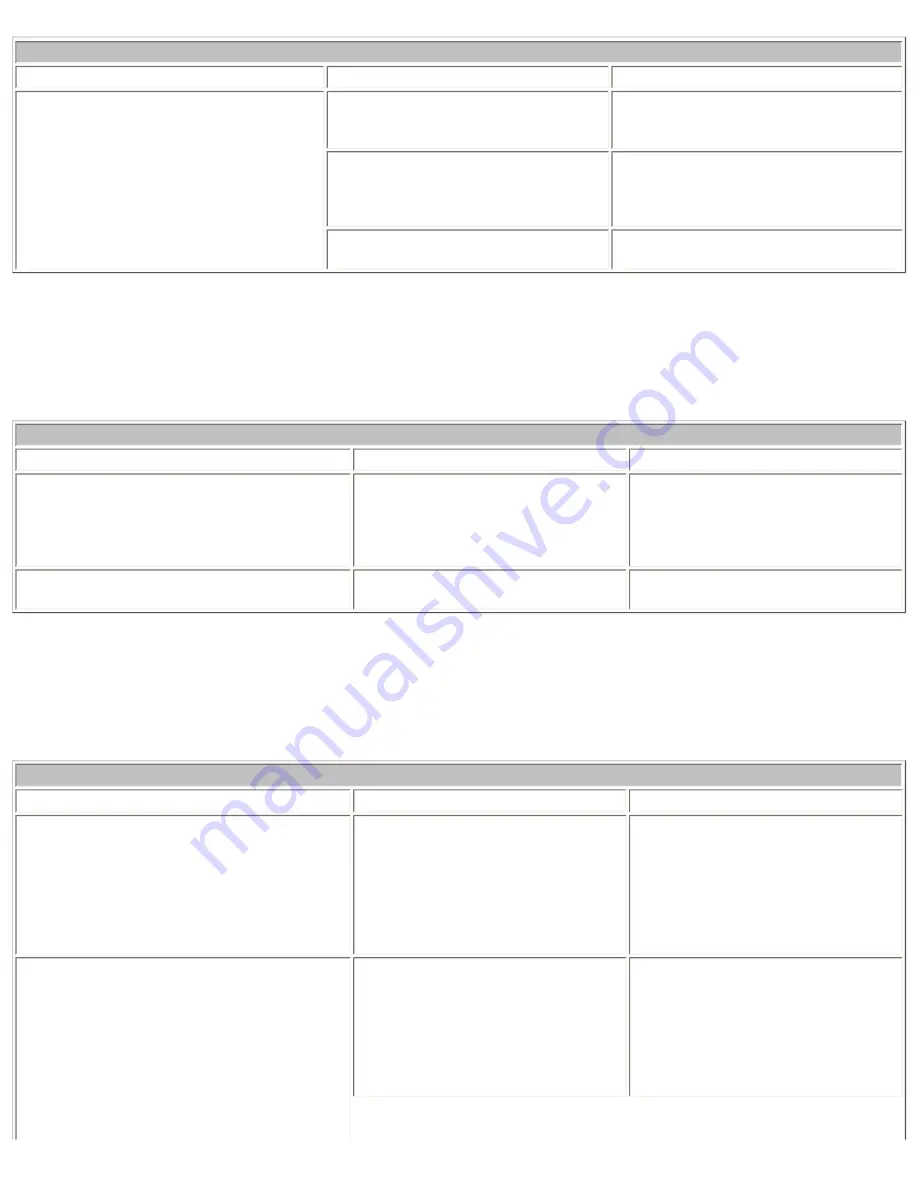
Compaq.com - Compaq Presario 1900 Series Maintenance and Service Guide - Models: 1905, 1906, 1910, 1915, 1919, and 1920
Solving Hardware Installation Problems
Problem
Probable Cause
Solutions(s)
A new device is not recognized as part
of the computer system.
Cable(s) of new external device are
loose or power cables are
unplugged.
Ensure that all cables are properly
and securely connected.
Power switch of new external device
is not turned on.
Turn off the computer, turn on the
external device, then turn on the
computer to integrate the device
with the computer system.
Device is not seated properly.
Turn off the computer and reinsert
the device.
Solving Keyboard/Numeric Keypad Problems
Some common causes and solutions for keyboard/numeric keypad problems are listed in the following table.
Solving Keyboard/Numeric Keypad Problems
Problem
Probable Cause
Solution(s)
Embedded numeric keypad on computer
keyboard is disabled.
Num Lock function is not enabled. Press the
Shift
+
NumLk
keys to
enable the Num Lock function and
embedded numeric keypad. The
Num Lock icon on the status panel
turns on.
Embedded numeric keypad is disabled and
Num Lock function is on.
External numeric keypad is
connected to the computer.
Disconnect the external numeric
keypad from the computer.
Solving Memory Problems
Some common causes and solutions for memory problems are listed in the following table.
Solving Memory Problems
Problem
Probable Cause
Solution(s)
Memory count during Power-On Self-Test
(POST) is incorrect.
Optional memory expansion card
is installed incorrectly,
is incompatible with the computer,
or is defective.
Ensure that the optional memory
expansion card is installed
correctly.
"Out of Memory" message is displayed on
the screen or insufficient memory
error occurs during operation.
System ran out of memory for the
application.
Check the application
documentation for memory
requirements.
Install additional memory.
file:///C|/SERVICE%20MANUALS/COMPAQ%20_%20chec...01915%201919%201920%201922%201925/solving.html (7 of 8)6/27/2004 5:05:13 AM
















































