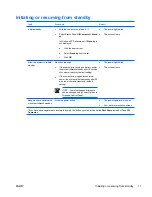Содержание nc2400 - Notebook PC
Страница 1: ...Power User Guide ...
Страница 20: ...16 Chapter 5 Power options ENWW ...
Страница 25: ...3 Remove the battery pack from the computer 3 ENWW Inserting or removing a battery pack 21 ...
Страница 36: ...32 Index ENWW ...
Страница 37: ......
Страница 38: ......