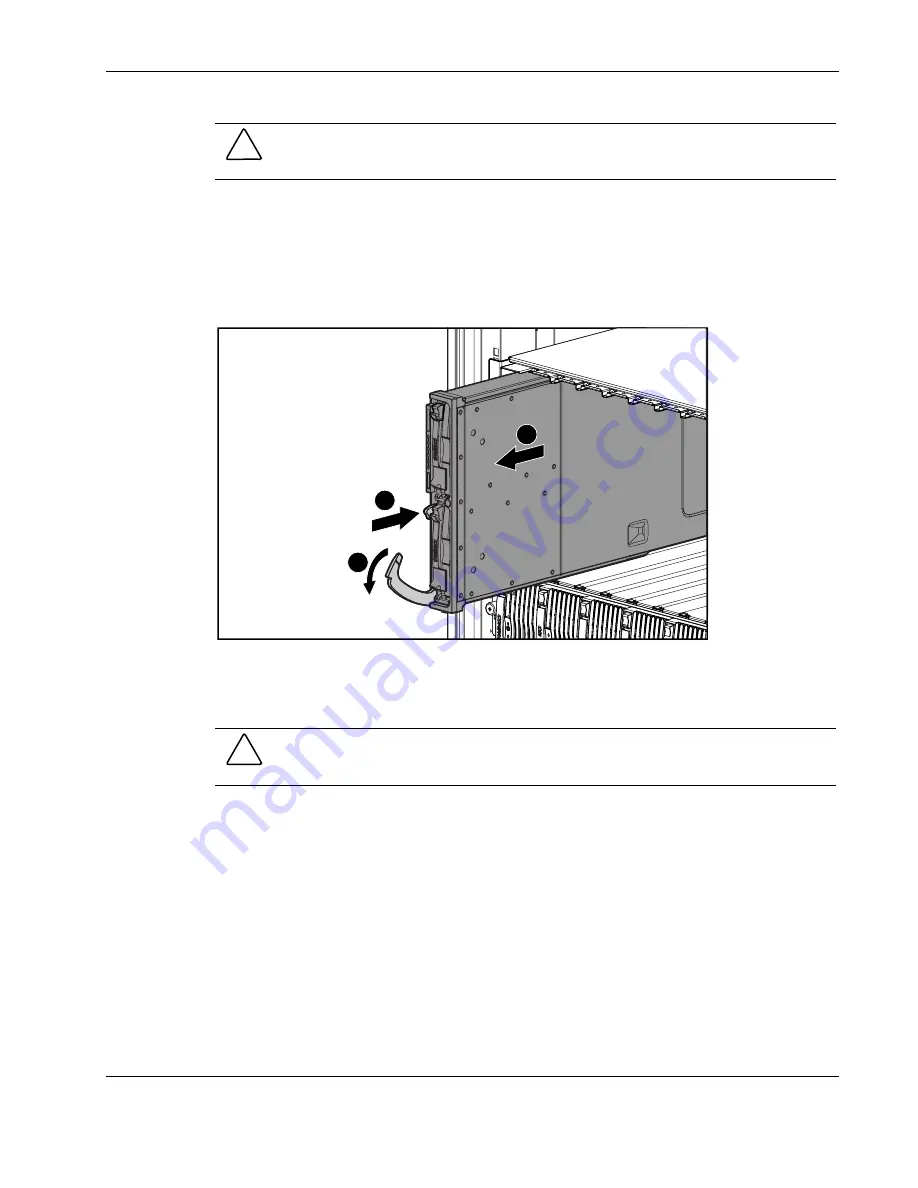
Removal and Replacement Procedures
Compaq ProLiant BL20p Server Blade Maintenance and Service Guide
2-5
COMPAQ CONFIDENTIAL
Codename: AvalancheX Part Number: 316080-001 Last Saved On: 12/18/02 11:31 AM
CAUTION:
After you press the release button, the server blade is unlocked from the
enclosure. Use both hands to support the server blade when you remove it from the rack.
3. Remove the server blade from the server blade enclosure:
a. Press the release button (1).
b. Open the lever (2).
c. Grasp the lever and slide the server blade from the enclosure (3). Place a hand under
the server blade to support it as you remove it from the enclosure.
1
2
3
Figure 2-2: Removing the server blade from the server
blade enclosure
d. Place the server blade on a flat, level surface.
CAUTION:
Always populate server blade enclosure bays with either a server blade or server
blade blank. Operating the enclosure without a server blade or server blade blank results in
improper airflow and improper cooling that can lead to thermal damage.
Reverse steps 1 through 3 to install and power up a server blade. Server blades are set to
power up automatically upon insertion. If you have changed this setting, use the Power
On/Standby button or iLO Virtual Power Button feature to power up the server blade.
For more information about iLO, refer to the
Compaq Integrated Lights-Out User Guide
.






























