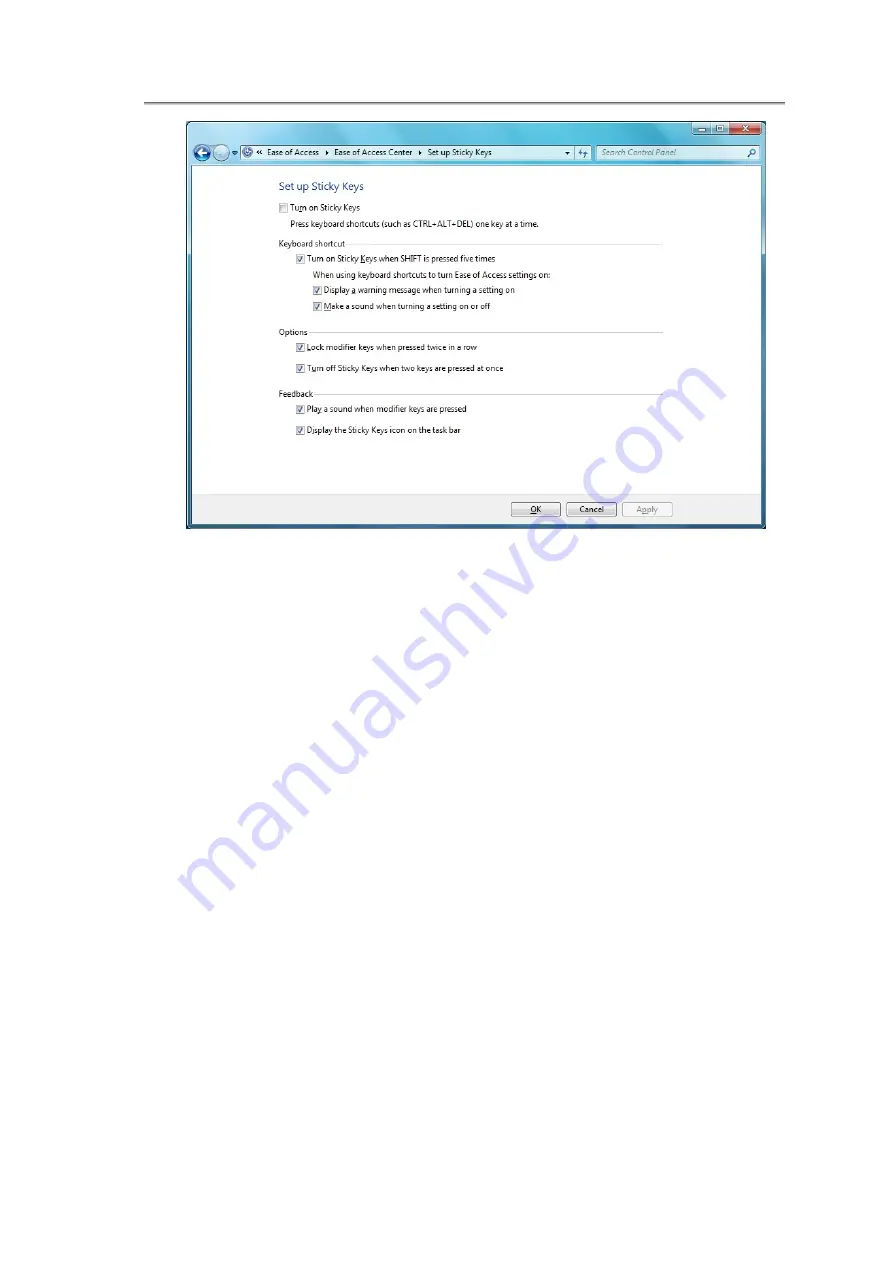
Chapter3 Operating Your Notebook (Windows7)
Click
Turn on Sticky Keys
to enable the listed shortcuts to activate Sticky Keys
mode.
By checking
Lock modifier keys when pressed twice in a row
, pressing the
SHIFT
,
CTRL
,
ALT
,
FN
or the Windows logo key twice will ‘lock’ the key until it is pressed
again. This allows you to perform multiple commands with these keys in succession
without having to press the modifier key again each time.
Check
Turn off Sticky Keys when two keys are pressed at once
to have Sticky
Keys automatically disable whenever any two keys are pressed simultaneously.
If
Play a sound when keys are pressed
is checked, a tone will be heard each time a
modifier key is pressed. Different tones are heard when activating and deactivating
modifier keys.
Check Display the Sticky Keys icon on the task bar to display the Sticky Keys icon in
your toolbar whenever the Sticky Keys mode is activated. The icon will change to
indicate which modifier key, if any, is currently active.
Click on Save to confirm your changes, Cancel to exit the dialogue box without making
any changes, or Apply to have your settings take effect without saving.
3.3.5 Touch Pad Area
The Touch Pad Area responds to the movements and pressure of your finger, allowing
you to move the cursor around the screen, in the same way you would with a
mouse.(The Touch Pad Area as the red marked in the figure.)
3-15
Содержание NTUC0
Страница 8: ......
Страница 20: ......
Страница 21: ...Chapter 1 Introducing Your Notebook...
Страница 30: ...Chapter 2 Operating Your Notebook Vista...
Страница 60: ...NTUC0 User Manual 2 9 Playing Movies Adjusting the Volume Adjusting the Picture 2 30...
Страница 62: ......
Страница 63: ...Chapter 3 Operating Your Notebook Windows7...
Страница 93: ...NTUC0 User Manual 3 9 Playing Movies Adjusting the Volume Adjusting the Picture 3 30...
Страница 95: ......
Страница 96: ...Chapter 4 Innovative Product Feature...
Страница 125: ...Chapter4 Innovative Product Feature Figure 31 Contact list Figure 32 Talk window 4 29...
Страница 128: ...NTUC0 User Manual Figure 36 URL in Video mode 4 32...
Страница 129: ...Chapter 5 Caring for Your Notebook...
Страница 136: ...Chapter 6 Peripherals...
Страница 140: ......
Страница 141: ...Chapter 7 The Power System Vista...
Страница 153: ......
Страница 154: ...Chapter 8 The Power System Windows 7...
Страница 166: ......
Страница 167: ...Chapter 9 The BIOS Setup Program...
Страница 177: ...NTUC0 User Manual Characters Alphanumeric keys only The shift status i e Ctrl Shift Alt and Capital are ignored 9 10...






























