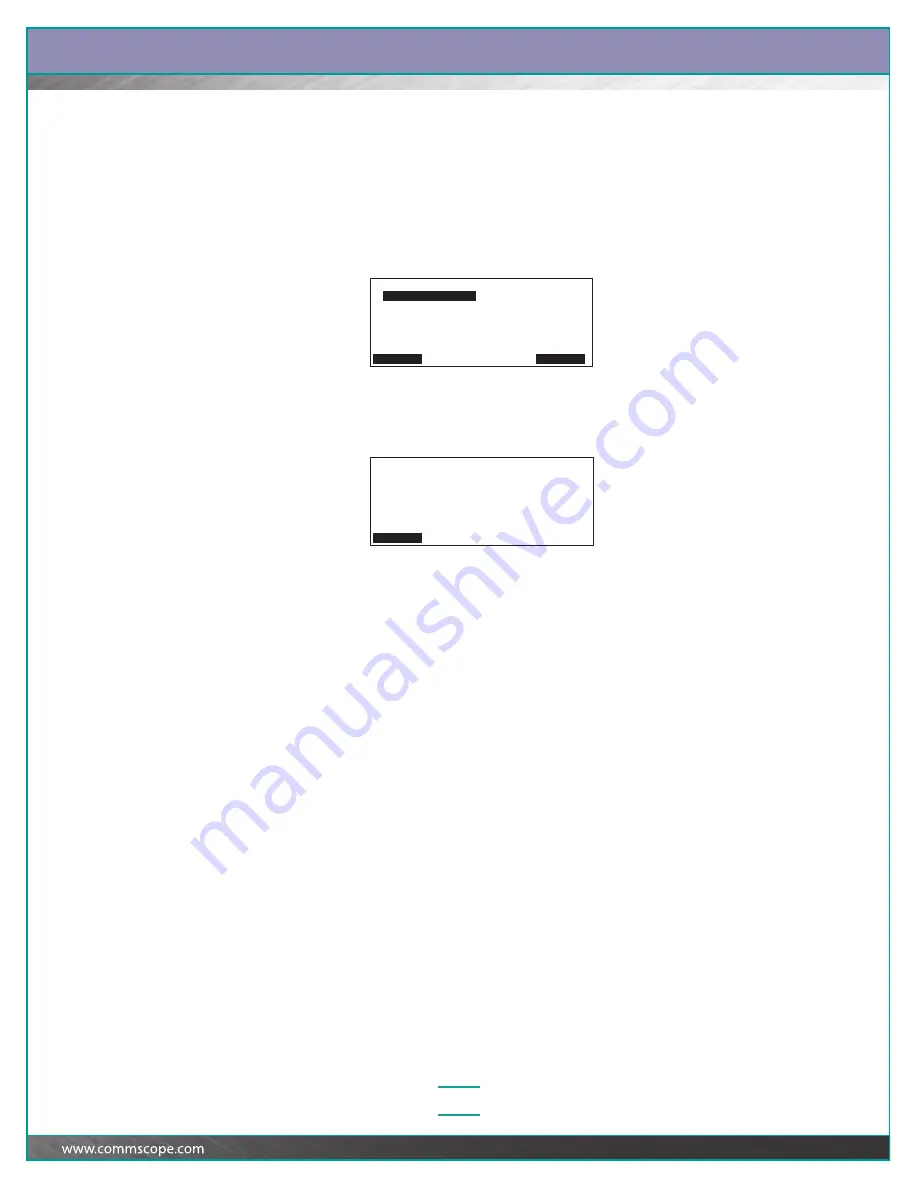
Chapter:
Confirming Patch Connections, Responding to Alarms, and Troubleshooting Problems
4–15
Viewing Rack Information
To check how a rack is identified in the System Manager Software database,
perform the steps below.
1
At the iPatch Manager display, press any button to turn on the lighting.
From the Ready screen, press Menu.
2
Press
Ê
until the iPatch Manager display shows:
3
With Rack Information highlighted, press Select.
The iPatch Manager sounds a key beep and, after communicating with the
System Manager Software, the display shows:
Note:
The number next to the word “Rack” generally indicates the position of
the rack in the System Manager Software database. The number in
parentheses indicates the position of the rack on the Rack Manager LAN in the
equipment room. If there are racks without iPatch equipment in the database,
the rack position number in parentheses might be a lower number than the rack
number.
The information for the rack includes the rack’s ID in the System Manager
Software database, the location of the rack (building ID, floor ID, and room ID),
and the System Manager IP address.
4
When you have finished viewing the information for the rack, press Back.
Run Diagnostics
Rack Information
Test Panels
Reset Panels
Reset Racks
Highlight a command. Then press Select.
Select Exit
Rack 4 (3)
Service 1
in
Building A
Floor 4
Room E407
System Manager IP: 135.005.126.237
Back






























