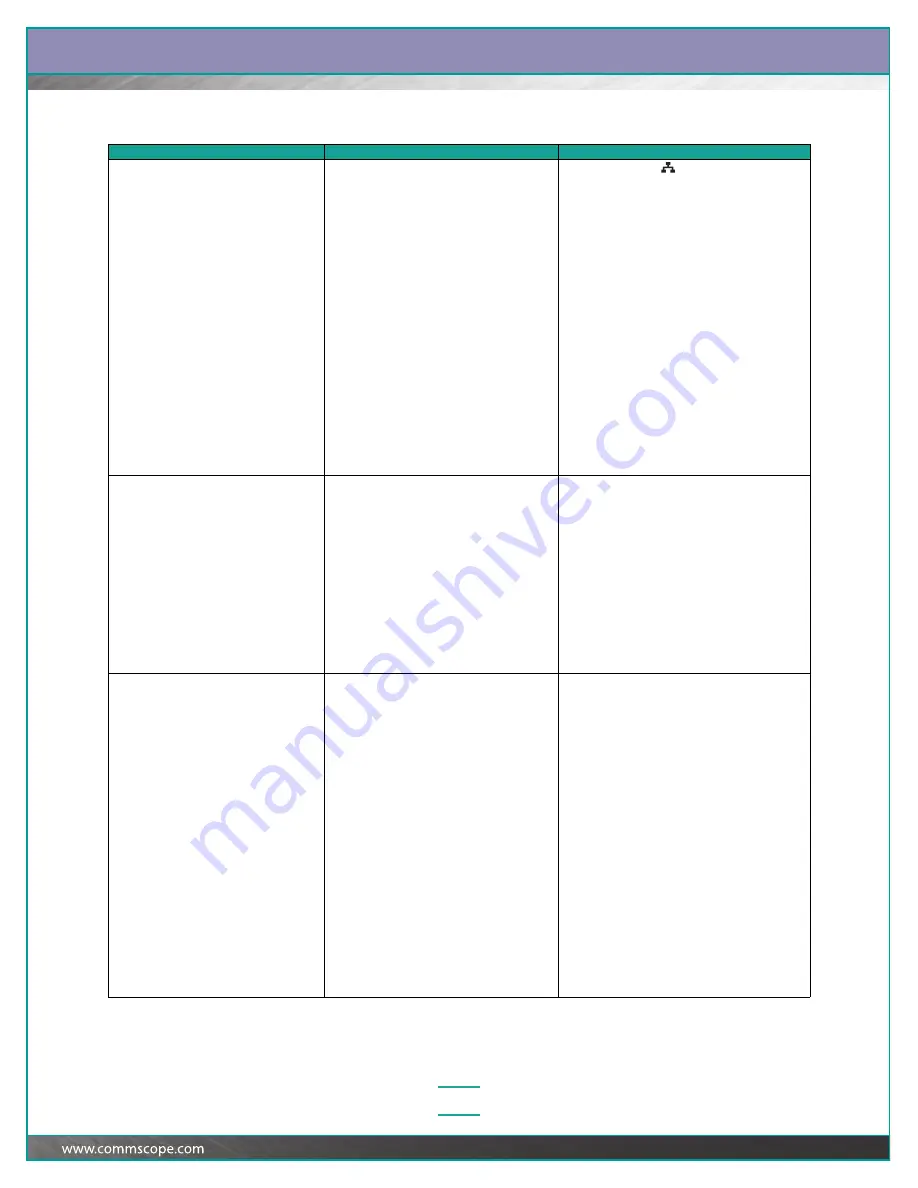
Guide:
SYSTIMAX
®
iPatch
®
Panel Manager Guide
4–10
Your voice and data network administrator
just used the System Manager Software to
schedule a job, but the job does not appear
on the iPatch Manager display.
a. The iPatch Manager is not communicating
with the System Manager Software.
a. Check whether
appears on the Ready
screen. If not, see the troubleshooting
information for this problem. (See page 4–12.)
b. The job was not scheduled as an
“immediate” job.
b. Contact your System Manager administrator to
edit the job and make it “immediate”.
c. iPatch equipment in the equipment room is
in use.
c. Return to the Ready screen at the iPatch
Manager display. Do not perform any activities
until you see “Communicating, Please Wait”
and then the Ready screen.
d. System Manager was synchronizing its
database with an equipment room when
the job was scheduled.
d. Wait for System Manager to complete the
synchronization. Upon completion, it will
automatically send the job.
e. The job is not displayed because it cannot
be performed until another job in the job
queue is performed.
e. Perform any other jobs in the job queue. The
job you are waiting for should appear.
f.
System Manager has placed the job on
hold because a port to be used in the job is
unavailable or there is a problem at the
equipment.
f.
Contact your System Manager administrator to
check why the job is on hold. Then respond to
the problem causing the job to be kept on hold.
See the
SYSTIMAX
®
iPatch
®
System Manager
User’s Guide
.
You are viewing a job and press the Details
button, and the Details information does
not appear.
a. iPatch Manager is communicating with the
System Manager Software.
a. If “Communicating” appears on the display, the
iPatch Manager is in the process of
communicating with System Manager. The
information should appear after a few seconds.
b. System Manager is unable to communicate
with the iPatch Manager.
b. If “Information not available at this time”
appears on the display, System Manager is
unable to communicate with the iPatch
Manager. Contact your voice and data network
administrator.
c. Button on the iPatch Manager has failed.
c. Exit the job screen. From the Ready screen,
press Menu. If the Menu does not appear, the
button on the iPatch Manager has failed.
Replace the iPatch Manager.
You attempt to add or remove a patch
connection and the iPatch Manager display
does not change.
a. Alarm conditions exist, such as iPatch
Manager X Not Communicating or iPatch
Managers Are Connected Incorrectly.
a. At the iPatch Manager display, press Menu.
With Run Diagnostics highlighted, press Select.
If there are alarms, respond to them.
b. Panel bus jumper connecting the panel or
module to the panel bus is loose or upside
down.
b. Check the panel bus jumper. If it is loose,
secure both ends of the panel bus jumper.
Make sure the polarized tab on the connector
is inserted into the opening in the header on
the panel bus.
c. Panel bus jumper connecting the panel or
module to the panel bus has failed.
c. Disconnect the panel bus jumper and connect
a known working panel bus jumper. If the
problem is fixed, permanently replace the failed
panel bus jumper.
d. Port’s plastic shutter is stuck.
d. Check each port. If one of the shutters is stuck
out of position, gently move it back into
position.
e. Panel’s or module’s sensor is bad.
e. The System Manager Software can be used to
temporarily mark the port “broken” in the
database. See the
SYSTIMAX
®
iPatch
®
System Manager User’s Guide
.
To replace the sensor, contact your local
account representative.
continued
You notice…
Possible causes include…
You should…






























