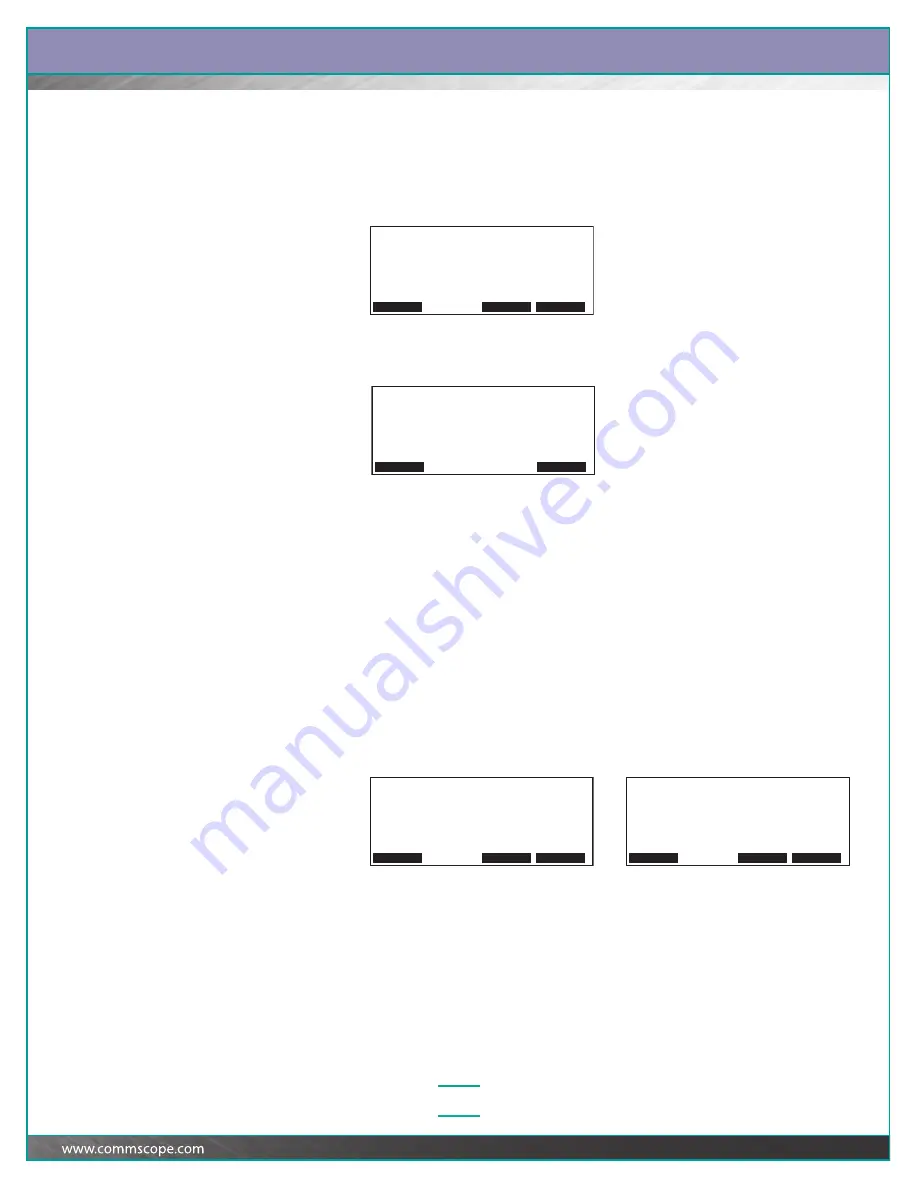
Guide:
SYSTIMAX
®
iPatch
®
Panel Manager Guide
3–16
4
Press the button corresponding to the iPatch Panel whose connection
information you want to change.
The LEDs associated with both iPatch Panel ports turn on and the display
shows:
5
To change the connection information, press Change.
The display shows:
6
Press and hold the correct port’s button for 2 seconds.
Note:
If the iPatch Panel port that you traced is actually connected to a non-
iPatch panel or network equipment, press and hold the iPatch Panel port’s
button for 2 seconds.
Tracing and Changing an Unknown Patch Connection
If one of the following events happens, the system no longer knows both ends of a
patch connection:
a patch cord pops out of the panel port
someone does not follow the instructions on the display or presses Cancel while
performing a patching activity
someone does not finish a patching activity before the iPatch Manager times
out.
If you attempt to perform a trace for a port where one of these conditions exists, the
iPatch Manager display shows:
To correct the condition, press Change and confirm the patch connection. For more
information, see “Confirming Patch Connections” on page 4–3.
or
Tracing Connection Rack 1
Rack 1 | Rack 1
Panel 5 | Panel 2
Port 7 | Port 9
|
Details Change Exit
Confirm Patch Connection Rack 1
Rack 1 |
Panel 5 |
Port 7 |
|
Press
to view the next port.
Details Cancel
Tracing Connection Rack 1
Rack 1 | Unknown
Panel 5 |
Port 8 |
|
Details Change Exit
Tracing Connection Rack 1
Last Known:
Rack 1 | Rack 1
Panel 5 | Panel 6
Port 8 | Port 23
|
The connection for this port is unknown.
Details Change Exit






























