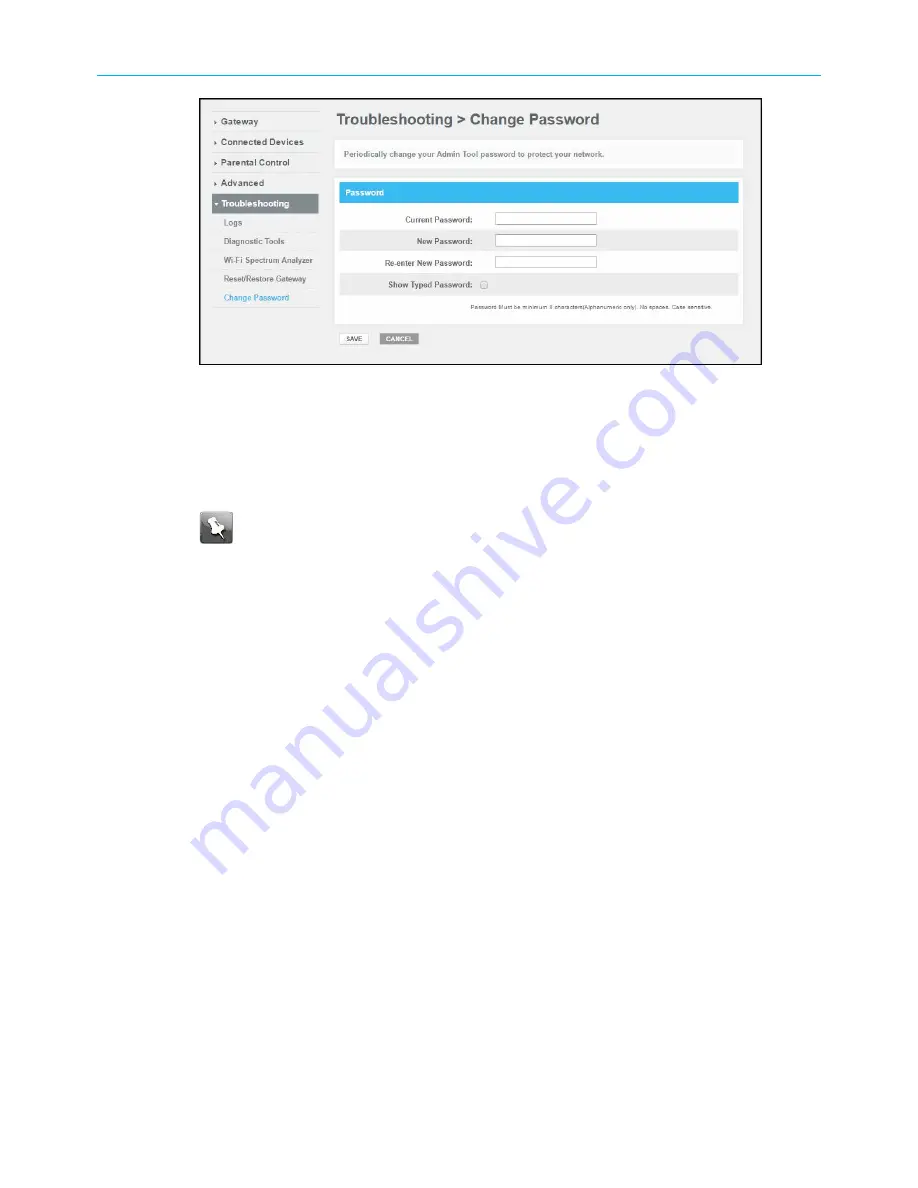
Chapter 7: Protecting & monitoring your Wi-Fi network
SVG2482AC Change Password screen
3. Enter your current admin password in the
Current Password
field.
4. Enter your new admin password in the
New Password
field.
5. Repeat your new admin password in the
Re-enter New Password
field.
6. Select the
Show Typed Password
checkbox to confirm that the new passwords match.
Note:
Remember that passwords are case-sensitive and that you can use any
combination of letters and numbers only. Special characters and spaces are not
acceptable.
■
Letters: A through Z (uppercase and lowercase)
■
Numbers: 0 to 9
7. Click
SAVE
to update your admin password.
8. Find a secure place to write down and keep your new password.
Set up firewall protection
You can set up firewall filters and firewall alert notifications on your wireless network. You
can also block Java Applets, Cookies, ActiveX controls, popup windows, Proxies, and website
access.
To set the firewall protection level on your SVG2482AC:
1. From any SVG2482AC Web Manager screen, click the
Gateway
menu link on the
SVG2482AC Web Manager screen.
2. Click Firewall from the Gateway submenu options list and then click IPv4 or IPv6 to
display the Gateway Firewall Security Levels Screen.
SURFboard
®
SVG2482AC Wi-Fi
®
and Voice Modem for XFINITY
®
Customers User Guide STANDARD Revision x.5
42






























