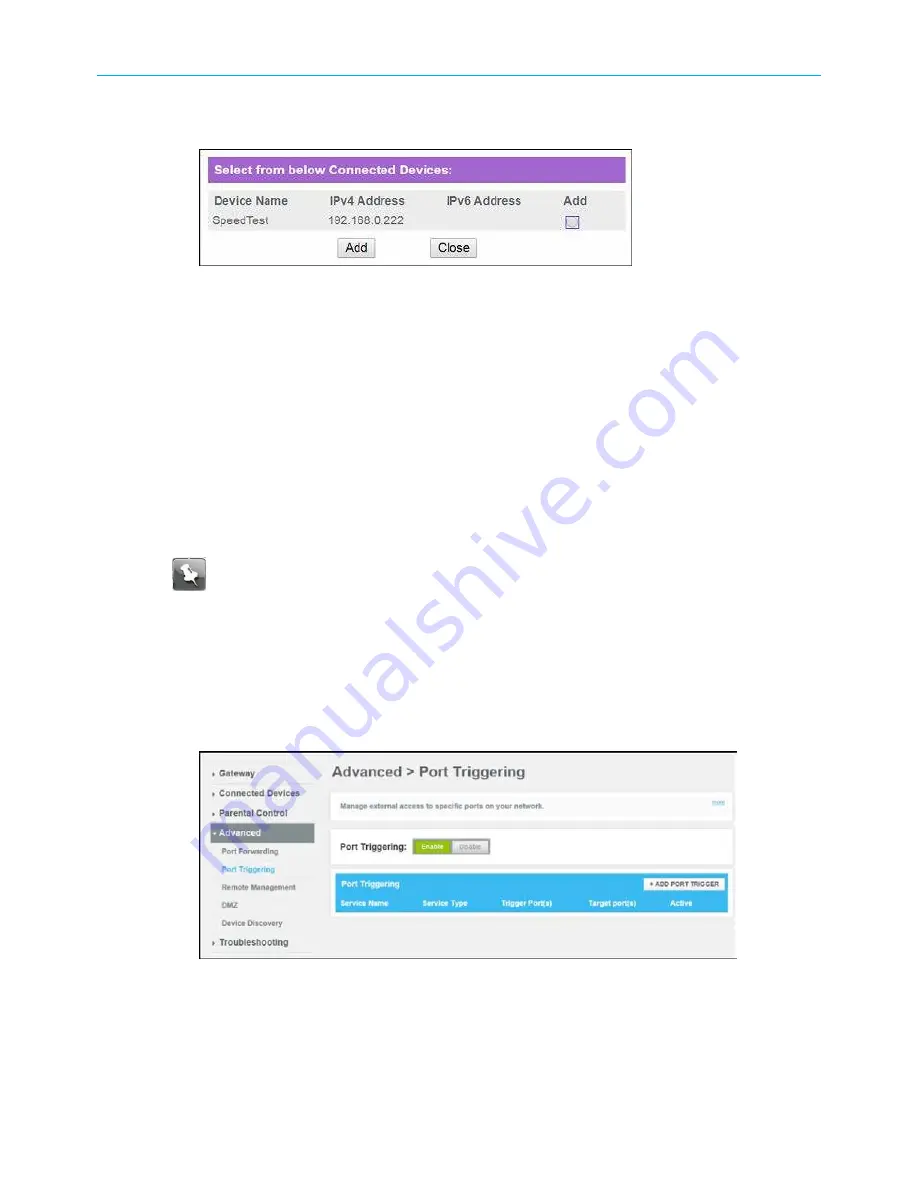
Chapter 7: Protecting & monitoring your Wi-Fi network
10. Click
CONNECTED DEVICE
button to display the list of connected devices on your Wi-Fi
home network.
Figure 45: SBG8300 Connected Devices screen
11. Select the
Add
selection box for the device or website you want to connect to.
12. Click
Add
to exit.
13. Click
SAVE
.
Set up Port Triggers
You can use Port Triggers to set up your SBG8300 to monitor outgoing traffic on specific
ports on your home network. Port Triggering can be useful for some applications such
as video conferencing, online chatting, and online gaming that may require specific port
numbers with bi-directional traffic to function properly.
Note:
If the SBG8300 firewall is enabled and custom port triggers are set up, then
you must configure the firewall to allow traffic through those custom ports. See
(page 48) for more information.
To configure Port Triggers:
1. From any SBG8300 Web Manager screen, click the
Advanced
menu link on the SBG8300
Web Manager screen.
2. Click
Port Triggering
from the Advanced submenu options list to display the Port
Triggering Configuration screen.
Figure 46: Advanced Port Triggering screen
3. Click the Port Triggering
Enable
button.
SURFboard
®
SBG8300 DOCSIS 3.1 Wi-Fi cable modem User Guide STANDARD Revision x.5
54





























