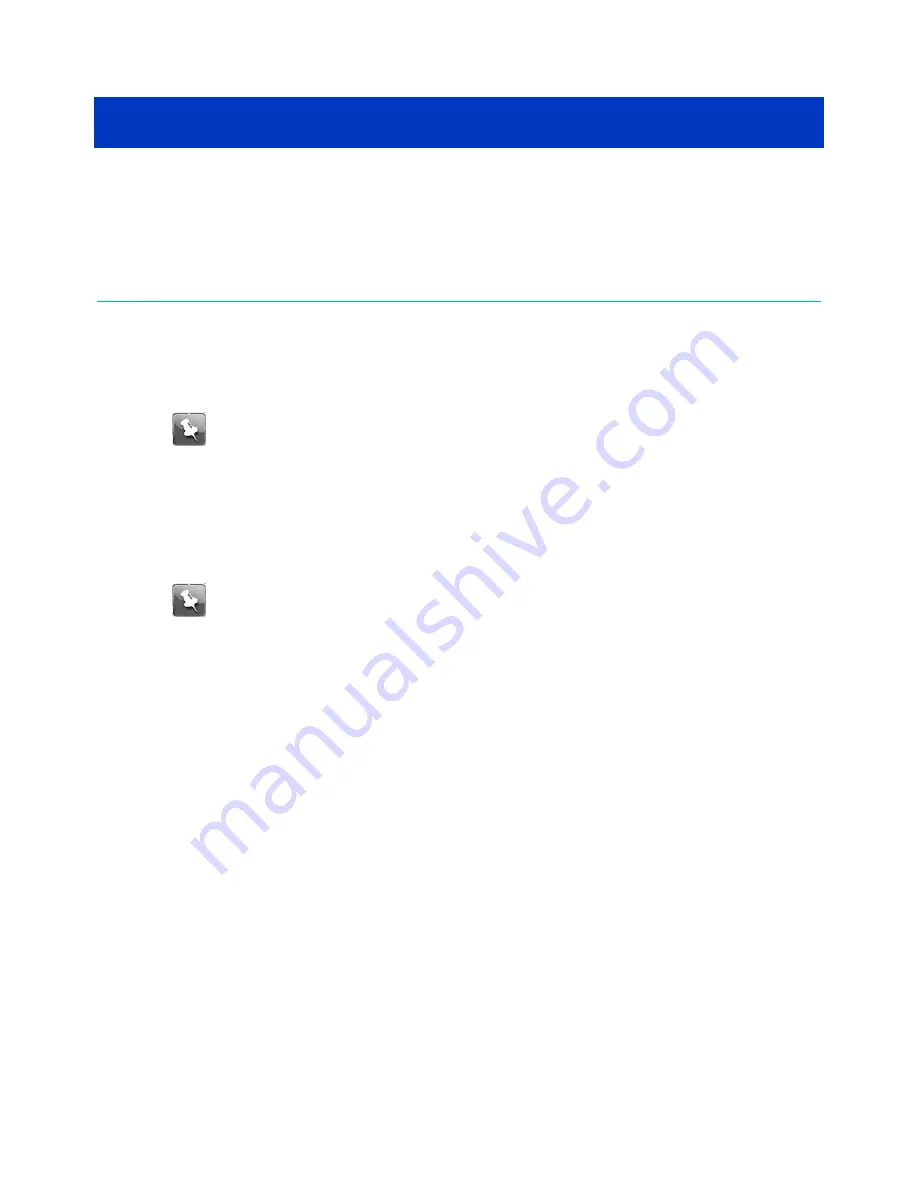
Chapter 5
Using the Wi-Fi Cable Modem Web
Manager
Use the Wi-Fi Cable Modem Web Manager to view and monitor the network configuration
settings and operational status of your Wi-Fi cable modem. You can also configure your
network connections and Wi-Fi security settings. See
Protecting and monitoring your Wi-Fi
(page 43) for more information.
Note:
If you did not purchase your Wi-Fi cable modem from a retail store, you may
notice a few blocked configuration settings in Wi-Fi Cable Modem Web Manager
that cannot be modified. This may be due to some restrictions set up by your service
provider to prevent unauthorized changes to certain configuration parameters.
Start the Wi-Fi Cable Modem Web Manager
Note:
You must use the default user name and password (see step 3) if you are
logging on to the Wi-Fi Cable Modem Web Manager for the first time. For network
security purposes, ARRIS recommends that you change the default user name and
password after setting up your Wi-Fi network. See
Change the default user password
(page 43) for more information.
1. Open a web browser (such as Internet Explorer, Google Chrome, Firefox, or Safari) on the
computer connected to your Wi-Fi cable modem.
2. Type the default LAN IP address,
192.168.0.1
, in the Address bar and then press
Enter
to log on to your Wi-Fi cable modem and open the Wi-Fi Cable Modem Login screen.
SURFboard
®
DOCSIS 3.0 Wi-Fi cable modems SBG6950AC2, SBG7400AC2, & SBG7600AC2 User Guide STANDARD Revision
x.4
31






























