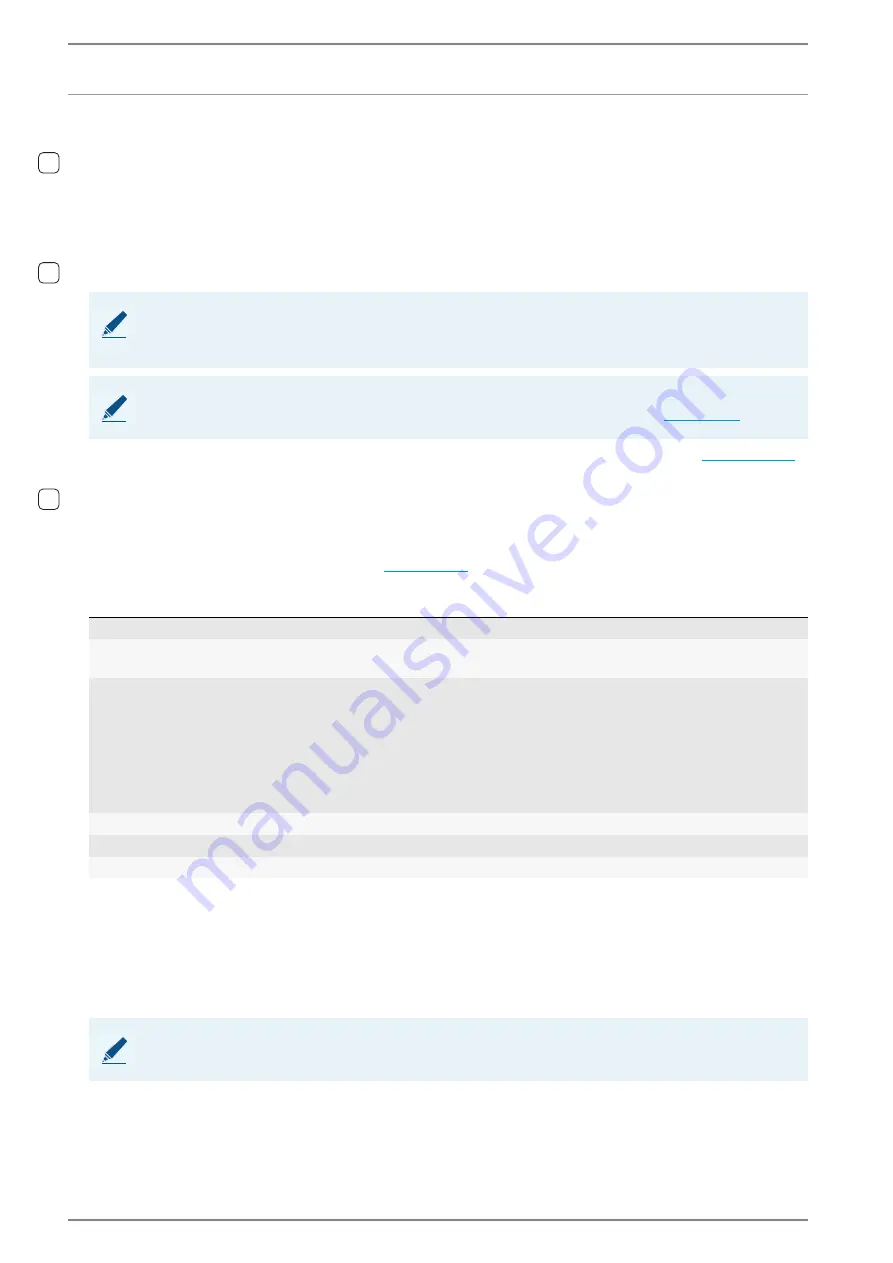
Introduction
Control Station Duetto
12
1.7/1217
Supported external USB devices
Chip sets for connection with a Wi-Fi network
The following chip sets have been tested by Commend International GmbH to connect the DUETTO
device to a Wi-Fi network:
RT2800USB
RTL8192CU
RTL8192EU
The DUETTO device can be connected with a Wi-Fi network via the program interface (
EB1A – USB output module with one relay output
The USB output module “EB1A” offers a floating, galvanically isolated output contact (normally open
contact) for the DUETTO device, e.g. for use with a door opener. The configuration of the USB output
module is carried out via the WebConfig (
).
Technical data EB1A
System requirements
DUETTO device with firmware version 1.4 or higher
Extent of supply
USB output module
Short reference
NOTE: Supported wireless USB adapter
The chip sets RT2800USB, RTL8192CU and RTL8192EU are included in the wireless USB adapters
“TPLinkTLWN823N” and “TPLinkTLW723N”.
NOTE: Consider firmware version
Certain chip sets are not supported on devices running an older firmware version (
IP rating:
IP20 (acc. EN 60529)
Connection:
USB 2.0 (Type A)
max. 20 mA at 5 V
Relay output:
2-pin spring terminal (normally open contact)
max. operation current: 1 A (up to 55 °C/131 °F;
from 55 °C/131 °F, the max. operation current
is reduced by 0.1 A per 10 °C)
max. operation voltage: 20 VAC/30 VDC
insulation voltage: 500 VAC
wire diameter: min. AWG 26, max. AWG 20
(min. Ø 0,4 mm, max. Ø 0,8 mm)
Operating temperature range:
–40 °C to +70 °C (–40 °F to +158 °F)
Storage temperature range:
–40 °C to +70 °C (–40 °F to +158 °F)
Relative humidity:
up to 90%, non-condensing
NOTE: Further information
For further information about the USB output module “EB1A”, see data sheet “
EB1A
”.
1.3
1.5
1.4



























