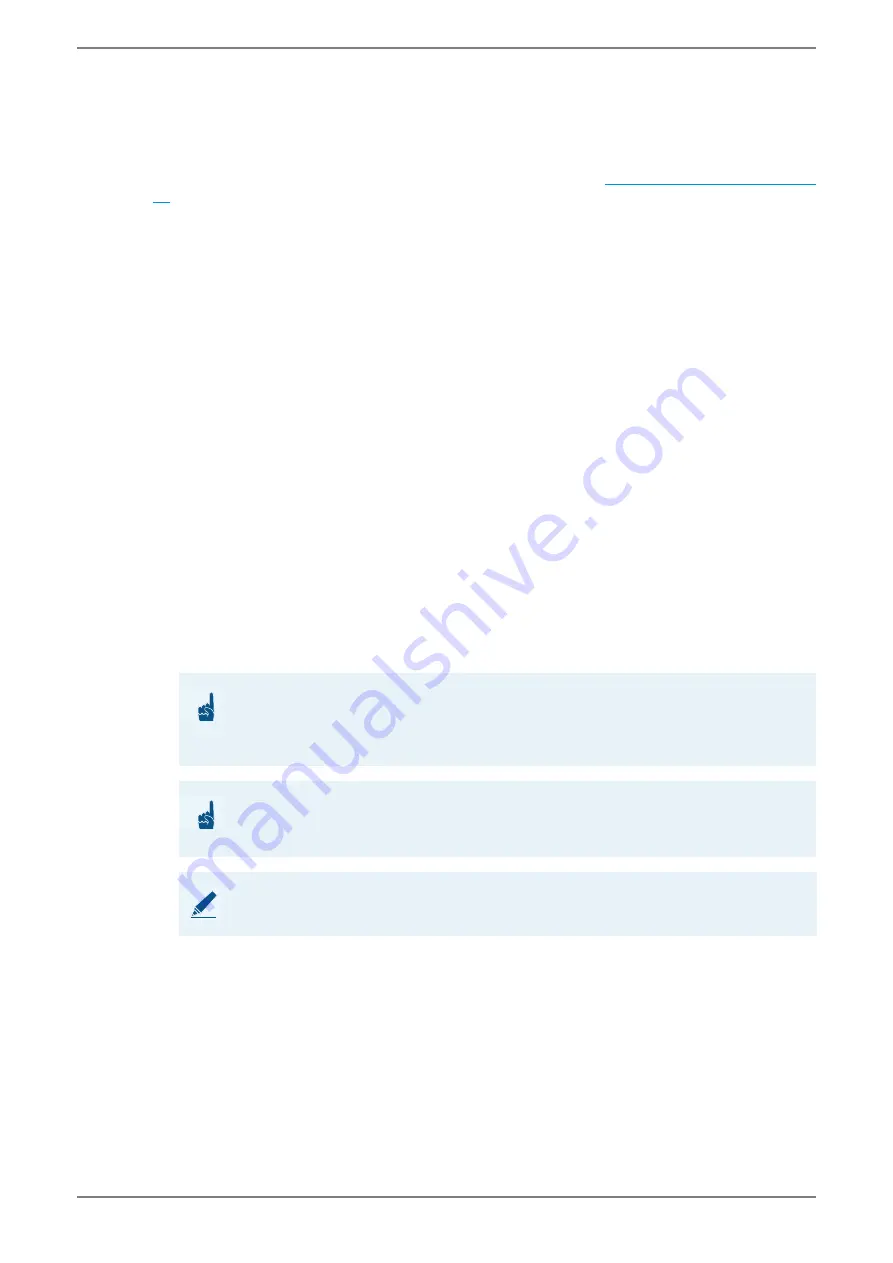
Touch screen station TS 8210V I
22
1.1/0418
6
Appendix
6.1
Configuration of the camera
Per default, the camera is configured for a vertical installation (
). If the camera image of the outdoor touch station is displayed incorrectly or has to be adapt-
ed for the use in different stations ( e.g. Conductor) or Video Clients, take into account the fol-
lowing steps.
Clip video image (optional)
In the Intercom Client, go to section
Cam Server.
Orientation:
In this drop-down list the orientation of the camera image can be changed:
90° (default setting), 180°, 270° or 360°.
Fit mode:
In this drop-down list the display of the camera image can be fitted ( e.g. to be
displayed in Conductor). The drop-down list is only available when the camera image is ro-
tated to portrait format.
None:
The camera image is not fitted (default setting).
Clip top, Clip bottom, Clip top and bottom:
The camera image is rotated as speci-
fied under “Orientation”. Then the camera image is clipped according to the aspect ratio
of “Video size”. The resulting image is then enlarged to the same ratio.
Extend on left side, Extend on right side and Extend on both sides:
The camera
image is minimized proportionally and the resulting empty space is coloured black.
Select USB camera (optional)
For the display of the camera picture, the USB camera of the Outdoor Touch station has to be
selected in Cam Server.
In the Intercom Client, go to section
Cam Server.
Camera:
If more than one camera is connected to your PC, this drop-down list will allow
you to select which camera should be used for streaming.
ATTENTION: One USB camera only
In the Intercom Client only one USB camera can be configured. If your want to use a USB
camera in Cam Server, secure if a USB Camera has been configured in section
Video
.
If a
USB camera has been configured, only this camera can be used.
ATTENTION: Use “USB HD webcam”
The tablet in the Outdoor Touch station has two webcams. Ensure that the webcam “USB
HD webcam” is used.
NOTE:
The names of the cameras are not shown in the drop-down list before selecting one camera.
















