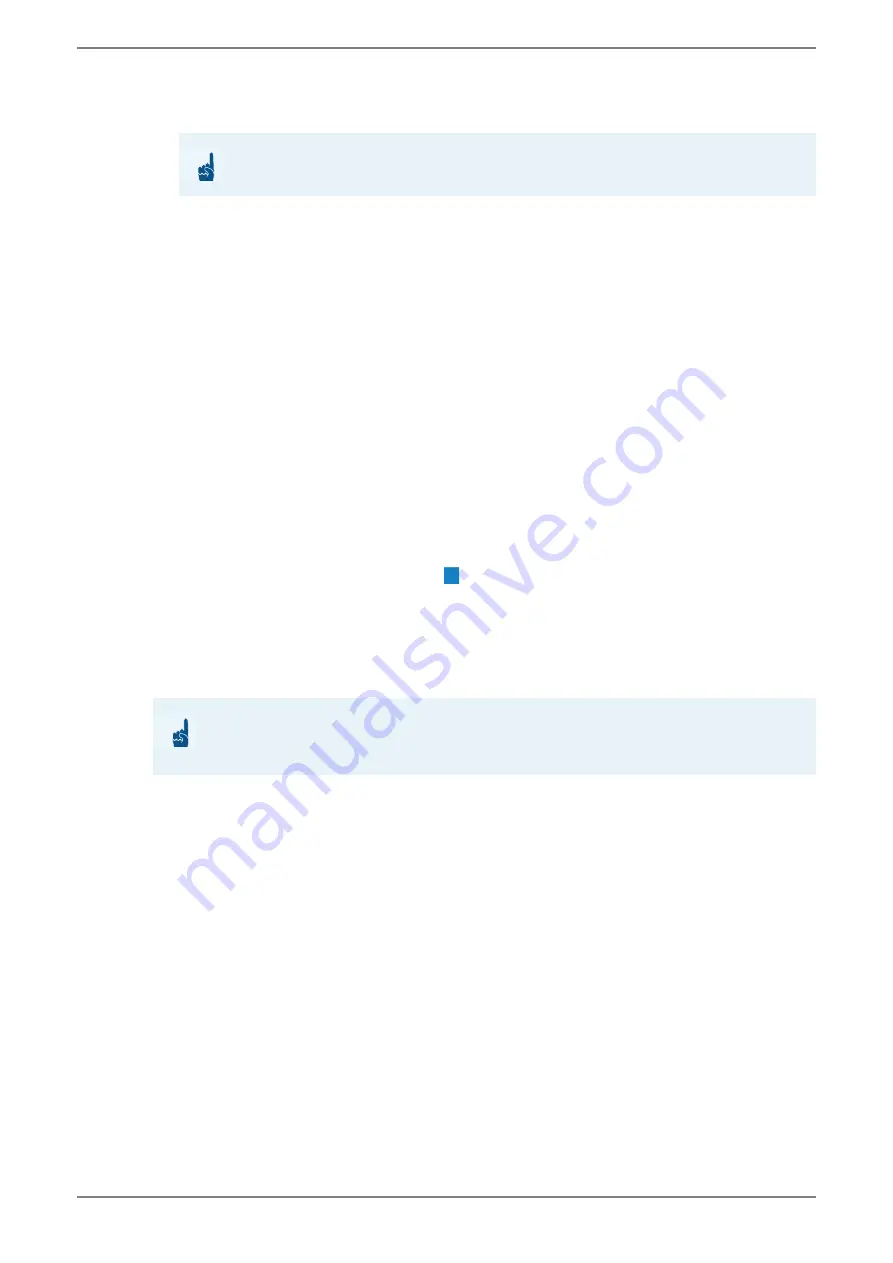
Touch screen station TS 8210V I
1.1/0418
21
1. Open IP Station Config.
2. In the drop-down list
BootMode
, select the entry “
Boot as IoIP
”.
3. In the field
IP-Address
, enter the IP address of the touch screen station. (The checkbox
DHCP
must be deactivated).
4. In the field
Subnet mask
, enter the subnet mask of the station.
5. In the field
Router-IP
, the IP address of the router or standard gateway can be entered via
which the Intercom Servers shall communicate.
6. In the field
Mac
, the MAC address of the IP subscriber is indicated (cannot be configured).
7. In the field
Card-IP
, enter the IP address of the IP subscriber card that shall be allocated to
this IP subscriber.
8. In the field
Port
, the standard destination port number can be entered (by default,
“16400”). The port numbers must only be changed for special configurations with NAT.
9. Click on
Write settings
.
5.1.7
CCT 800
Settings ET 908H and Intercom Client
Subscriber > Station properties > IP-Terminals >
tab
Common
In the column
Terminal IP Adress
, enter the IP Adress of the module ET 908H and the In-
tercom Client.
If DHCP is active in IP Station Config (
), activate the checkbox
Dynamic registration
.
Subscriber > Bonding
In the drop-down menu
Slave 1
, assign the call number of the Intercom Client to the Mod-
ule ET 908H.
Configuration camera
Subscriber > Station properties > Cameras >
tab
Camera
Right-click on the empty space and select “Add external camera”.
In the column
Camera No.
, enter the desired camera number.
Subscriber > Station properties > Cameras >
tab
Addressing
In the column
Camera IP Address
, enter the IP address of the camera.
In the column
Camera Port No.
, enter the port number of the camera.
In the column
Videolink
enter “video”.
Subscriber > General
After you configured the camera, enter the camera number in the column
Camera no
for the
ET 908H.
ATTENTION:
The module must be booted as IP subscriber.
ATTENTION:
Activate “Cam Server” in the Intercom Client. For further information see manual “
Intercom
Client for Windows
”.
A

















