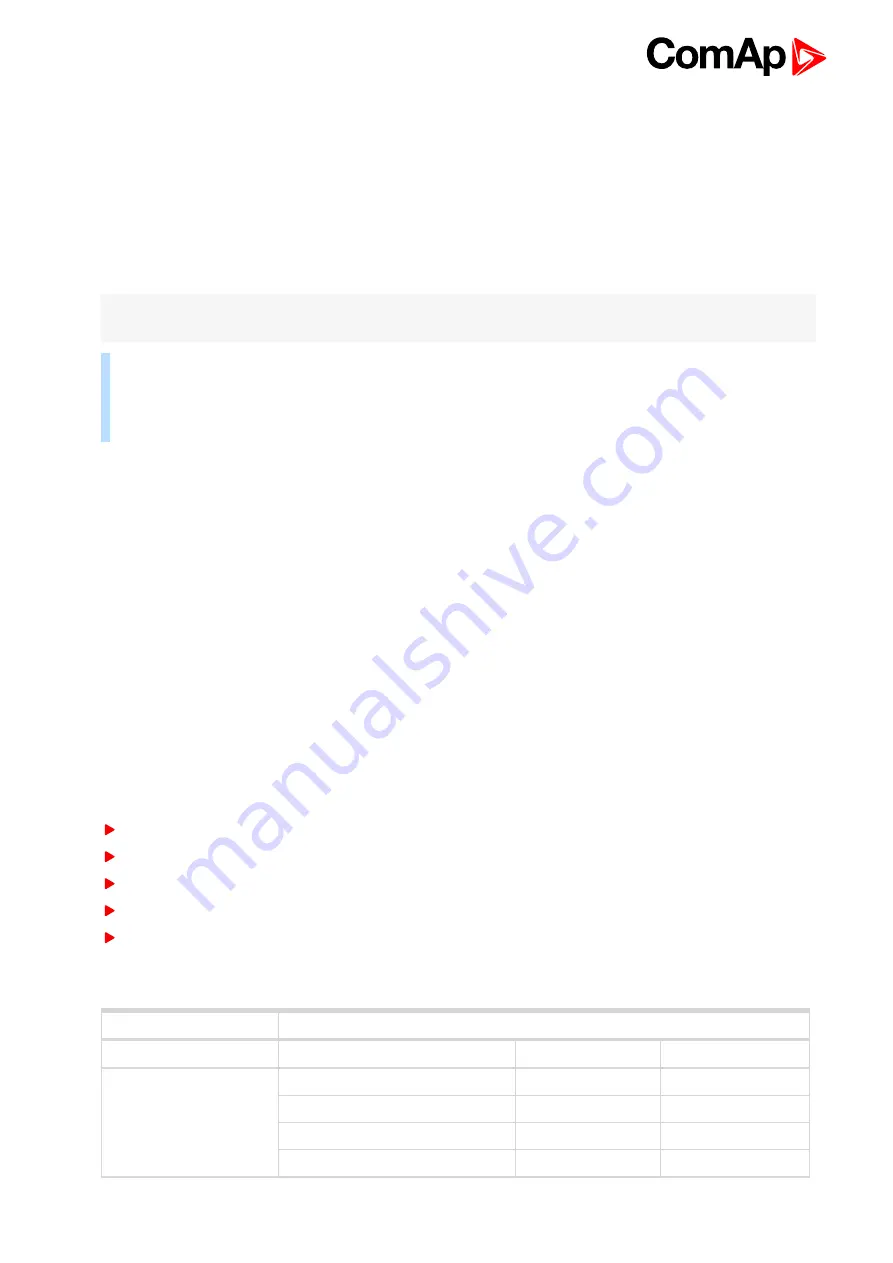
InteliLite Global Guide
86
5.4.7 Function description
Remote display software works as “remote display and control” for the Master InteliLite family controller. Gen-
set can be controlled using Remote display and Master controller simultaneously and independently. All
Remote display screens (Information screens, Measurement screens, Setpoint screens and History Log)
displays the same data as Master controller. Front panel buttons on both controllers work the same way. All
remote display LEDs shows the same state as corresponding LEDs on Master controller. User can switch
screens, enter or set password, adjust setpoints, change language, change Configuration Level, change display
contrast and view history records.
Note:
It is recommended to use the same type and model of controller for Master and for Remote display. Only
in such case is assured the proper function of all buttons, LED diodes and display.
Example:
When AMF controller HW type is used as a Master controller and MRS controller HW type is
used for Remote display there is no possibility to control MCB in MAN mode as there is no MCB button on
MRS controller. However, in general all this not recommended combinations works with similar to above
mentioned limitation considered.
Master device is always able to work without connected Remote display. Disconnecting of the serial line
between Master controller and Remote display has no effect to the Master controller.
When the serial line between Master controller and Remote display is disconnected, or communication cannot
be established, Remote display shows it’s own Init screen and message “Trying to connect” and all LEDs are
off.
Once remote display finds compatible master it shows message “Cfg processing” and downloads configuration
table from master controller. After the configuration from Master controller is downloaded Remote display is
reinitiated, jump to master controllers Main measurement screen and regular operation is started.
It is possible to switch to Remote display’s own Init screen to check IL3-RD FW version and serial number of
used controller and communication status by press and hold Page button for more than 3 seconds.
5.4.8 Firmware compatibility
Remote Display
Remote Display FW is possible to upload into following controllers:
InteliLite AMF25
InteliLite AMF20
InteliLite MRS16
InteliLite MRS11
InteliLite 9
Remote Display vs. Master controller
Remote Display
Master controller
RD FW ver.
InteliLite (all versions)
InteliLite 9
InteliGen 200
1.0.0
FW ver. 1.5.x
FW ver. 1.1.x
FW ver. 1.1.x
FW ver. 1.6.x
FW ver. 1.2.x
FW ver. 1.7.x
FW ver. 1.3.x
FW ver. 1.8.x
Содержание InteliLite AMF25
Страница 34: ...InteliLite Global Guide 34 ConnectionType SplPhL1L2 Image 4 11 Split phase L1L2 application ...
Страница 36: ...InteliLite Global Guide 36 Image 4 14 Typical Split Phase generator wiring ...
Страница 91: ...InteliLite Global Guide 91 Image 5 13 Flowchart of start of diesel engine ...
Страница 93: ...InteliLite Global Guide 93 Image 5 14 Flowchart of start of gas engine ...
Страница 199: ...InteliLite Global Guide 199 nominal speed Image 8 3 Idle Time 1 Image 8 4 Idle Time 2 6 back to List of setpoints ...
Страница 638: ...InteliLite Global Guide 638 Image 9 1 Configuration of OR AND block 6 back to List of PLC blocks ...
Страница 708: ...InteliLite Global Guide 708 Image 9 30 Inteli AIN8 Image 9 31 Inteli AIN8 dimensions Note All dimensions are in mm ...
Страница 714: ...InteliLite Global Guide 714 Image 9 32 Inteli IO8 8 Image 9 33 Inteli IO8 8 dimensions Note All dimensions are in mm ...
Страница 721: ...InteliLite Global Guide 721 Image 9 34 IGS PTM Image 9 35 IGS PTM dimensions ...
Страница 727: ...InteliLite Global Guide 727 Image 9 36 Inteli AIN8TC Image 9 37 Inteli AIN8TC dimensions ...
Страница 731: ...InteliLite Global Guide 731 Image 9 38 Inteli AIO9 1 Image 9 39 Inteli AIO9 1 dimensions ...
















































