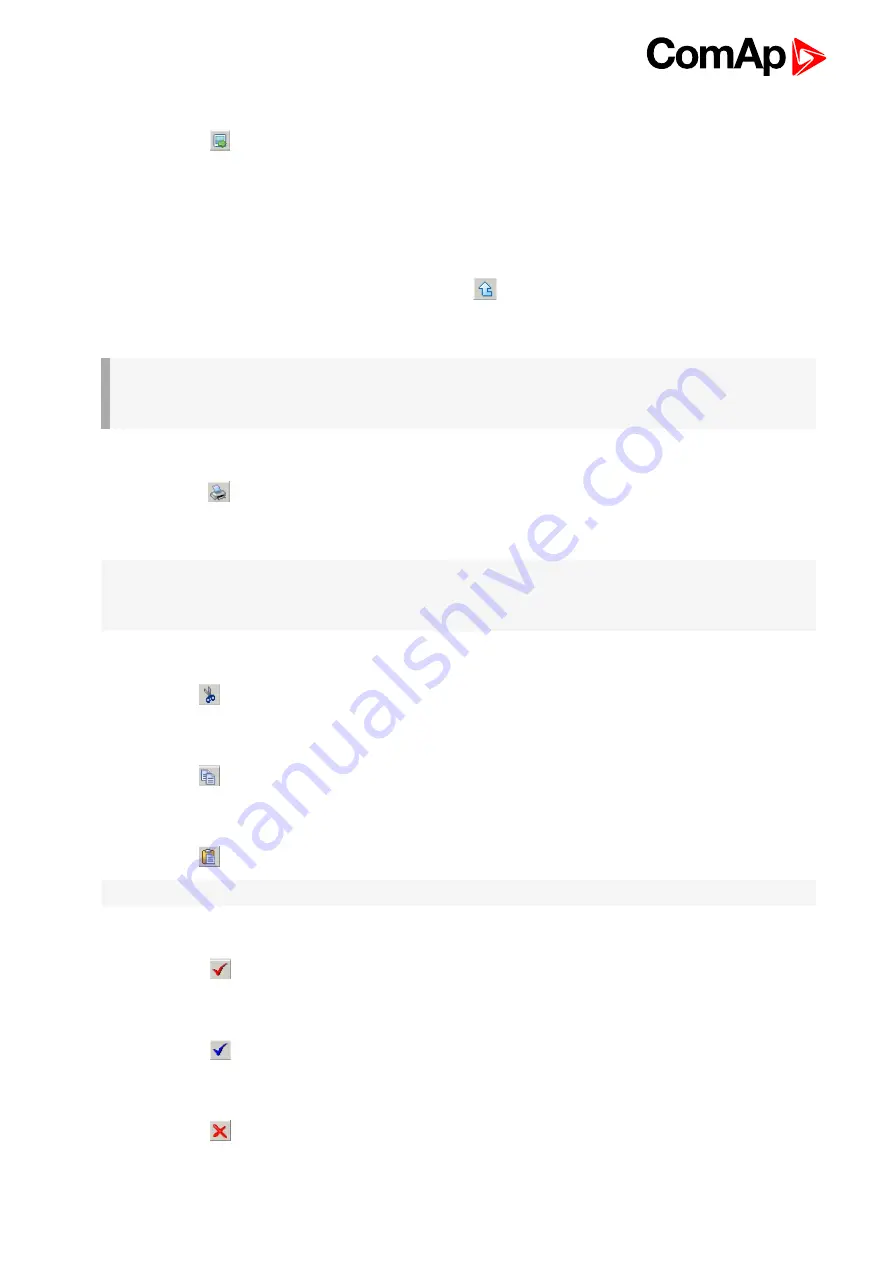
ID-Mobile Global Guide
219
Export drawing to image
Press the button
on the PLC toolbar to export the whole drawing (all sheets) into a windows metafile image
(WMF). The WMF is a vector format which can be viewed and edited in most of vector-based graphic editors
such as CAD editors, Microsoft Visio etc..
Recovery the drawing
The program creates backups of your drawing automatically. If you close the drawing accidentally, you can
recovery it back from the backup copies. Press the button
on the PLC toolbar to select which backup copy
you want to open. The filenames of the backup copies are generated automatically from current date and time
according to following scheme: "yyyy_mm_dd_hh_mm_ss_xxxx.xml"
IMPORTANT: If you open a backup copy which was saved from an archive of different firmware
version and/or branch than the current archive is, the configuration of sheet inputs and outputs
may be incorrect!!
Print the drawing
Click to the icon
to print the whole drawing. After clicking the print preview window is opened, where you
can see how the drawing will appear on the paper. Then click to
button to open the standard windows
print dialog.
Note:
Each sheet is printed on two separate sheets of paper. The first paper contains the sheet graphic and the
second paper (or more) contains summary of the sheet contents in the form of a table. The graphic is always
zoomed to fit one paper.
Cut selection
Use the button
or CTRL+X to cut the current selection from the sheet into the clipboard.
Copy selection
Use the button
or CTRL+C to copy the current selection from the sheet into the clipboard.
Paste from clipboard
Use the button
or CTRL+V to paste the contents of the clipboard into the active sheet.
Note:
The clipboard is cleared after the it is pasted into the sheet.
Select whole sheet contents
Press the button
to select all contents of the active sheet.
Cancel selection
Press the button
to cancel the current selection.
Delete selection
Press the button
to delete current selection.






























