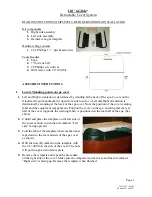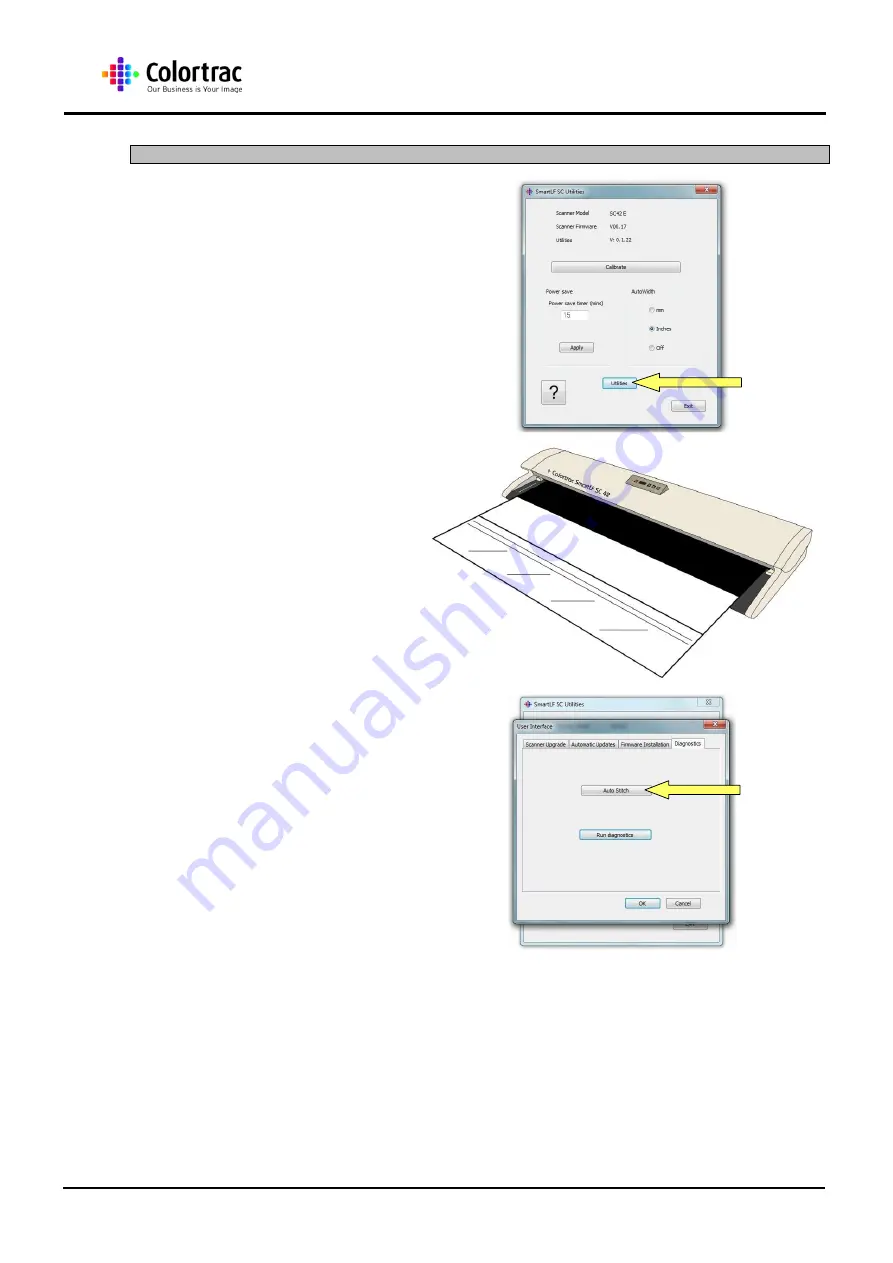
SC Scanner Instruction Manual
Page 22 of 23
5
Auto-stitch
1. To enter the second level
utilities Click ‘Utilities’ at the
bottom of the front page.
2. Insert the Calibration Target
so that the black section is
in first, and face up.
NOTE: It is necessary to remove the
Magnetic Paper Guide AND the Document
Return Guide (if it is fitted to the scanner) so
the target can pass through the scanner
without catching.
3. Click
‘Auto-stitch’ button to
start the process.