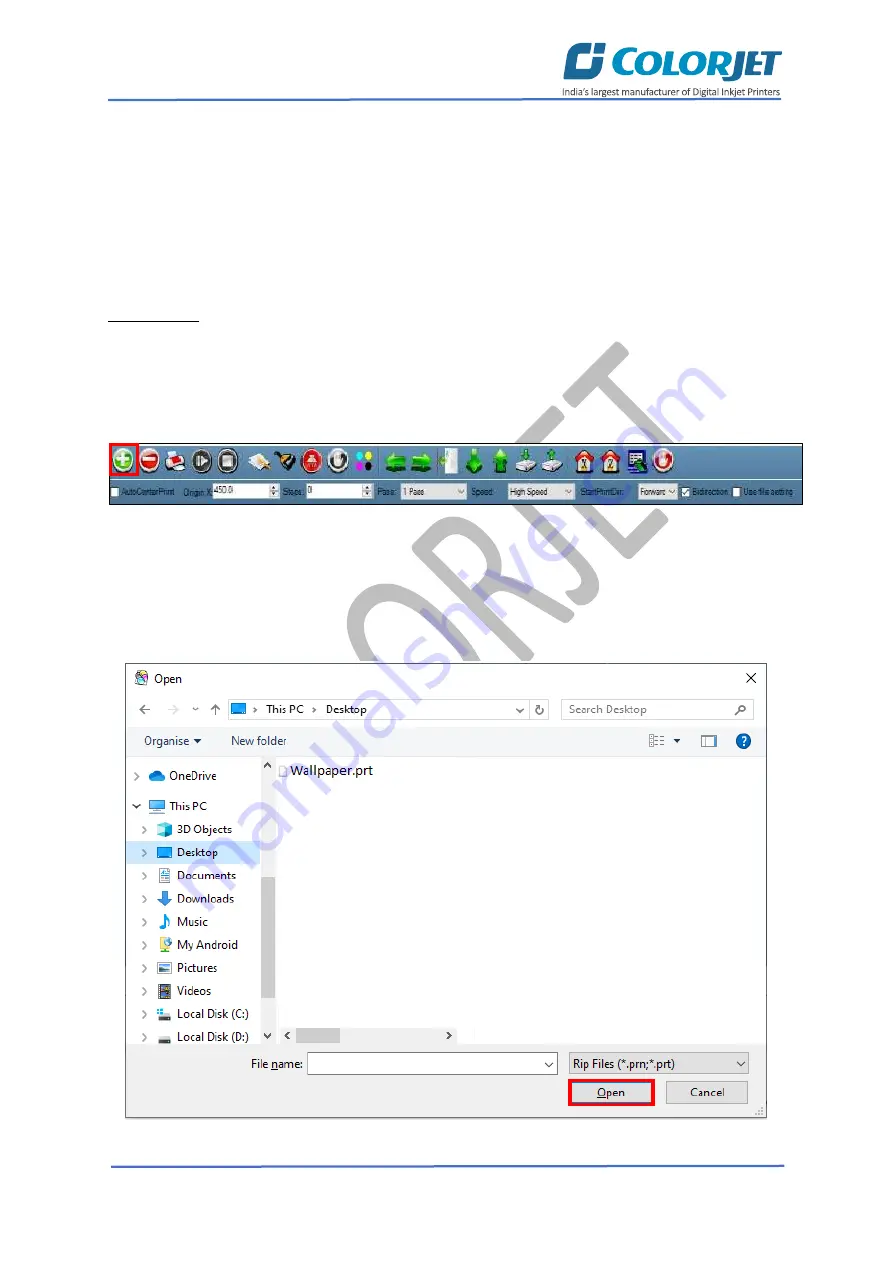
Page
23
of
36
SubliXpress
The description of printing parameters is given as follows:
•
Origin X
: Directly enter the print origin value.
•
Steps
: Remove step size errors in the current print job by specifying number of steps.
•
Pass
: Choose the number of passes with which the print job should be printed. Increasing the
number of passes improves the print quality but at the cost of printing time.
•
Speed
: Choose the printing speed like High Speed, Medium, and Low.
•
Medium Speed
: Set the Y printing speed viz. Standard Speed and Low.
Adding Jobs
There are two ways to add jobs in the Job List area viz. the Add Job button and right click on the Job
List area. Let’s discuss both
the ways one by one.
Follow these steps to add jobs in the Job List area:
Step 1
:
Click
on the
Add Job
button on the
Quick Access Toolbar
, as shown below:
Fig 34: Clicking on the Add Job Button
The
Open
window appears on the screen.
Step 2
:
Navigate
to the location where the image file
with extension “
.prt
” and “
.prn
”
is stored (Refer
to Fig 35).
Step 3
:
Click
on the
Open
button to add the file into the
Job List
area, as shown below:
Fig 35: Adding the Job




























