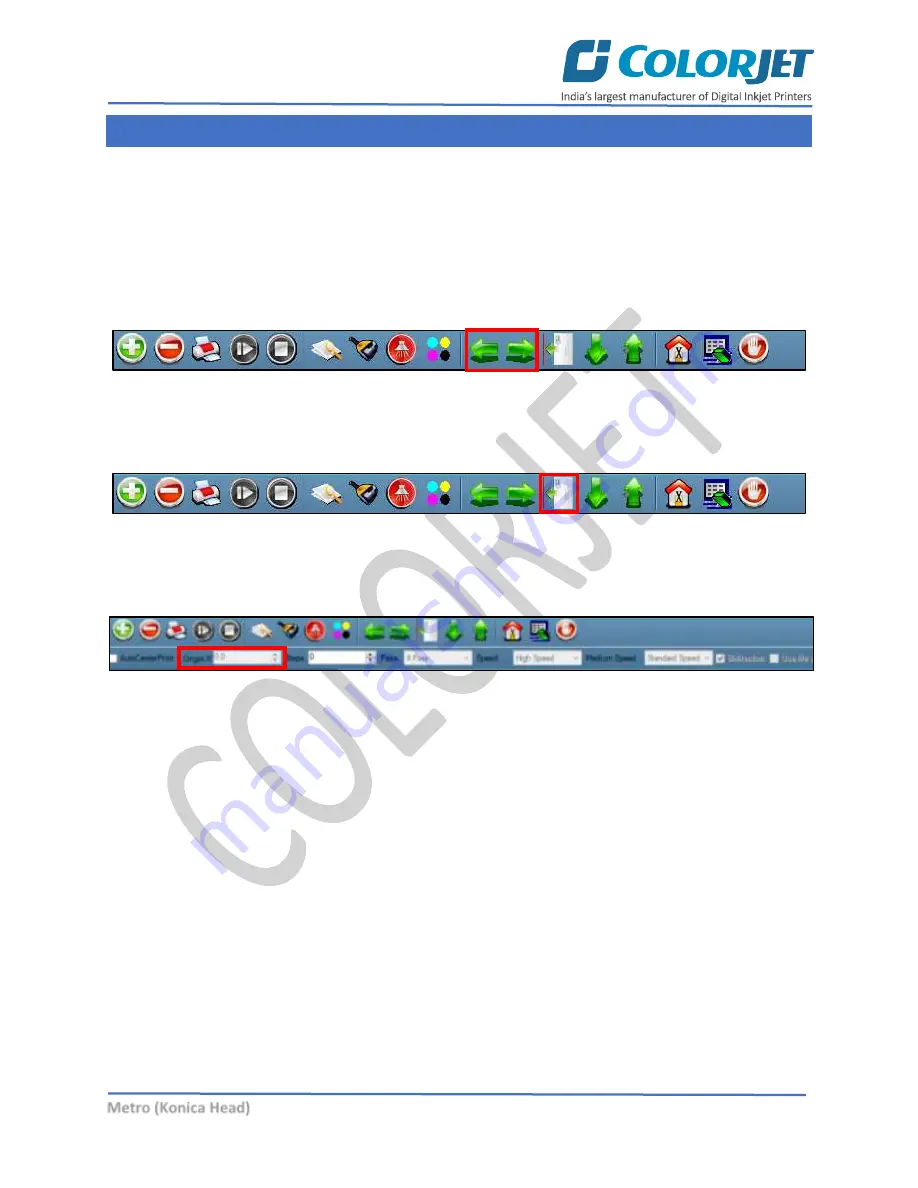
Page
35
of
62
Metro (Konica Head)
8. Printer Software Operations
Setting the Print Origin
Print origin sets the print starting point with the left limit switch as the reference point. It can be set by
two ways; moving and positioning the carriage and typing the offset value directly in the given field.
Follow these steps to change the print origin:
Step 1
:
Move
the carriage at the position from where you want to start the printing by
clicking
on the
left and right buttons on the
Quick Access Toolbar
, as shown below:
Fig 42: Adjusting the Carriage Position
Step 2
: After positioning the carriage,
click
on the
Set print origin
icon on the
Quick Access Toolbar
, as
shown below:
Fig 43: Selecting the Set Print Origin Option
On clicking the
Set print origin
icon, the current position of the carriage gets updated in the
Origin X
text
box, as shown below:
Fig 44: Displaying the Origin Value
Now, the printing origin gets set. Additionally, you can also enter the print origin value manually in the
Origin X field under the Print Parameter section.
















































