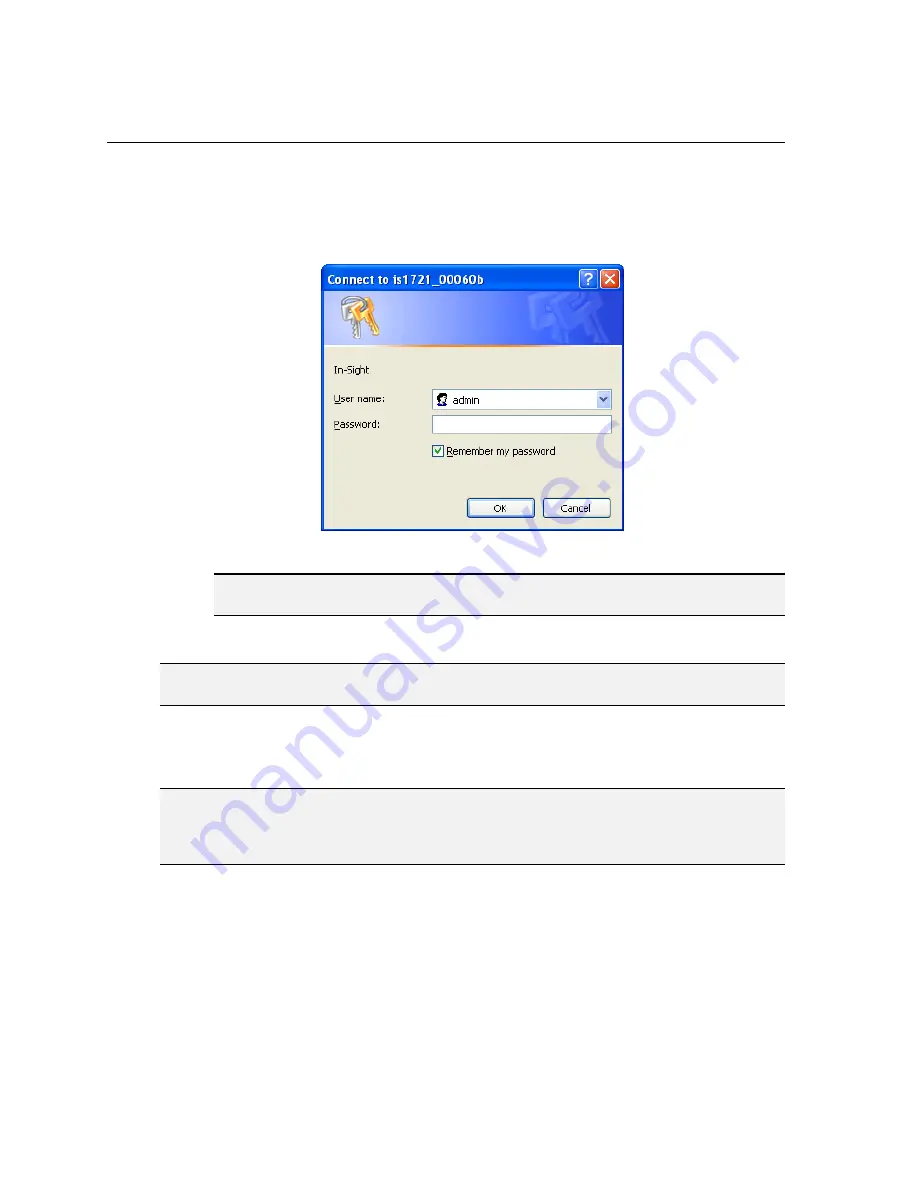
Installing In-Sight
®
1720 Series Wafer Readers
25
To Open a Connection to the Wafer Reader from Internet Explorer:
1. Enter the IP address or host name of the wafer reader into the browser’s Address Bar
followed by “/WaferID.html” (for example, http://192.168.0.1/WaferID.html or
http://is1721_00060b/WaferID.html). The HTTP logon dialog opens.
Figure 4-7: HTTP Logon Dialog
NOTE
Every wafer reader installed on the same subnet must have a unique IP address, which must
be consistent with the addressing scheme in use on that network.
2. In the HTTP Logon dialog, enter the default User Name admin.
NOTE
If you are connecting to a newly installed wafer reader, leave the Password field blank. If you are
connecting to a previously installed wafer reader, you may need to enter a password.
3. Click OK to log on to the wafer reader. The In-Sight Wafer ID application will begin
loading automatically in the browser. Wait for the page to finish loading before
making any further selections.
TIP
You can rename the “WaferID.html” file within the In-Sight Files pane to “index.html”, allowing you to
only enter the wafer reader’s IP address or host name into the browser’s Address Bar (for example,
http://192.168.0.1 or http://is1721_00060b). If a legacy “index.html” file is already loaded on the wafer
reader, make sure you don’t accidentally overwrite this file.
Содержание In-Sight 1720 Series
Страница 1: ...1 ...
Страница 2: ......
Страница 6: ...Precautions iv ...
Страница 10: ...List of Figures viii ...
Страница 12: ...List of Tables x ...
Страница 22: ...Set Up the PC 10 ...
Страница 54: ...Connecting the Breakout Module 42 ...
Страница 56: ...P N 597 0047 01 www cognex com Installing the In Sight 1720 Series Wafer Reader ...






























