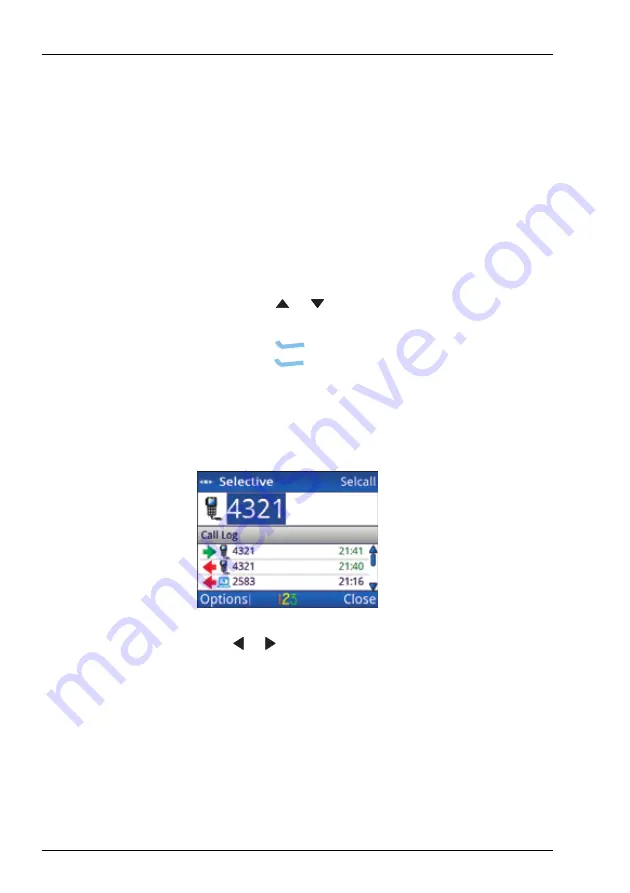
O
PERATING
THE
TRANSCEIVER
C
ALLING
60
E
NVOY
™ T
RANSCEIVER
G
ETTING
S
TARTED
G
UIDE
Making a Selective call
If you want to speak with the operator at a particular station, make
a Selective call to the address of that station. When the station
receives the call, the transceiver sounds an alert tone to notify the
operator.
To make a selective call:
1
Press
CALL
.
1
Do
one
of the following:
•
Press
or
to scroll to the HF network that you
want to use, then press
CALL
.
•
Press
(
Options
), scroll to
HF Networks
,
press
(
Select
), scroll to the HF network that
you want to use, then press
CALL
.
The call type and address of the last call is shown at the top
of the call screen.
1
Press or to scroll to the Selective call type if it is not
selected.
Содержание Envoy 2220
Страница 1: ...RADIO COMMUNICATIONS Getting Started Guide Envoy Transceiver...
Страница 8: ...LIST OF FIGURES vi ENVOY TRANSCEIVER GETTING STARTED GUIDE This page has been left blank intentionally...
Страница 10: ...LIST OF TABLES viii ENVOY TRANSCEIVER GETTING STARTED GUIDE This page has been left blank intentionally...
Страница 110: ...COMPLIANCE RCM APPROVAL 100 Envoy Transceiver Getting Started Guide This page has been left blank intentionally...
Страница 114: ...INDEX INDEX 4 This page has been left blank intentionally...






























