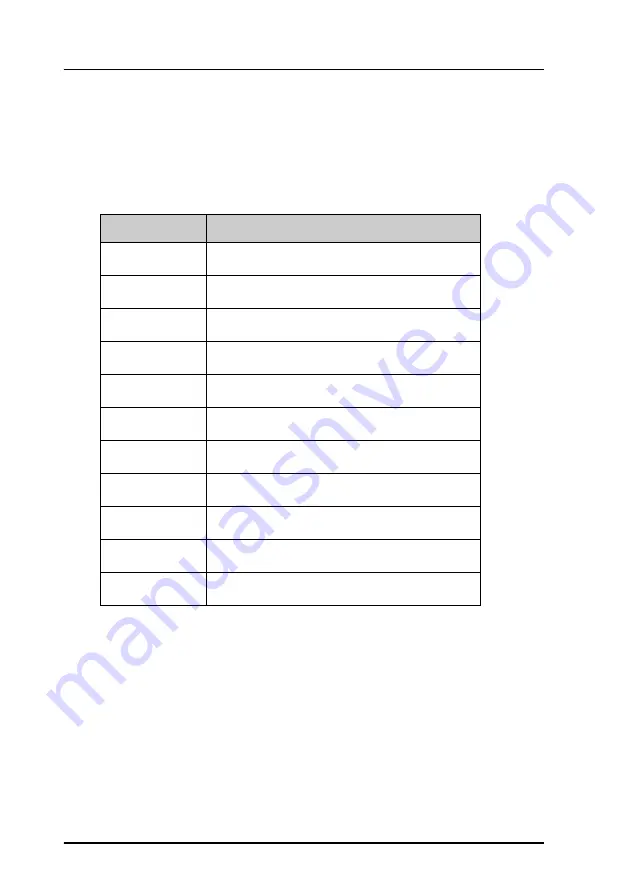
Chapter 6: Service and maintenance
86
Available parts
6.5 Available parts
6.5.1 Cables and connectors
Part number
Item
406100-930
Mini/Micro NMEA 2000 T-Connector
406100-931
Micro NMEA 2000 T-Connector
406100-932
Inline Micro termination Connector
406100-933
Male Mini NMEA 2000 Field Connector
406100-934
Male Micro NMEA 2000 Field Connector
406100-940
6 m NMEA 2000 Micro Device Cable
406100-941
20 m NMEA 2000 Micro Device Cable
406100-943
6 m NMEA 2000 Power Cable
406100-944
30 m NMEA 2000 Mini Device Cable
406100-945
50 m NMEA 2000 Mini Device Cable
406208A
SAILOR 6208 Control Unit Connection Box
Table 17: Cables and connectors, part numbers
Содержание SAILOR 6110 mini-C GMDSS
Страница 1: ...SAILOR 6110 mini C GMDSS Installation manual ...
Страница 2: ......
Страница 30: ...Chapter 2 Install the system 18 Install the SAILOR 3027 Vertical pole Horizontal pole ...
Страница 100: ...Chapter 6 Service and maintenance 88 Available parts ...
Страница 112: ...98 154173 A www cobham com satcom ...





























