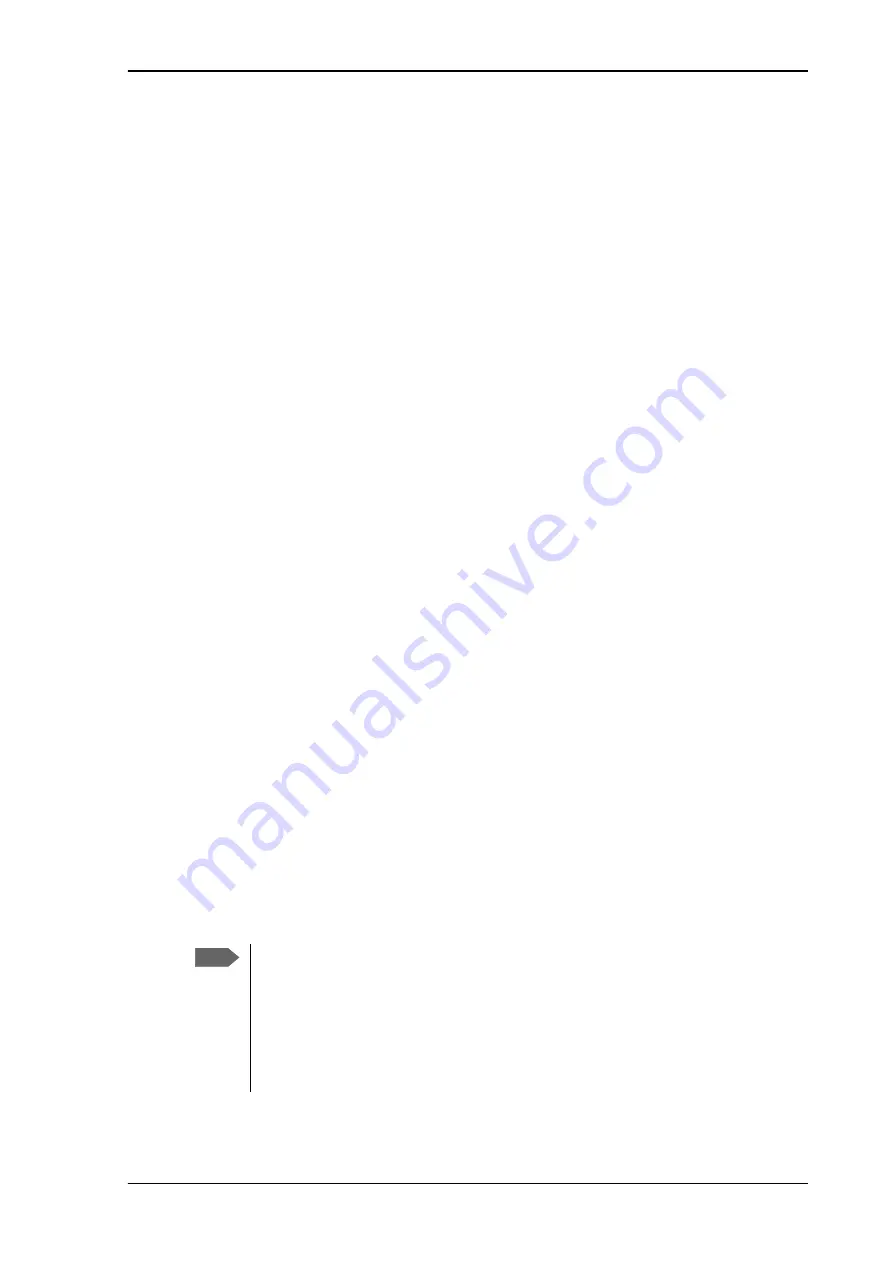
Chapter 3: To use the EXPLORER 710
98-140012-H
Data connection with computer, smartphone or tablet
33
Standard or Streaming data
The BGAN network supports different classes of data connection to the Internet. The main
classes are
Standard data
and
Streaming data
.
• Using a
Standard data
connection, several users can share the data connection
simultaneously. This type of connection is ideal for TCP/IP traffic such as e-mail, file
transfer, and Internet and intranet access.
The user pays for the amount of data sent and received.
• Using a
Streaming data
connection, you get an exclusive, high-priority connection,
ensuring seamless transfer of data. This type of connection is ideal for time critical
applications like live video over IP.
The user pays for the duration of the connection (per minute charge).
To start or stop a data connection
By default, you must manually start data connections. However, for some types of connection
you can enable
Automatic Context Activation
(ACA) in the web interface. With ACA
enabled, the terminal automatically establishes a data connection when it is registered on the
satellite network. See
Automatic Context Activation (ACA)
Display
: For information on how to start and stop data connections using the display, see
start or stop a data connection using the display
Web interface
: For information on how to start and stop data connections with the web
interface, see
To control data connections from web interface (BGAN)
Configuration:
For information on how to configure the data connections, see
Bonding of terminals
You can connect two EXPLORER 710 terminals to obtain a higher bandwidth. This is useful for
UDP connections such as video and audio transmissions.
Note that:
• Bonding is intended for
live streaming video over IP
. The service works with Inmarsat’s
HDR Streaming data connections and supports primarily UDP traffic. TCP/IP traffic will
work, but with lower performance and only using one channel.
• A bonding connection requires two adjoining BGAN channels. In highly congested areas it
might be difficult to get two available HDR channels ready for bonding. In those cases it is
recommended to disable bonding and try to set up one HDR channel instead.
Note
A bonding server must first be set up, in order to receive and “reassemble” the two
signals into one at the receiving end. You must know the server name, user name and
password in order to set up the EXPLORER 710 terminals used for bonding.
You find the Bonding server application in the
Cobham SYNC Partner Portal at
, select
Cobham SYNC Partner Portal
and log in. Then
select
Downloads > Product Software
. Under
Filter by category
, select
Land
Mobile > Satcom > L-Band
and locate the
Bonding Server
.
Содержание Explorer 710
Страница 1: ...EXPLORER 710 User manual...
Страница 181: ...98 140012 H www cobhamsatcom com Cobham Public...
















































