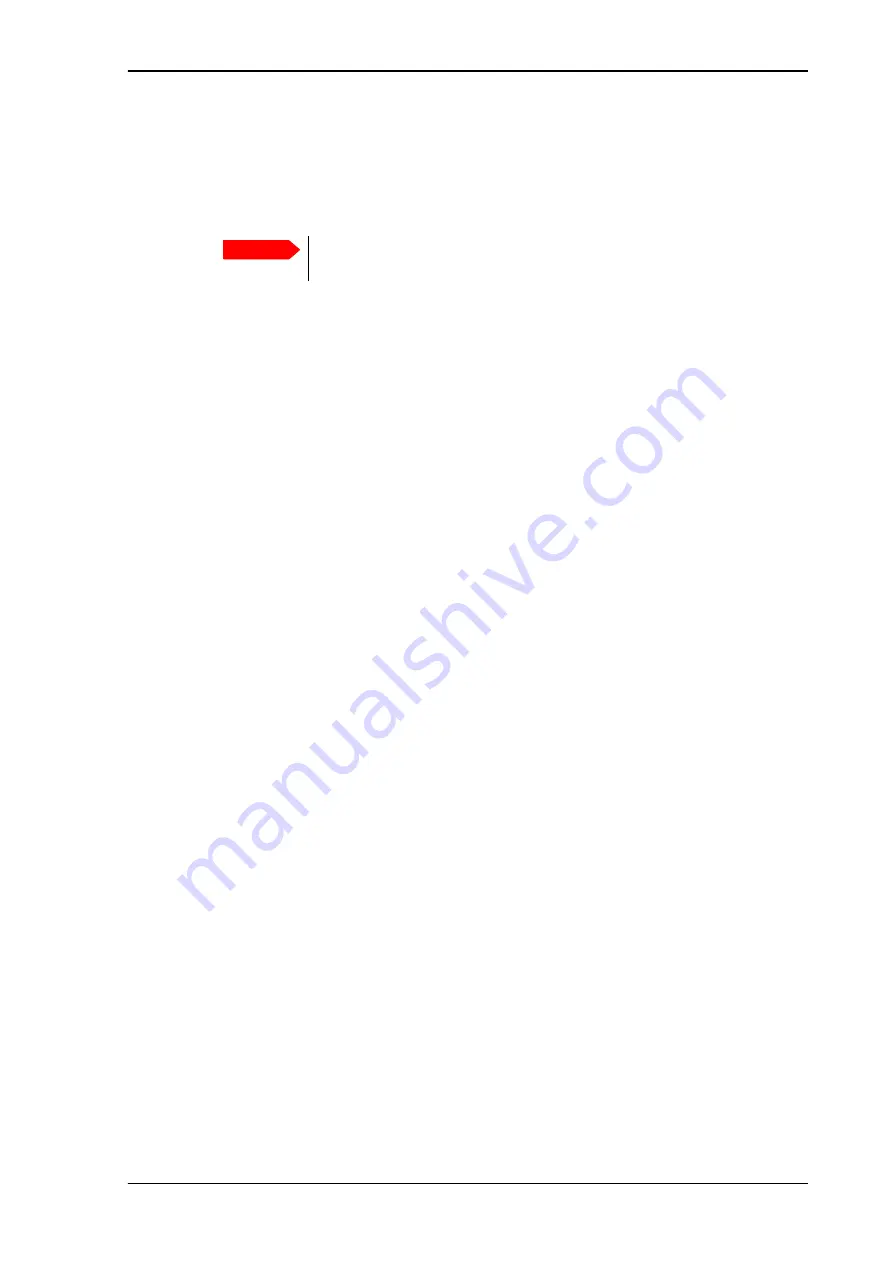
Chapter 4: To use the web interface
98-140012-H
Advanced settings
94
To restore factory settings
To restore the factory settings of the EXPLORER 710, do as follows:
1. Under
Advanced
, select
Factory reset
.
2. Click
OK
.
The terminal will now restart and start up with the factory settings.
SIM PIN for BGAN
To enable or disable the use of a SIM PIN
To enable or disable the use of a PIN to access the BGAN network, do as follows:
1. Under
Advanced
, select
SIM
.
2. Select
Enable/disable SIM PIN
.
3. Under
Enable/Disable PIN
select or clear the box next to
Require PIN on startup
.
• If you clear the box, you can access and use the terminal without entering a PIN
• If you select the box, you must enter a PIN on startup before you can make calls or data
sessions
4. If you selected Require PIN on startup, type in the PIN next to
Enter current PIN
.
5. Click
Save
.
The new PIN settings will take effect at next power on.
To change the SIM PIN
To change the PIN used to access the BGAN network, do as follows:
1. Under
Advanced
, select
SIM
.
2. Select
Change SIM PIN
.
3. Under
Change PIN
type in the
Current PIN
.
4. Type in the
New PIN
and retype it on the next line.
5. Click
Save
. The new PIN settings will take effect at next power on.
SIM lock
The SIM lock feature can be used by suppliers to lock your SIM card to a specific provider or
distribution partner. For further information, contact your supplier.
Important
All configuration will be lost and the EXPLORER 710 will return to the default
configuration.
Содержание Explorer 710
Страница 1: ...EXPLORER 710 User manual...
Страница 181: ...98 140012 H www cobhamsatcom com Cobham Public...






























