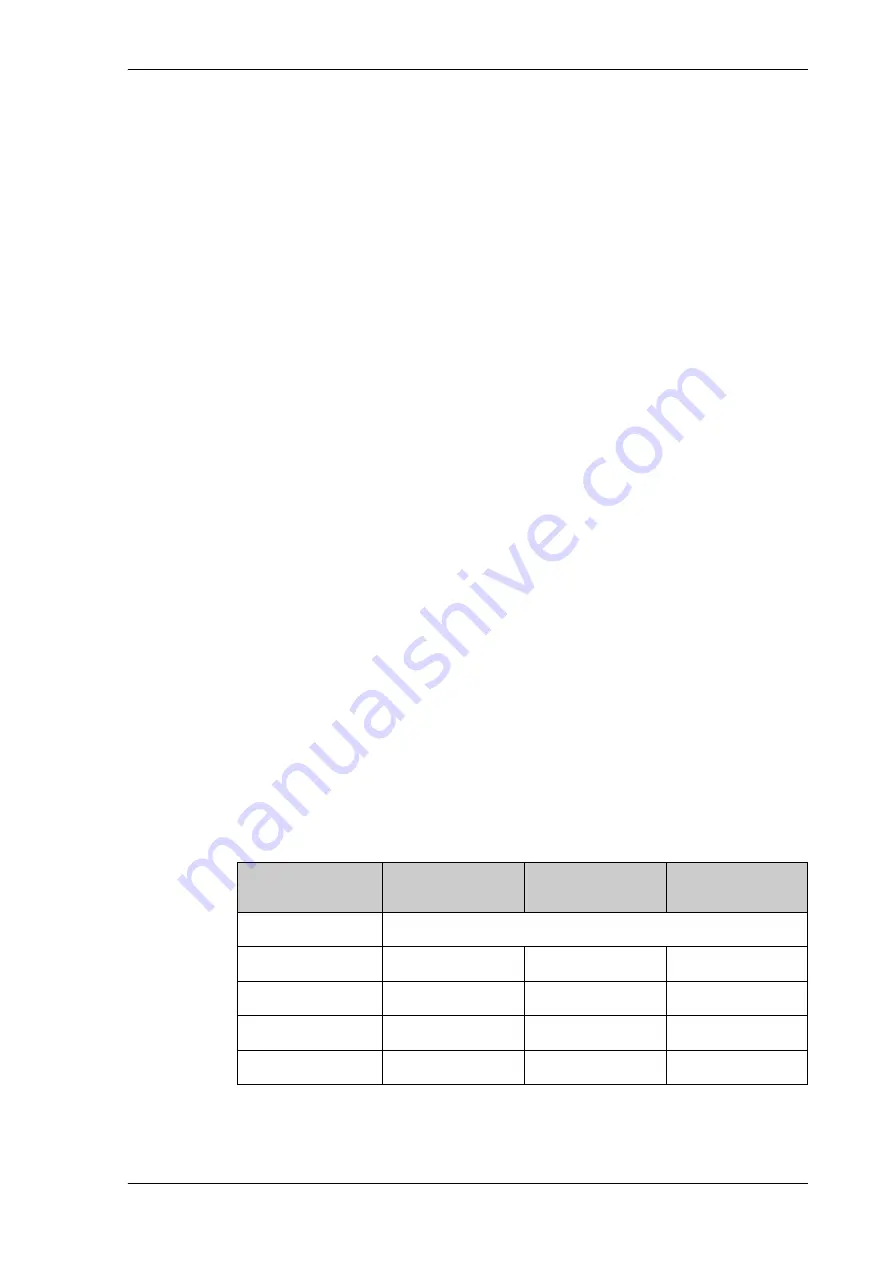
The web interface
98-165591-B
Chapter 4: Setup and operation
4-2
4444
To access the mobile web interface of the EXPLORER 6075LX
1. Power up the VSAT system, i.e. switch on the Base Unit. Wait until the LEDs on the front
plate of the Base Unit show that the system is ready to be accessed.
• Power LED: Green
• Fail/Pass LED: Steady green.
2. Connect your smartphone or tablet to the WLAN of the Base Unit. For details on WLAN
3. Open your Internet browser and enter the IP address of the Base Unit. The default IP
address is http://192.168.0.1.
4. When prompted, enter the user name and password.
• For first time use, see
New installation or forgotten password
• For details, see
Administrator access to the web interface (user name, password)
The mobile web interface opens. The deploy, stow and stop functions are described in
deploy, stow or stop the antenna
To access the menu, tap the icon in the top right corner.
Menu:
•
Status
shows information such as system status, host name, position, heading (base
orientation), selected satellite profile, modem etc.
•
Satellites
lets you select which satellite to activate, see the next section.
•
Eventlist
shows a list of currently active events (if any).
•
Desktop
gives access to the full version of the web interface.
•
Help
opens the user & installation manual for the EXPLORER 6075LX VSAT system.
To select and activate a satellite profile
1. From the menu, select
Satellites
.
2. Select the satellite profile you want to activate and tap
Activate
.
There are 5 predefined satellite profiles. For best results, select the profile with the
satellite region covering your current location. See also
Satellite profile
Satellite
Longitude
Color in
GX coverage map
GX profile
Automatic selection
Manual 62.6E GX
I-5 F1
62.6 E
Green
Manual 55.0W GX
I-5 F2
55.0 W
Light blue
Manual 179.6E GX
I-5 F3
179.6 E
Dark blue
Manual 56.5E GX
I-5 F4
56.5 E
Red
Table 4-1: Satellite names, positions and belonging profiles






























