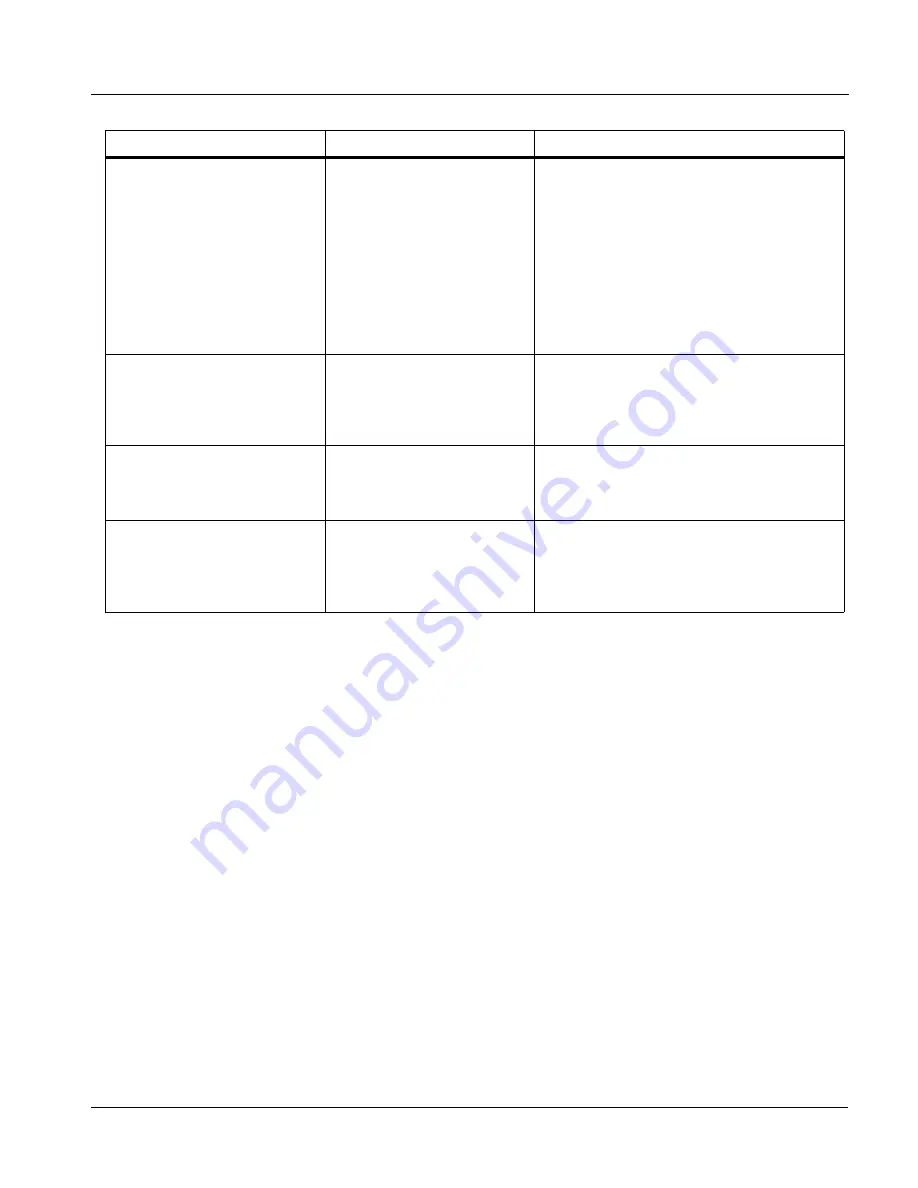
BBG1070QS-OM (V1.8)
BBG-1070-QS PRODUCT MANUAL
3-65
Setup/Operating Instructions
Troubleshooting
In Case of Problems
Recovering Card From SD Memory Card
New production cards come equipped with an SD card installed in a slot
receptacle on the underside of the card. The data on this SD card can be used
to restore a card should the card become unresponsive (can’t communicate
with DashBoard or other remote control). Recovering a card using the
procedure here will restore the card to any installed option licenses and the
most recent firmware installed.
1.
(See Figure 3-9.) Make certain the card has the proper SD card installed
in the under-card slot. If SD card is not installed, contact Product Support
to obtain an SD card.
Note:
If unit is a BBG-1000 Series device, remove the top cover before proceeding.
DashBoard slider controls lack
fluidity, have “jerky” motion.
DashBoard experiencing high
traffic volume due to Output
Preview mode set to Capture
Automatically
Automatically updated captures are useful for
assessing incoming content on a dynamic basis.
However, due to the traffic demands imposed by
this mode, it is recommended to set the Screen
Capture Mode control to Capture On Trigger (or
entirely disable Output Preview) when the
preview function is no longer needed.
When the mode is set to capture on trigger or
this function is disabled, normal fluid control
motion will be restored. See Output Preview (p.
3-51) for more information.
(Cascade Config mode) User
text (UMD, Idents) does not
appear in cloned PiPs
Manually entered user text
cannot be cloned
Only pre-defined DashBoard selections (from
drop-downs or other selections) can be cloned
from one PiP to another. User custom text
cannot be cloned and must be entered manually
for each PiP UMD and/or Ident field.
(Cascade Config mode) Presets
cannot be uploaded from
computer to units
Special upload steps required
Saved preset .bin files from a computer to target
units must be uploaded as described in Loading
Saved Presets to New or Different BBG-1070
Units (Cascade Config Usage) (p. 3-56).
Selected upgrade firmware will
not upload
Automatic reboot after upgrade
turned off
Device Presets > Automatically Reboot After
Upgrade box unchecked. Either reboot the
device manually, or leave this box checked to
allow automatic reboot to engage an upgrade
upon selecting the upgrade.
Table 3-3
Troubleshooting Processing Errors by Symptom — continued
Symptom
Error/Condition
Corrective Action
Содержание BBG-1070-QS
Страница 90: ...3 68 BBG 1070 QS PRODUCT MANUAL BBG1070QS OM V1 8 This page intentionally blank...
Страница 91: ......






































