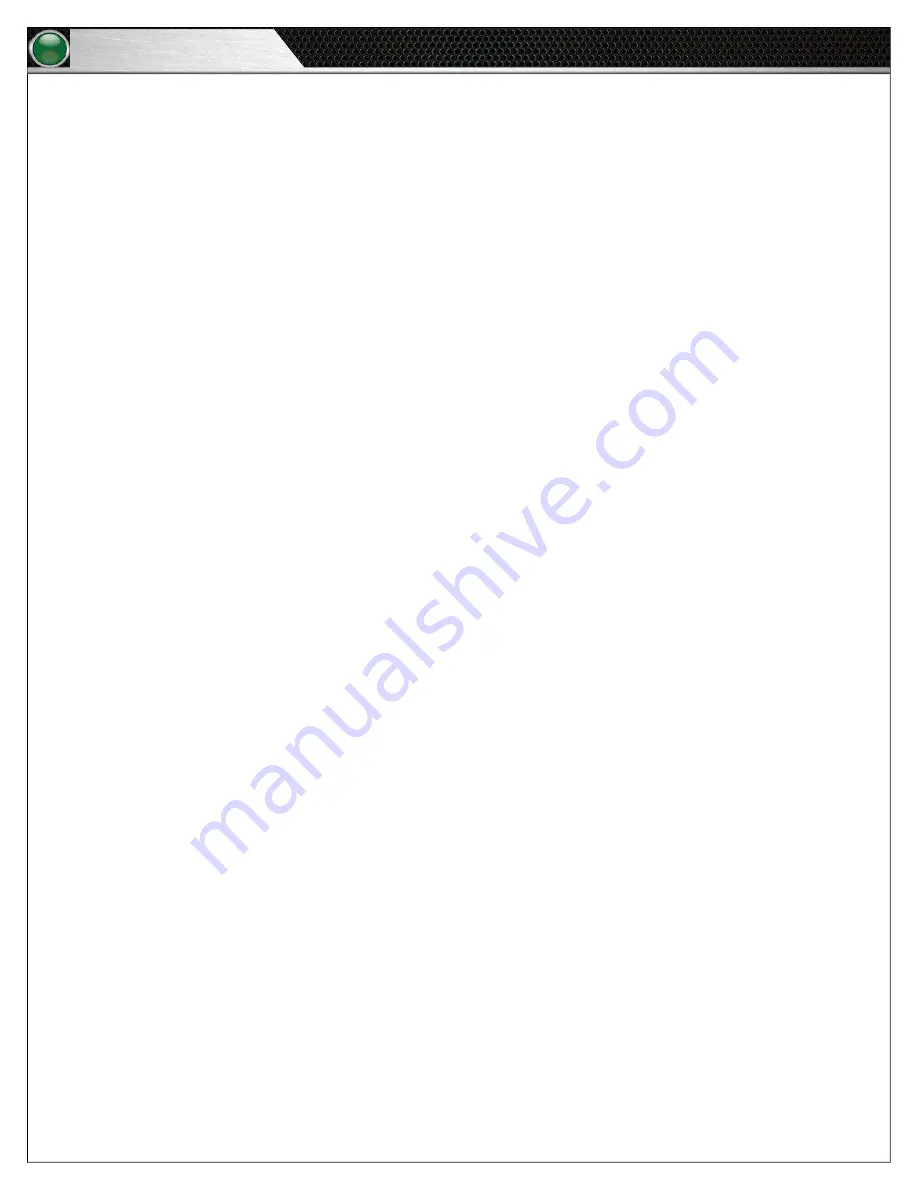
14
S o f t w a r e I n s t a l l a t i o n a n d O p e r a t i o n
Tempo Go
Software Installation and Operation
The following section details procedures for operating Tempo Software.
Installation
Tempo Software is already provided on the Tempo Go system’s Tempo Control Unit. To install Tempo Software on a secondary PC,
contact CoachComm for assistance.
Minimum Software Requirements
The minimum software requirements for running Tempo Software on a secondary PC are listed below:
• Processor: 1GHz
• RAM: 512 MB
• Disk Space: 100 MB
• Windows XP or Windows 7 SP1
Operation
Organize Your Audio Library
Organize your MP3 audio files within your computer’s directory so they can be easily imported into a Tempo script. Do this by placing
the files you’d like to use in your Tempo audio library. To access your Tempo audio library, use these steps:
1. Click on
Start
.
2. Go to
My Computer
and open your (C:\) folder.
3. Open the
Tempo Go
folder, and then open the folder labeled “library”.
CoachComm recommends creating organized folders in your audio library to hold your music and sounds (e.g., crowd noise, game
sounds, announcer’s or coaches’ voice, etc.) to play in the Tempo Software.
Important:
All music files must be .mp3 files to play in the software.
In order for new MP3’s to be visible in the Tempo Software, you will have to close the software and reopen any time you make
changes to the files in your audio library.
Содержание Tempo Go
Страница 1: ...O p e r a t i n g M a n u a l ...
Страница 4: ...ii T a b l e o f C o n t e n t s Tempo Go This page is intentionally blank ...
Страница 34: ...30 P r o d u c t S u p p o r t a n d W a r r a n t y Tempo Go ...
Страница 35: ...31 P r o d u c t S u p p o r t a n d W a r r a n t y Tempo Go ...






























