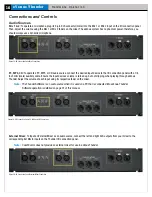eVenue Thunder
6
W h a t ’ s i n c l u d e d w i t h t h e T h u n d e r S y s t e m ?
ePod Overview
eVenue’s ePods are portable, individually distinct speaker systems that allow adjustments for sound coverage and audio direction.
This method of sound distribution also minimizes sound from leaving the venue and polluting surrounding neighborhoods and
businesses. eVenue ePods can be linked together to cover large venues, or used separately to cover multiple events simultaneously.
Each ePod contains the following features:
1.
Acrylonitrile Butadiene Styrene (ABS) Housing:
Fully covers system electronics for weather-resistant
design
2.
Upper Speaker Array:
Elevates and directs audio over
obstructions
3.
Actuator Lift Arm:
Lifts the Upper Speaker Array
4.
Lower Component Case:
Houses subwoofer, power
supply, UPS, and motion control and safety system
5.
Tow Bar
:
Allows individual or linked towing
6.
Cradle:
Secures the Upper Speaker Array for travel
7.
ePod Deck:
Lowers with deployment to reduce center of
gravity and enhance bass response
8.
Tires
:
Flat-free, non-marking
9.
Foot Brake:
Secures the ePod for deployment
10.
ePod Deck:
Raises when Travel Ready to provide high
ground clearance
11.
Power Switch and Power Conditioner:
UPS On/Off button
and main system power
12.
Motion Control System Status Panel:
Displays motion
control and safety system status
13.
I/O Connection Panel:
Connection panel for motion control
system (Commando-e) remote and audio connections from
Thunder Remote, Thunder Master, or another ePod
14.
Audio Cable Reel:
Stores ePod’s audio cable when not in
use
15.
Power Cable Reel:
Stores ePod’s power cable when not in
use
16.
Hitch Receiver:
Allows linked towing
Figure 5: The deployed eVenue ePod allows adjustments for sound coverage and audio
direction.
Figure 6: The Travel Ready eVenue ePod can be towed to different locations.