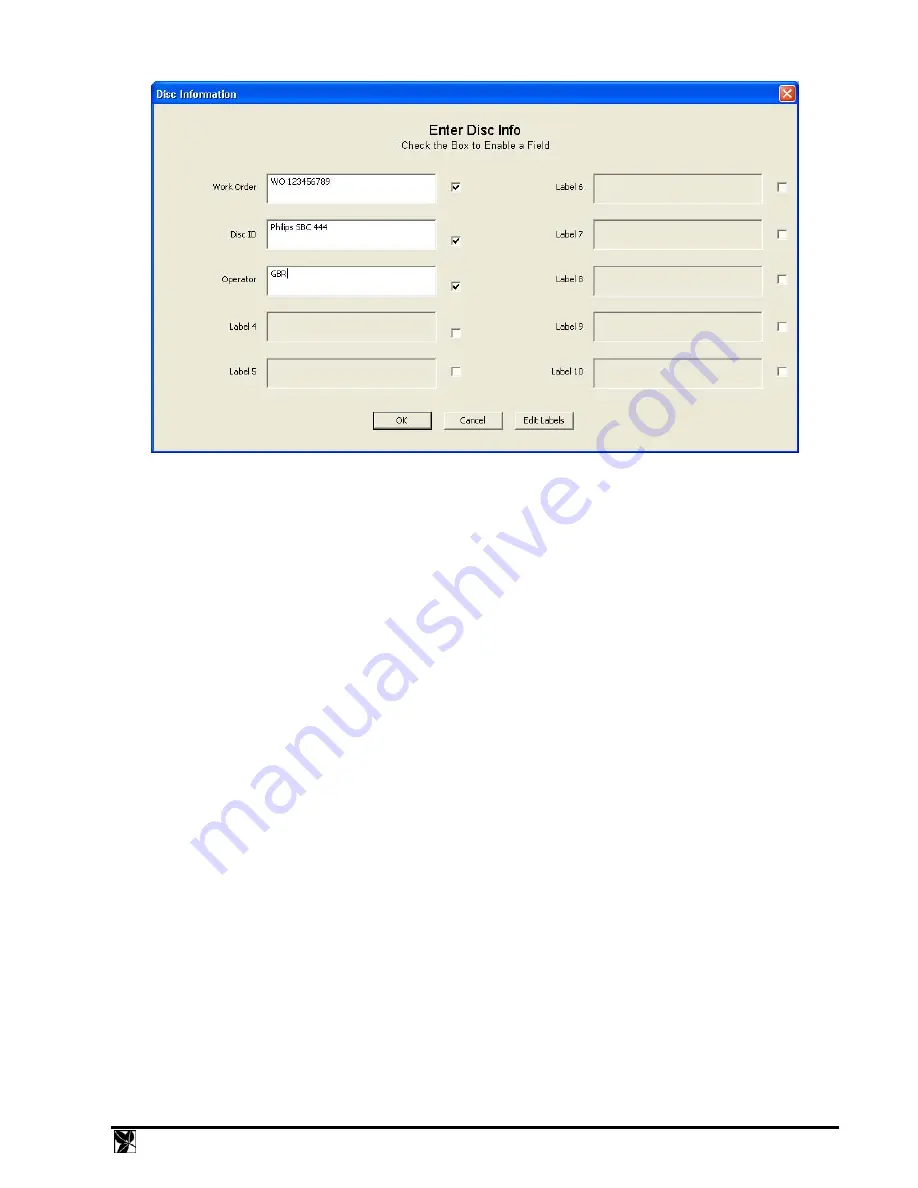
Fig. 9 - Disc Info Entry Dialog
For each disc, you can enter the appropriate information into each edit box. There is no limit to how many characters
you can enter. If the entry goes beyond the end of the box, the text will scroll to the left. You can start a new line by
pressing ENTER.
MEASURING ERROR RATES
Setting the Start and Stop Points
The “Start At:” and “Stop At:” edit boxes will default to the first sector with data, and the start of lead-out respectively,
so that the whole disc is tested. You can change the start and stop points of the test if you wish to test only a portion of
the disc. You can also select whether you want to display and enter these points in MSF format
(Minutes/Seconds/Frames), or Sector numbers (CDs only). Data discs default to display in Sectors, and audio discs
default to display in MSF. For DVDs, start and stop points are always entered in Logical Blocks Addresses.
Selecting Which Tests to Run
In the case of DVD discs, all possible measurements cannot be made at once. In the TEST group of the main DVD
view, there are four checkboxes that select which tests you want to run: Sum1, Sum8, Analog, and Blank Test.
Whichever combination of tests are selected will be run sequentially when you press Start.
Starting the Test
Click the Start button in the main window, or select
Test | Main Test
in the main menu. The current speed setting for
the DVX drive is displayed in the status bar. You can change it using the Settings property sheet described above. The
test will stop automatically after the specified number of sectors are tested. Progress is displayed in the status bar at the
bottom of the window.
If you wish to abort the test before it reaches the end, press Stop. When the test completes, a message box appears with
notification that the test has completed.
Saving the Results
The end of test notification prompts the operator to save the results. Selecting YES will save the data; selecting NO
will skip the save operation. The data can be saved later on by selecting
File | Save
in the main menu. A dialog box
prompts for a filename. You can save the data at any time, even while the test is running. Test data files use the default
file extension “.dvx” for DVD tests, and “.cdx” for CD tests, but you can use another file extension if you wish. You
DVX
Instruction
Manual
13
Содержание DVX-4
Страница 1: ...D DV VX X 4 4 DVD CD ANALYZER OPERATING MANUAL Version 3 1 TM...
Страница 2: ...COPYRIGHT 2005 2012 CLOVER SYSTEMS ALL RIGHTS RESERVED...
Страница 43: ...Fig 23 CD HF Eye Pattern DVX Instruction Manual 35...
Страница 57: ...Fig 28 CD Error Test with QuickScan Fig 29 CD Error Test without QuickScan DVX Instruction Manual 49...
Страница 58: ...Fig 30 DVD Error Test without QuickScan Fig 31 DVD Error Test with QuickScan 50 DVX Instruction Manual...






























